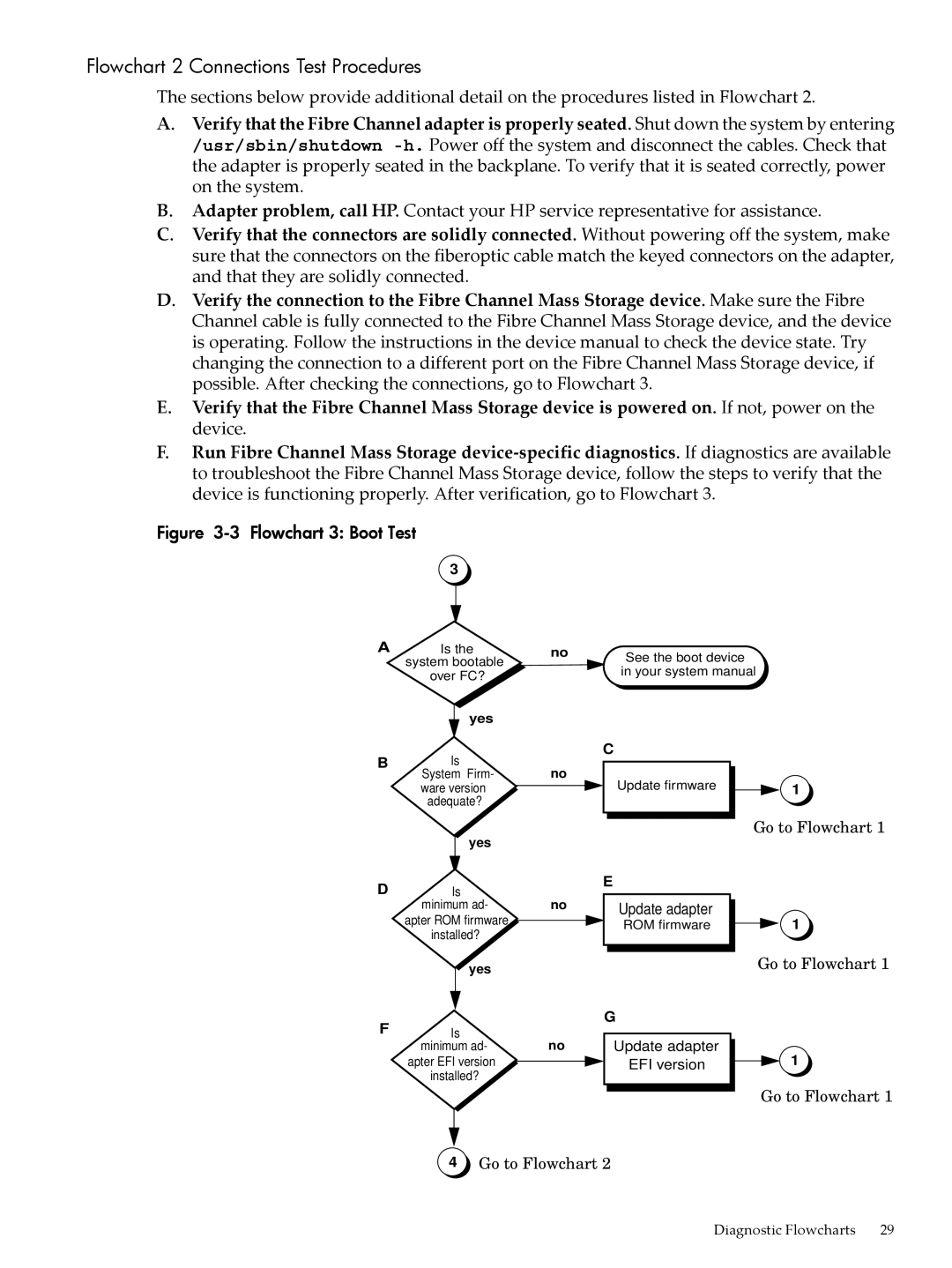Flowchart 2 Connections Test Procedures
The sections below provide additional detail on the procedures listed in Flowchart 2.
A.Verify that the Fibre Channel adapter is properly seated. Shut down the system by entering
/usr/sbin/shutdown
B.Adapter problem, call HP. Contact your HP service representative for assistance.
C.Verify that the connectors are solidly connected. Without powering off the system, make sure that the connectors on the fiberoptic cable match the keyed connectors on the adapter, and that they are solidly connected.
D.Verify the connection to the Fibre Channel Mass Storage device. Make sure the Fibre Channel cable is fully connected to the Fibre Channel Mass Storage device, and the device is operating. Follow the instructions in the device manual to check the device state. Try changing the connection to a different port on the Fibre Channel Mass Storage device, if possible. After checking the connections, go to Flowchart 3.
E.Verify that the Fibre Channel Mass Storage device is powered on. If not, power on the device.
F.Run Fibre Channel Mass Storage
Figure 3-3 Flowchart 3: Boot Test
3
A | Is the | no |
| system bootable |
|
| over FC? |
|
| yes |
|
B | Is | no |
| System Firm- | |
| ware version |
|
| adequate? |
|
| yes |
|
DIs
See the boot device in your system manual
C
Update firmware | 13 |
Go to Flowchart 1
E
| minimum ad- | no | |
| apter ROM firmware |
| |
| installed? |
| |
|
| yes |
|
|
|
| |
F |
|
|
|
Is | no | ||
| minimum ad- | ||
| apter EFI version |
| |
| installed? |
| |
Update adapter
ROM firmware
G
Update adapter
EFI version
31
Go to Flowchart 1
31
Go to Flowchart 1
34 Go to Flowchart 2
Diagnostic Flowcharts | 29 |