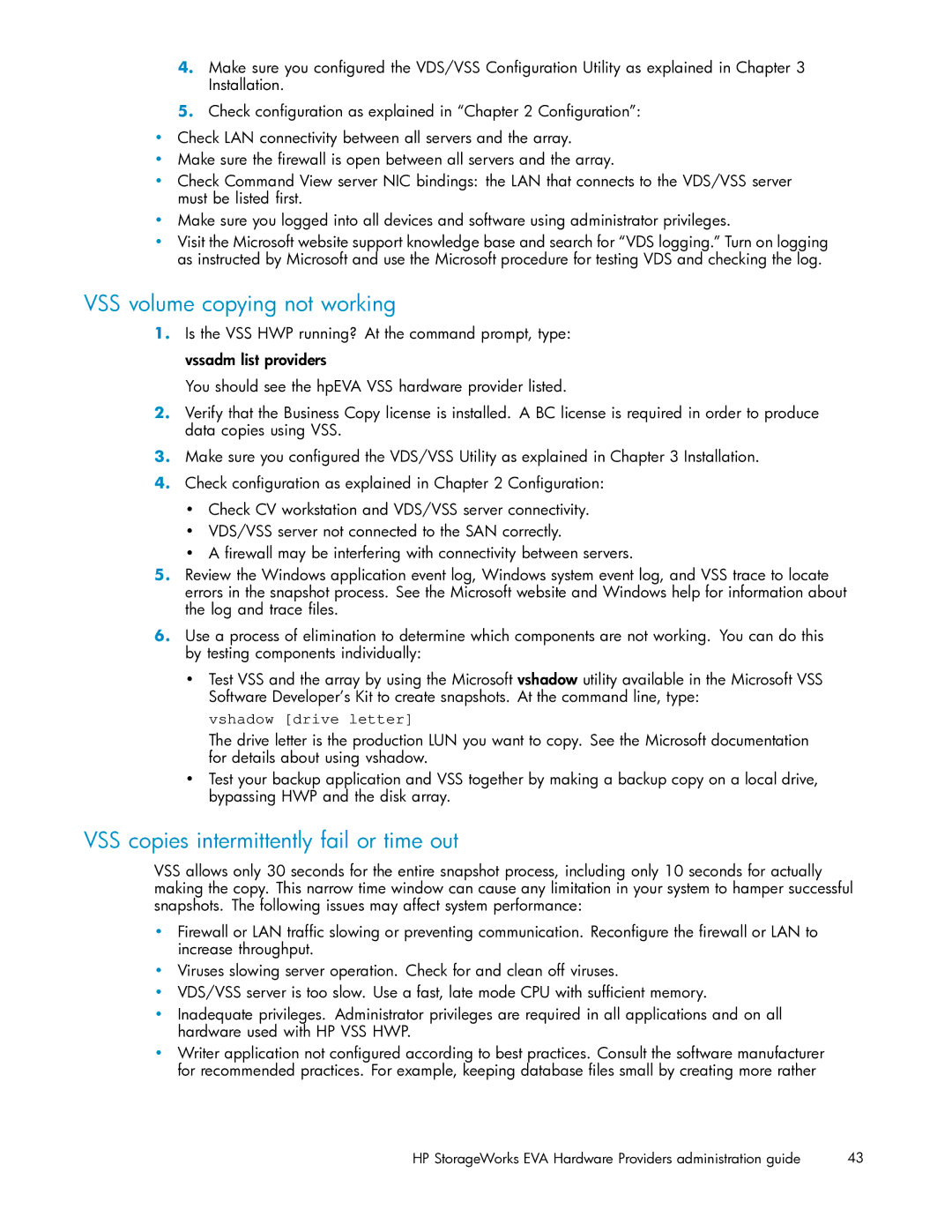V6.0 Software specifications
HP V6.0 Software represents a significant advancement in the realm of enterprise solutions, offering a comprehensive suite of capabilities designed to enhance operational efficiency, streamline processes, and foster innovation. This latest version integrates cutting-edge technologies and user-centric features, making it a robust tool for organizations seeking to optimize their workflows and improve overall productivity.One of the standout features of HP V6.0 Software is its enhanced user interface, which emphasizes intuitiveness and ease of navigation. The software employs a responsive design that adapts to various devices, ensuring that users can access its functionalities from desktops, tablets, and smartphones. This flexibility supports remote work environments and enhances user engagement across teams.
Security is another critical aspect of HP V6.0 Software. It incorporates advanced encryption protocols and multi-factor authentication to safeguard sensitive data. Organizations can customize access controls, ensuring that only authorized personnel can view or manipulate critical information. This focus on security not only protects proprietary data but also complies with the stringent regulatory requirements many industries face today.
The software's integration capabilities are noteworthy, allowing seamless connectivity with existing applications and systems. It supports a wide array of APIs and data formats, enabling organizations to leverage their existing technology investments while enhancing interoperability. This integration facilitates better data flow and collaboration across departments, significantly improving decision-making processes.
Efficiency is further enhanced through automation features included in HP V6.0. Users can automate repetitive tasks, minimizing human error and freeing up valuable time for strategic initiatives. By streamlining routine processes, organizations can reallocate resources to more value-driven activities, fostering a culture of innovation.
HP V6.0 Software also embraces analytics and reporting capabilities. Built-in dashboards provide real-time insights into key performance metrics, empowering users to analyze data effectively and make informed decisions. This data-driven approach ensures that organizations can adapt swiftly to changing market conditions and customer demands.
In conclusion, HP V6.0 Software is a formidable solution tailored for enterprises looking to elevate their operations. With its user-friendly interface, robust security measures, integration capabilities, automation features, and powerful analytics, it stands as a comprehensive tool that not only meets current business needs but also prepares organizations for future challenges. As companies navigate an increasingly complex landscape, embracing such advanced software solutions becomes essential for maintaining a competitive edge.