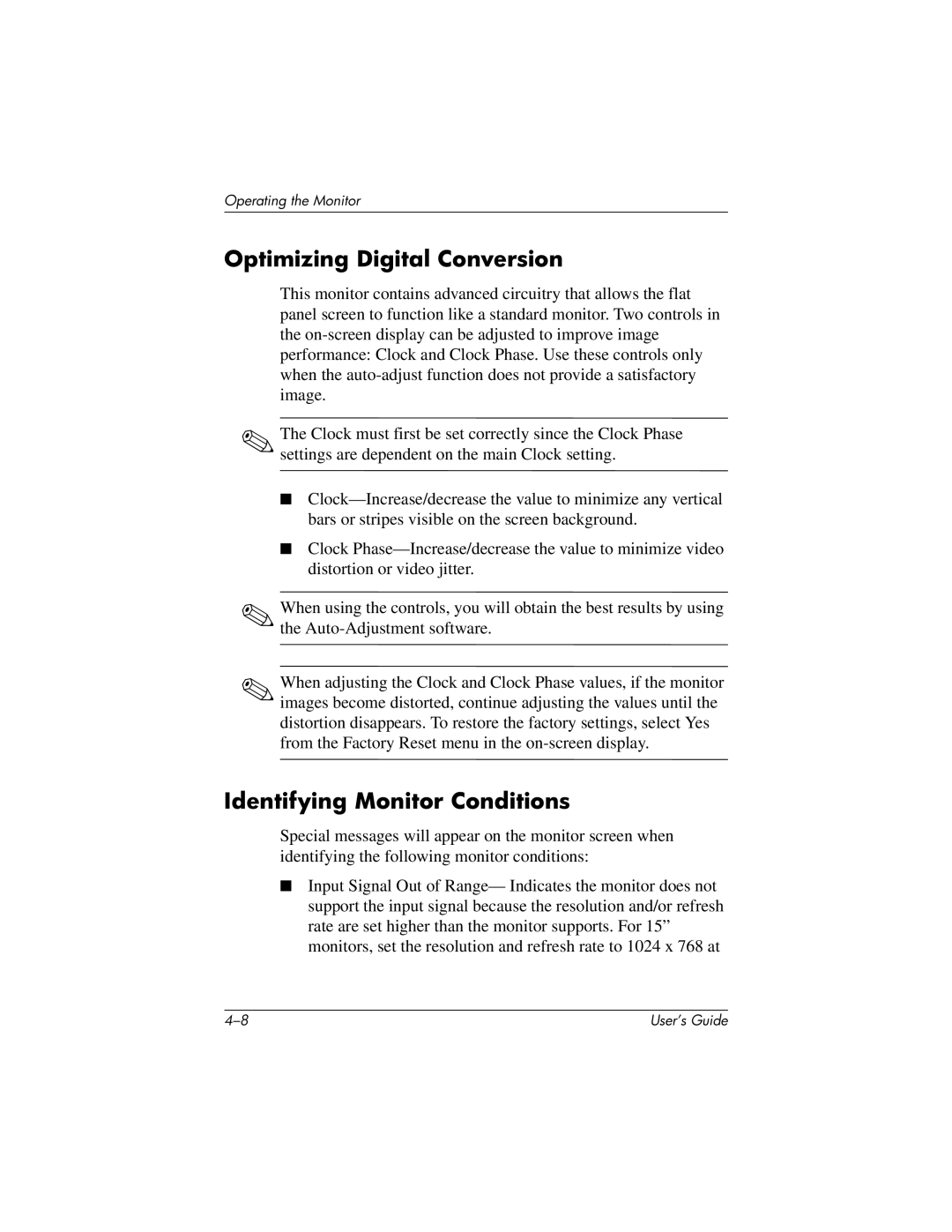Operating the Monitor
Optimizing Digital Conversion
This monitor contains advanced circuitry that allows the flat panel screen to function like a standard monitor. Two controls in the
✎The Clock must first be set correctly since the Clock Phase settings are dependent on the main Clock setting.
■
■Clock
✎When using the controls, you will obtain the best results by using the
✎When adjusting the Clock and Clock Phase values, if the monitor images become distorted, continue adjusting the values until the distortion disappears. To restore the factory settings, select Yes from the Factory Reset menu in the
Identifying Monitor Conditions
Special messages will appear on the monitor screen when identifying the following monitor conditions:
■Input Signal Out of Range— Indicates the monitor does not support the input signal because the resolution and/or refresh rate are set higher than the monitor supports. For 15” monitors, set the resolution and refresh rate to 1024 x 768 at
User’s Guide |