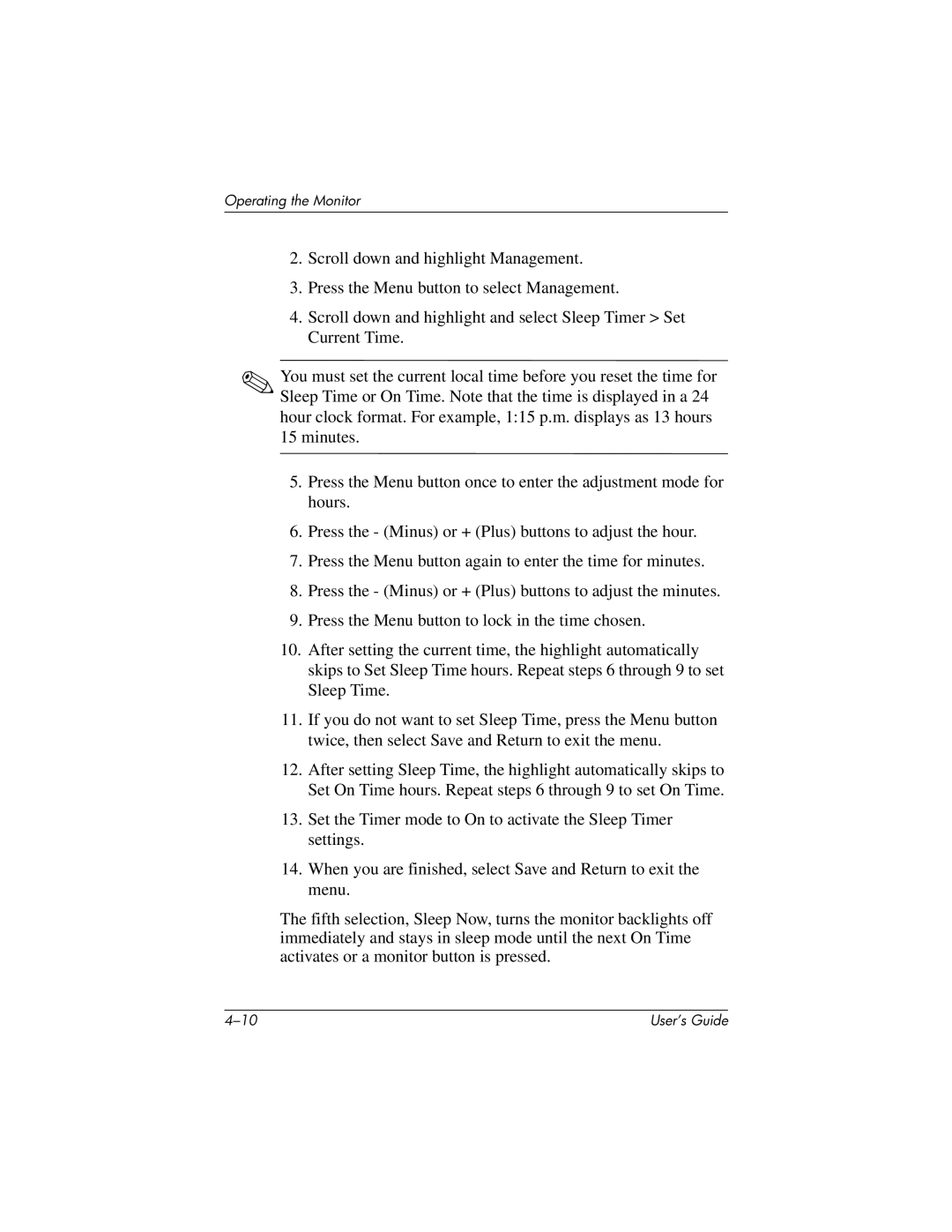Operating the Monitor
2.Scroll down and highlight Management.
3.Press the Menu button to select Management.
4.Scroll down and highlight and select Sleep Timer > Set Current Time.
✎You must set the current local time before you reset the time for Sleep Time or On Time. Note that the time is displayed in a 24 hour clock format. For example, 1:15 p.m. displays as 13 hours
15minutes.
5.Press the Menu button once to enter the adjustment mode for hours.
6.Press the - (Minus) or + (Plus) buttons to adjust the hour.
7.Press the Menu button again to enter the time for minutes.
8.Press the - (Minus) or + (Plus) buttons to adjust the minutes.
9.Press the Menu button to lock in the time chosen.
10.After setting the current time, the highlight automatically skips to Set Sleep Time hours. Repeat steps 6 through 9 to set Sleep Time.
11.If you do not want to set Sleep Time, press the Menu button twice, then select Save and Return to exit the menu.
12.After setting Sleep Time, the highlight automatically skips to Set On Time hours. Repeat steps 6 through 9 to set On Time.
13.Set the Timer mode to On to activate the Sleep Timer settings.
14.When you are finished, select Save and Return to exit the menu.
The fifth selection, Sleep Now, turns the monitor backlights off immediately and stays in sleep mode until the next On Time activates or a monitor button is pressed.
User’s Guide |