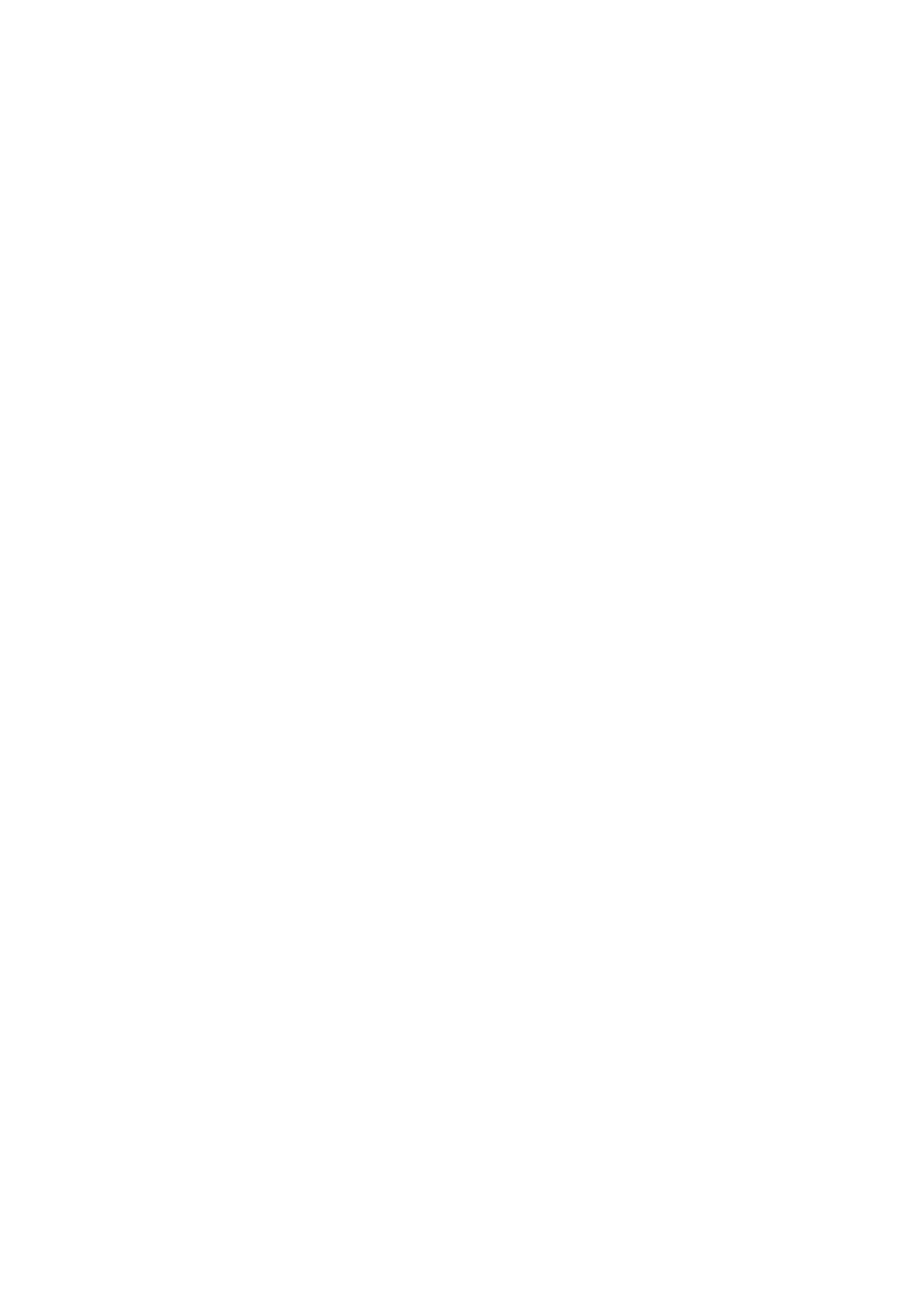Technical Specifications
Entering User Modes
The video controller signal may occasionally call for a mode that is not preset if:
■You are not using a standard graphics adapter.
■You are not using a preset mode.
If this occurs, you may need to readjust the parameters of the monitor screen by using the
Energy Saver Feature
When the monitor is in its normal operating mode, the Power light is green.
The monitor also supports a reduced power state. The reduced power state is entered into if the monitor detects the absence of either the horizontal sync signal and/or the vertical sync signal. Upon detecting the absence of these signals, the monitor screen blanks, the backlight turns off, and the Power light turns amber. When the monitor is in the reduced power state, the monitor utilizes less than 2 watts of power. There is a brief warm up period before the monitor returns to its normal operating mode.
Refer to your computer manual for instructions on setting energy saver features (sometimes called power management features).
✎The above energy saver feature only works when connected to computers that have energy saver features.
User’s Guide |