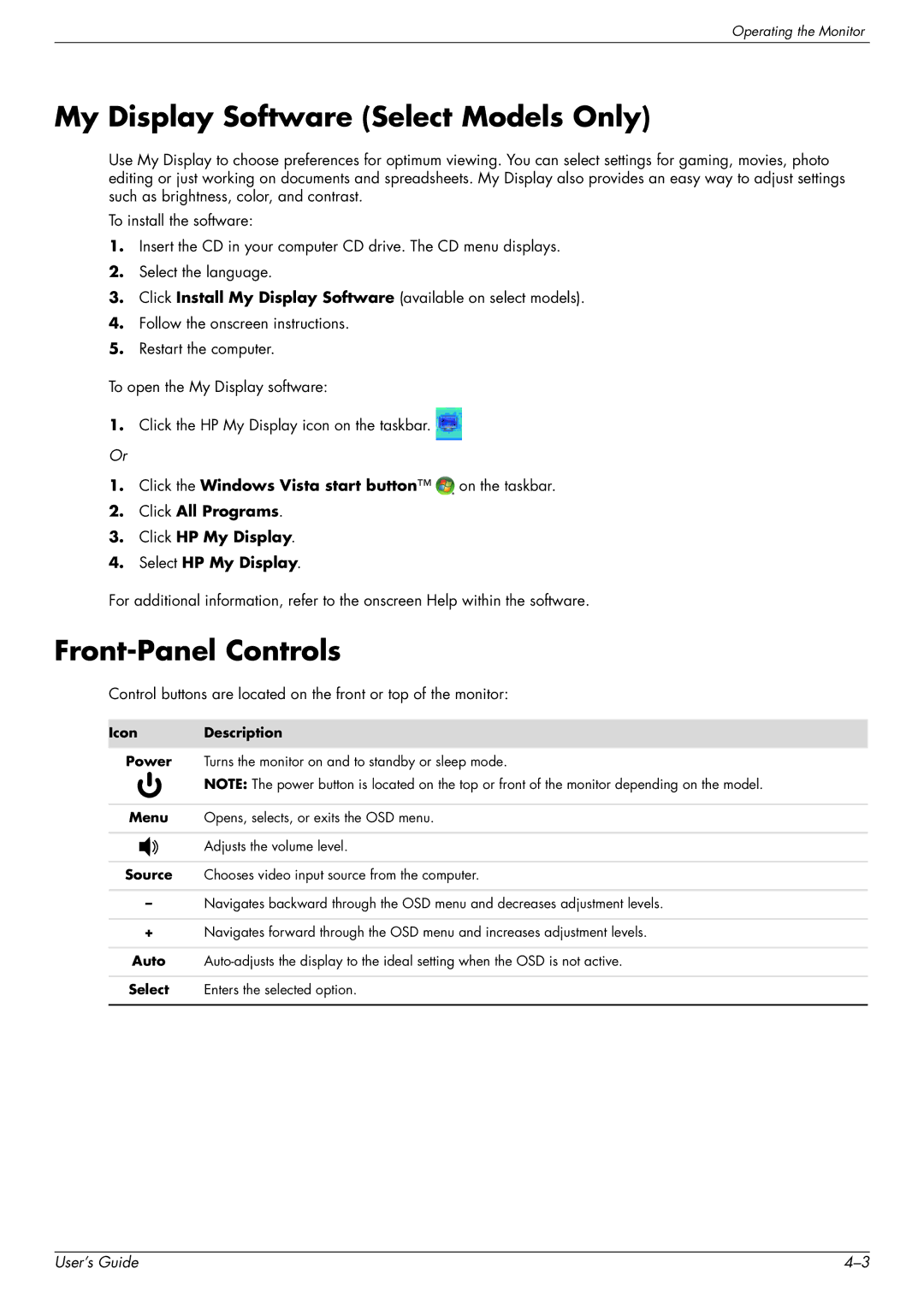Operating the Monitor
My Display Software (Select Models Only)
Use My Display to choose preferences for optimum viewing. You can select settings for gaming, movies, photo editing or just working on documents and spreadsheets. My Display also provides an easy way to adjust settings such as brightness, color, and contrast.
To install the software:
1.Insert the CD in your computer CD drive. The CD menu displays.
2.Select the language.
3.Click Install My Display Software (available on select models).
4.Follow the onscreen instructions.
5.Restart the computer.
To open the My Display software:
1.Click the HP My Display icon on the taskbar. ![]()
Or
1.Click the Windows Vista start button™ ![]() on the taskbar.
on the taskbar.
2.Click All Programs.
3.Click HP My Display.
4.Select HP My Display.
For additional information, refer to the onscreen Help within the software.
Front-Panel Controls
Control buttons are located on the front or top of the monitor:
Icon Description
Power Turns the monitor on and to standby or sleep mode.
NOTE: The power button is located on the top or front of the monitor depending on the model.
Menu Opens, selects, or exits the OSD menu.
Adjusts the volume level.
Source Chooses video input source from the computer.
–Navigates backward through the OSD menu and decreases adjustment levels.
+Navigates forward through the OSD menu and increases adjustment levels.
Auto
Select Enters the selected option.
User’s Guide |