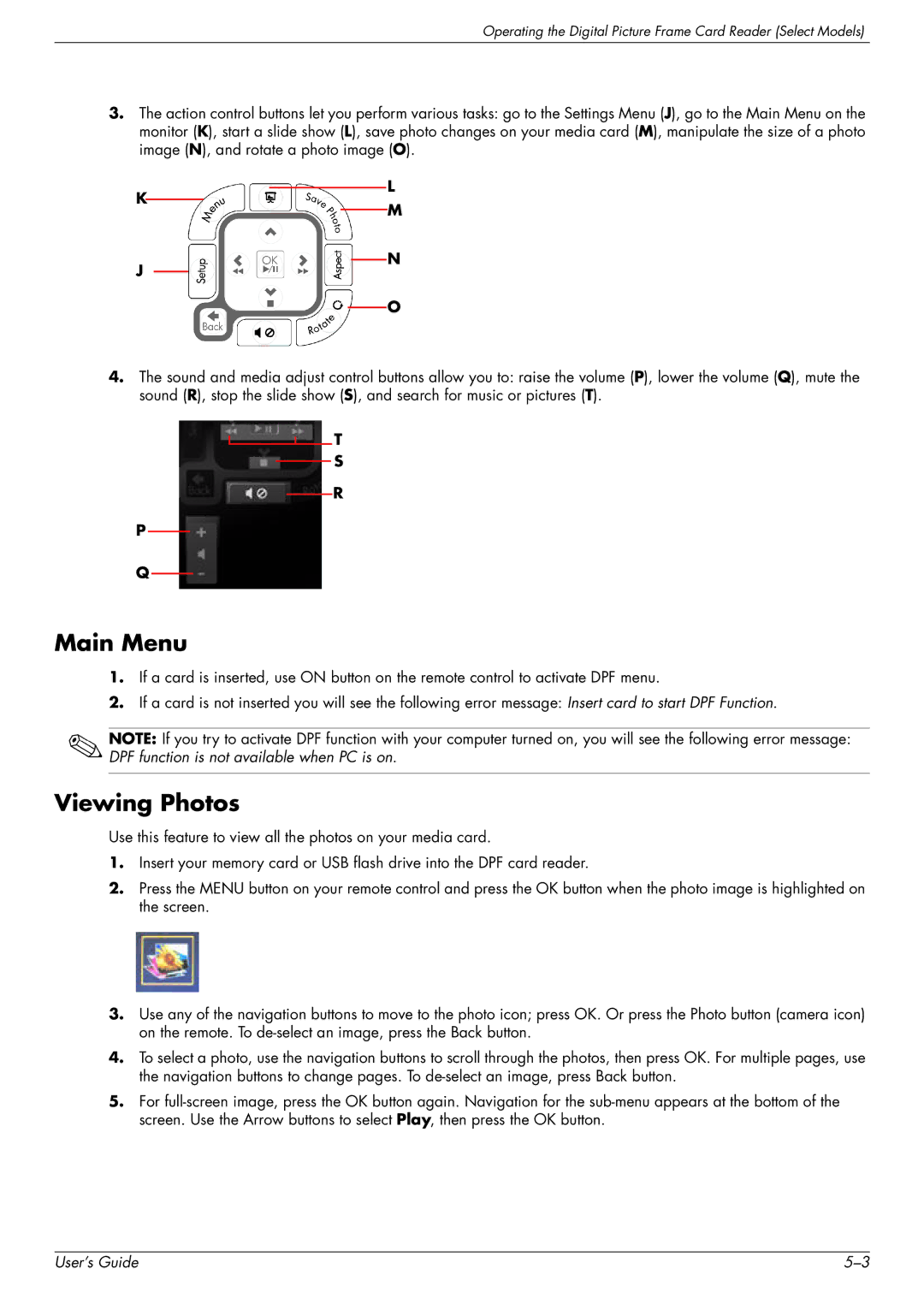Operating the Digital Picture Frame Card Reader (Select Models)
3.The action control buttons let you perform various tasks: go to the Settings Menu (J), go to the Main Menu on the monitor (K), start a slide show (L), save photo changes on your media card (M), manipulate the size of a photo image (N), and rotate a photo image (O).
K
L
M
J
N
O
4.The sound and media adjust control buttons allow you to: raise the volume (P), lower the volume (Q), mute the sound (R), stop the slide show (S), and search for music or pictures (T).
T
S
R
P
Q
Main Menu
1.If a card is inserted, use ON button on the remote control to activate DPF menu.
2.If a card is not inserted you will see the following error message: Insert card to start DPF Function.
NOTE: If you try to activate DPF function with your computer turned on, you will see the following error message: DPF function is not available when PC is on.
Viewing Photos
Use this feature to view all the photos on your media card.
1.Insert your memory card or USB flash drive into the DPF card reader.
2.Press the MENU button on your remote control and press the OK button when the photo image is highlighted on the screen.
3.Use any of the navigation buttons to move to the photo icon; press OK. Or press the Photo button (camera icon) on the remote. To
4.To select a photo, use the navigation buttons to scroll through the photos, then press OK. For multiple pages, use the navigation buttons to change pages. To
5.For
User’s Guide |