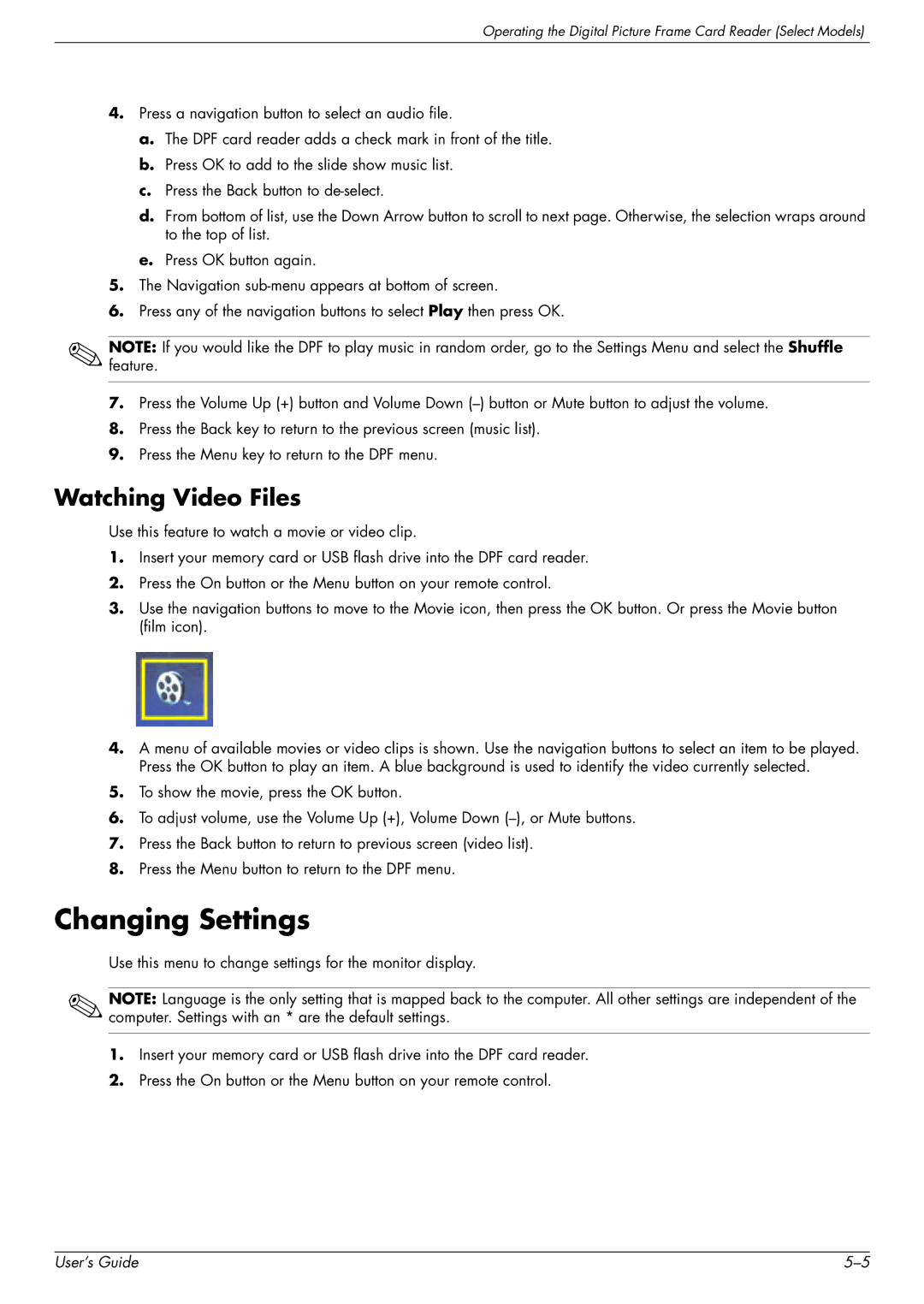Operating the Digital Picture Frame Card Reader (Select Models)
4.Press a navigation button to select an audio file.
a.The DPF card reader adds a check mark in front of the title.
b.Press OK to add to the slide show music list.
c.Press the Back button to
d.From bottom of list, use the Down Arrow button to scroll to next page. Otherwise, the selection wraps around to the top of list.
e.Press OK button again.
5.The Navigation
6.Press any of the navigation buttons to select Play then press OK.
NOTE: If you would like the DPF to play music in random order, go to the Settings Menu and select the Shuffle feature.
7.Press the Volume Up (+) button and Volume Down
8.Press the Back key to return to the previous screen (music list).
9.Press the Menu key to return to the DPF menu.
Watching Video Files
Use this feature to watch a movie or video clip.
1.Insert your memory card or USB flash drive into the DPF card reader.
2.Press the On button or the Menu button on your remote control.
3.Use the navigation buttons to move to the Movie icon, then press the OK button. Or press the Movie button (film icon).
4.A menu of available movies or video clips is shown. Use the navigation buttons to select an item to be played. Press the OK button to play an item. A blue background is used to identify the video currently selected.
5.To show the movie, press the OK button.
6.To adjust volume, use the Volume Up (+), Volume Down
7.Press the Back button to return to previous screen (video list).
8.Press the Menu button to return to the DPF menu.
Changing Settings
Use this menu to change settings for the monitor display.
NOTE: Language is the only setting that is mapped back to the computer. All other settings are independent of the computer. Settings with an * are the default settings.
1.Insert your memory card or USB flash drive into the DPF card reader.
2.Press the On button or the Menu button on your remote control.
User’s Guide |