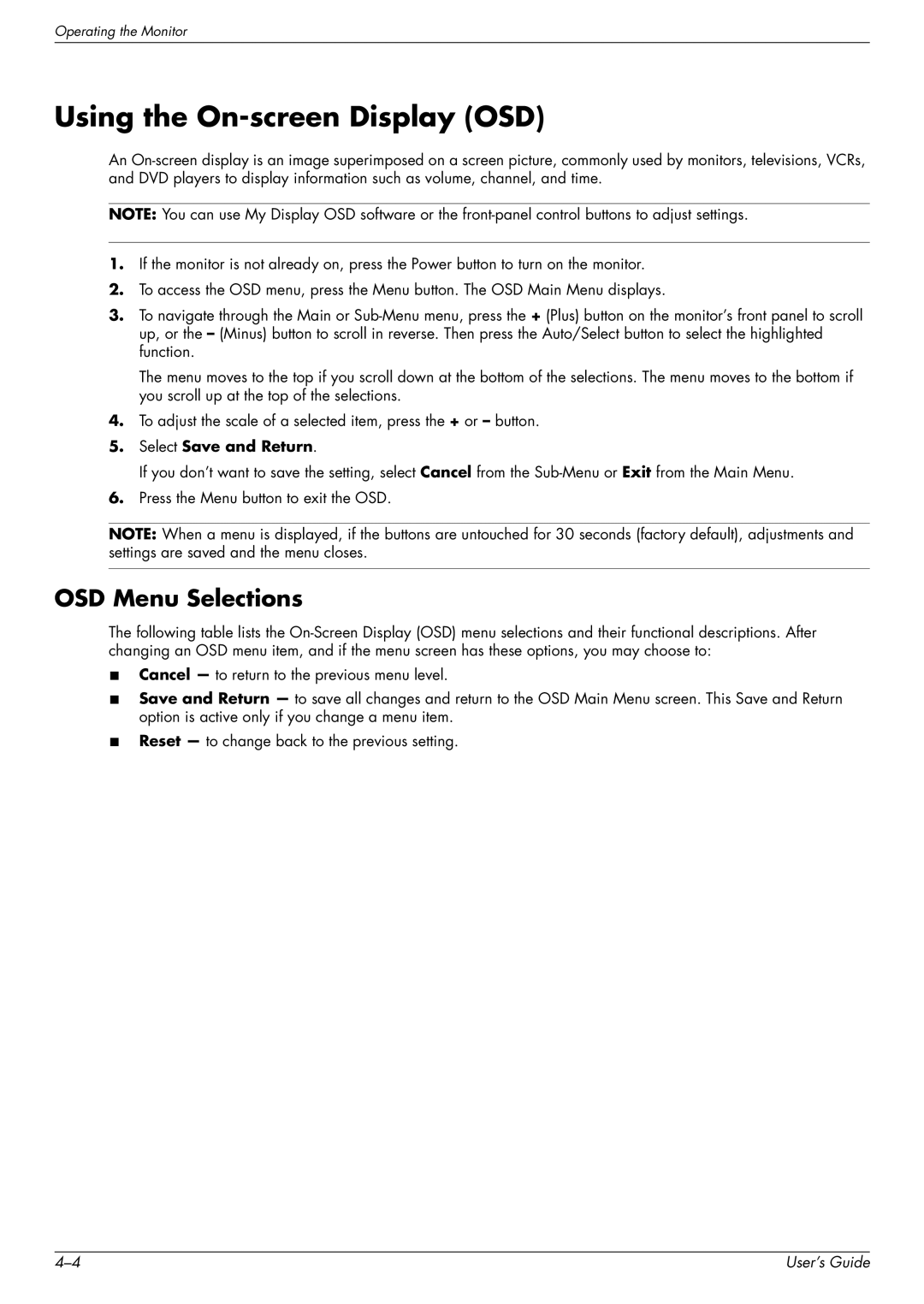Operating the Monitor
Using the On-screen Display (OSD)
An
![]() NOTE: You can use My Display OSD software or the
NOTE: You can use My Display OSD software or the
1.If the monitor is not already on, press the Power button to turn on the monitor.
2.To access the OSD menu, press the Menu button. The OSD Main Menu displays.
3.To navigate through the Main or
The menu moves to the top if you scroll down at the bottom of the selections. The menu moves to the bottom if you scroll up at the top of the selections.
4.To adjust the scale of a selected item, press the + or – button.
5.Select Save and Return.
If you don’t want to save the setting, select Cancel from the
6.Press the Menu button to exit the OSD.
NOTE: When a menu is displayed, if the buttons are untouched for 30 seconds (factory default), adjustments and settings are saved and the menu closes.
OSD Menu Selections
The following table lists the
■Cancel — to return to the previous menu level.
■Save and Return — to save all changes and return to the OSD Main Menu screen. This Save and Return option is active only if you change a menu item.
■Reset — to change back to the previous setting.
User’s Guide |