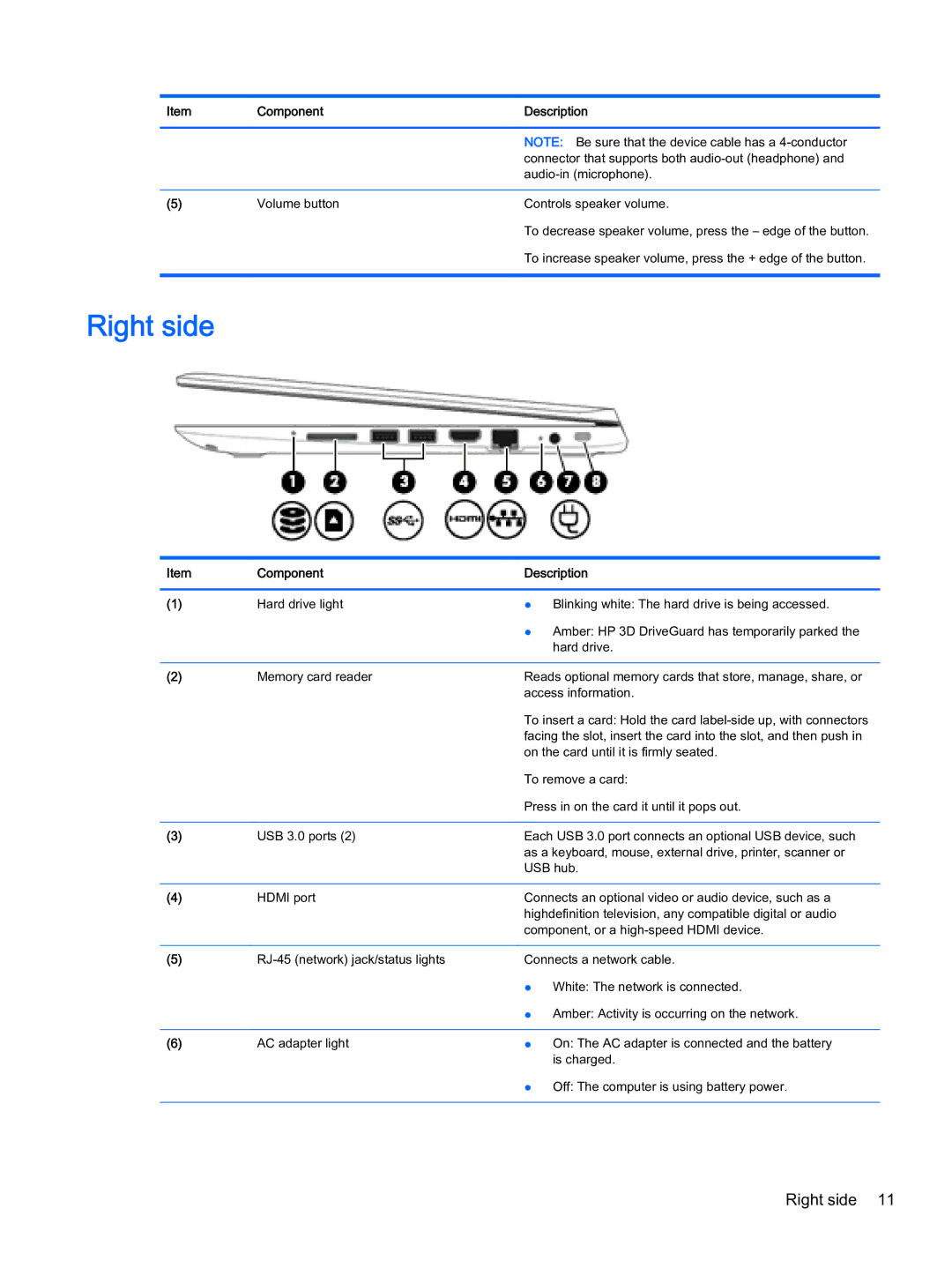Item | Component | Description |
|
|
|
|
| NOTE: Be sure that the device cable has a |
|
| connector that supports both |
|
| |
|
|
|
(5) | Volume button | Controls speaker volume. |
|
| To decrease speaker volume, press the – edge of the button. |
|
| To increase speaker volume, press the + edge of the button. |
|
|
|
Right side
Item | Component | Description |
|
|
|
(1) | Hard drive light | ● Blinking white: The hard drive is being accessed. |
|
| ● Amber: HP 3D DriveGuard has temporarily parked the |
|
| hard drive. |
|
|
|
(2) | Memory card reader | Reads optional memory cards that store, manage, share, or |
|
| access information. |
|
| To insert a card: Hold the card |
|
| facing the slot, insert the card into the slot, and then push in |
|
| on the card until it is firmly seated. |
|
| To remove a card: |
|
| Press in on the card it until it pops out. |
|
|
|
(3) | USB 3.0 ports (2) | Each USB 3.0 port connects an optional USB device, such |
|
| as a keyboard, mouse, external drive, printer, scanner or |
|
| USB hub. |
|
|
|
(4) | HDMI port | Connects an optional video or audio device, such as a |
|
| highdefinition television, any compatible digital or audio |
|
| component, or a |
|
|
|
(5) | Connects a network cable. | |
|
| ● White: The network is connected. |
|
| ● Amber: Activity is occurring on the network. |
|
|
|
(6) | AC adapter light | ● On: The AC adapter is connected and the battery |
|
| is charged. |
● Off: The computer is using battery power.