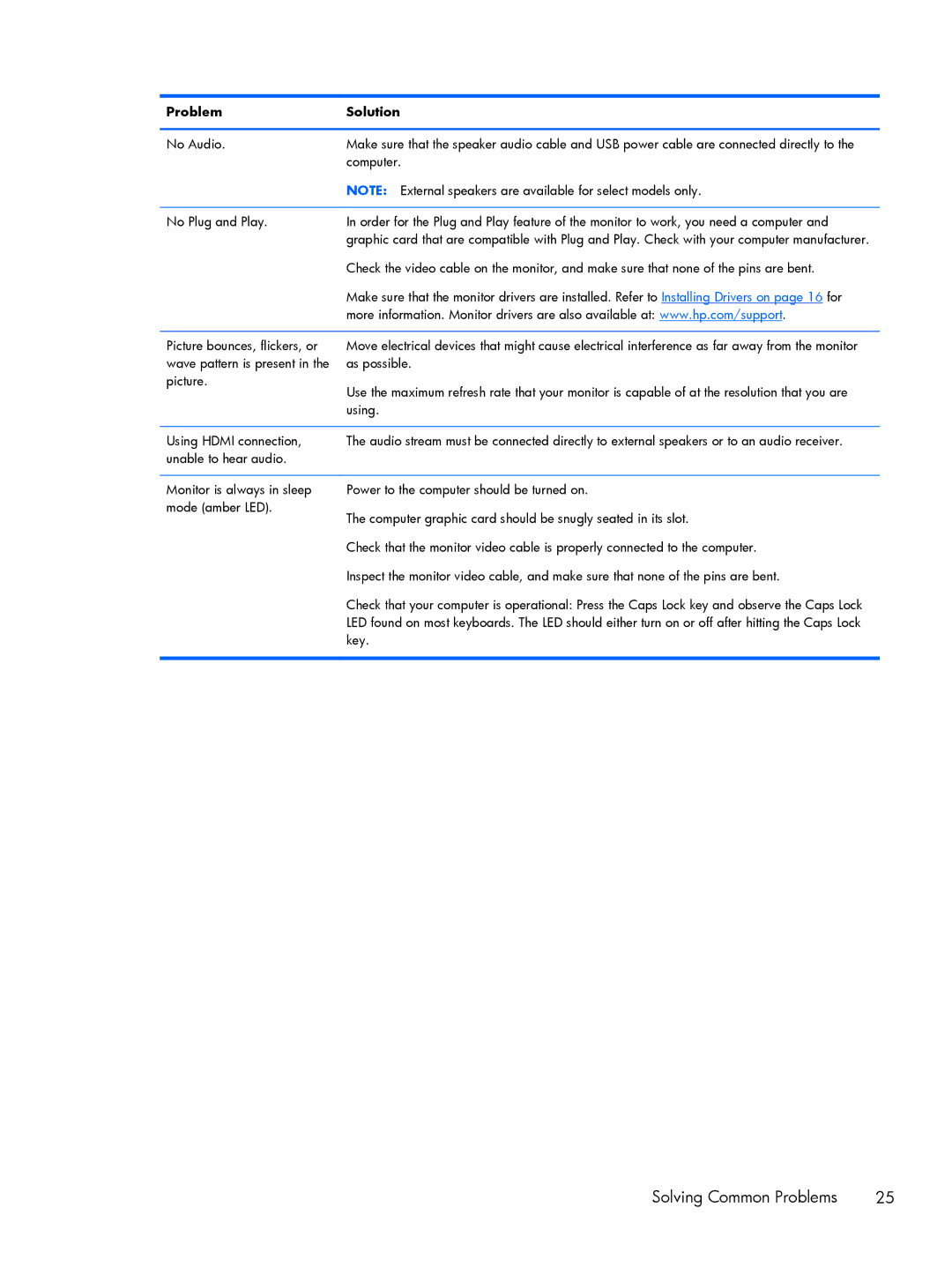Problem | Solution |
|
|
No Audio. | Make sure that the speaker audio cable and USB power cable are connected directly to the |
| computer. |
| NOTE: External speakers are available for select models only. |
|
|
No Plug and Play. | In order for the Plug and Play feature of the monitor to work, you need a computer and |
| graphic card that are compatible with Plug and Play. Check with your computer manufacturer. |
| Check the video cable on the monitor, and make sure that none of the pins are bent. |
| Make sure that the monitor drivers are installed. Refer to Installing Drivers on page 16 for |
| more information. Monitor drivers are also available at: www.hp.com/support. |
|
|
Picture bounces, flickers, or | Move electrical devices that might cause electrical interference as far away from the monitor |
wave pattern is present in the | as possible. |
picture. | Use the maximum refresh rate that your monitor is capable of at the resolution that you are |
| |
| using. |
|
|
Using HDMI connection, | The audio stream must be connected directly to external speakers or to an audio receiver. |
unable to hear audio. |
|
|
|
Monitor is always in sleep | Power to the computer should be turned on. |
mode (amber LED). | The computer graphic card should be snugly seated in its slot. |
| |
| Check that the monitor video cable is properly connected to the computer. |
| Inspect the monitor video cable, and make sure that none of the pins are bent. |
| Check that your computer is operational: Press the Caps Lock key and observe the Caps Lock |
| LED found on most keyboards. The LED should either turn on or off after hitting the Caps Lock |
| key. |
|
|
Solving Common Problems | 25 |