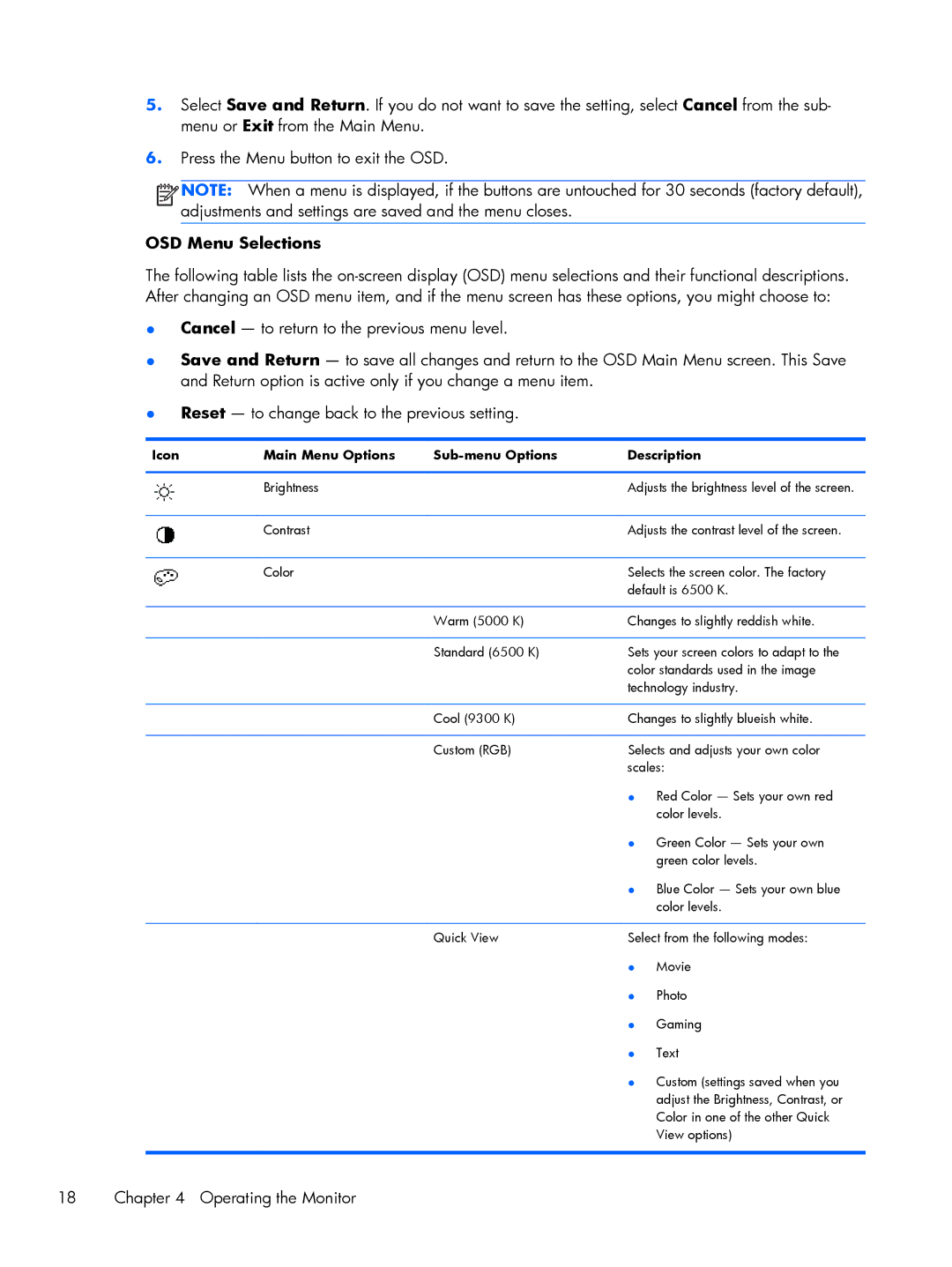5.Select Save and Return. If you do not want to save the setting, select Cancel from the sub- menu or Exit from the Main Menu.
6.Press the Menu button to exit the OSD.
![]()
![]()
![]()
![]() NOTE: When a menu is displayed, if the buttons are untouched for 30 seconds (factory default), adjustments and settings are saved and the menu closes.
NOTE: When a menu is displayed, if the buttons are untouched for 30 seconds (factory default), adjustments and settings are saved and the menu closes.
OSD Menu Selections
The following table lists the
●Cancel — to return to the previous menu level.
●Save and Return — to save all changes and return to the OSD Main Menu screen. This Save and Return option is active only if you change a menu item.
●Reset — to change back to the previous setting.
Icon | Main Menu Options |
| Description | |
|
|
|
| |
| Brightness |
| Adjusts the brightness level of the screen. | |
|
|
|
| |
| Contrast |
| Adjusts the contrast level of the screen. | |
|
|
|
| |
| Color |
| Selects the screen color. The factory | |
|
|
| default is 6500 K. | |
|
|
|
| |
|
| Warm (5000 K) | Changes to slightly reddish white. | |
|
|
|
| |
|
| Standard (6500 K) | Sets your screen colors to adapt to the | |
|
|
| color standards used in the image | |
|
|
| technology industry. | |
|
|
|
| |
|
| Cool (9300 K) | Changes to slightly blueish white. | |
|
|
|
| |
|
| Custom (RGB) | Selects and adjusts your own color | |
|
|
| scales: | |
|
|
| ● Red Color — Sets your own red | |
|
|
|
| color levels. |
|
|
| ● Green Color — Sets your own | |
|
|
|
| green color levels. |
|
|
| ● Blue Color — Sets your own blue | |
|
|
|
| color levels. |
|
|
|
| |
|
| Quick View | Select from the following modes: | |
|
|
| ● | Movie |
|
|
| ● | Photo |
|
|
| ● | Gaming |
|
|
| ● | Text |
|
|
| ● Custom (settings saved when you | |
|
|
|
| adjust the Brightness, Contrast, or |
|
|
|
| Color in one of the other Quick |
|
|
|
| View options) |
|
|
|
|
|
18 | Chapter 4 Operating the Monitor |