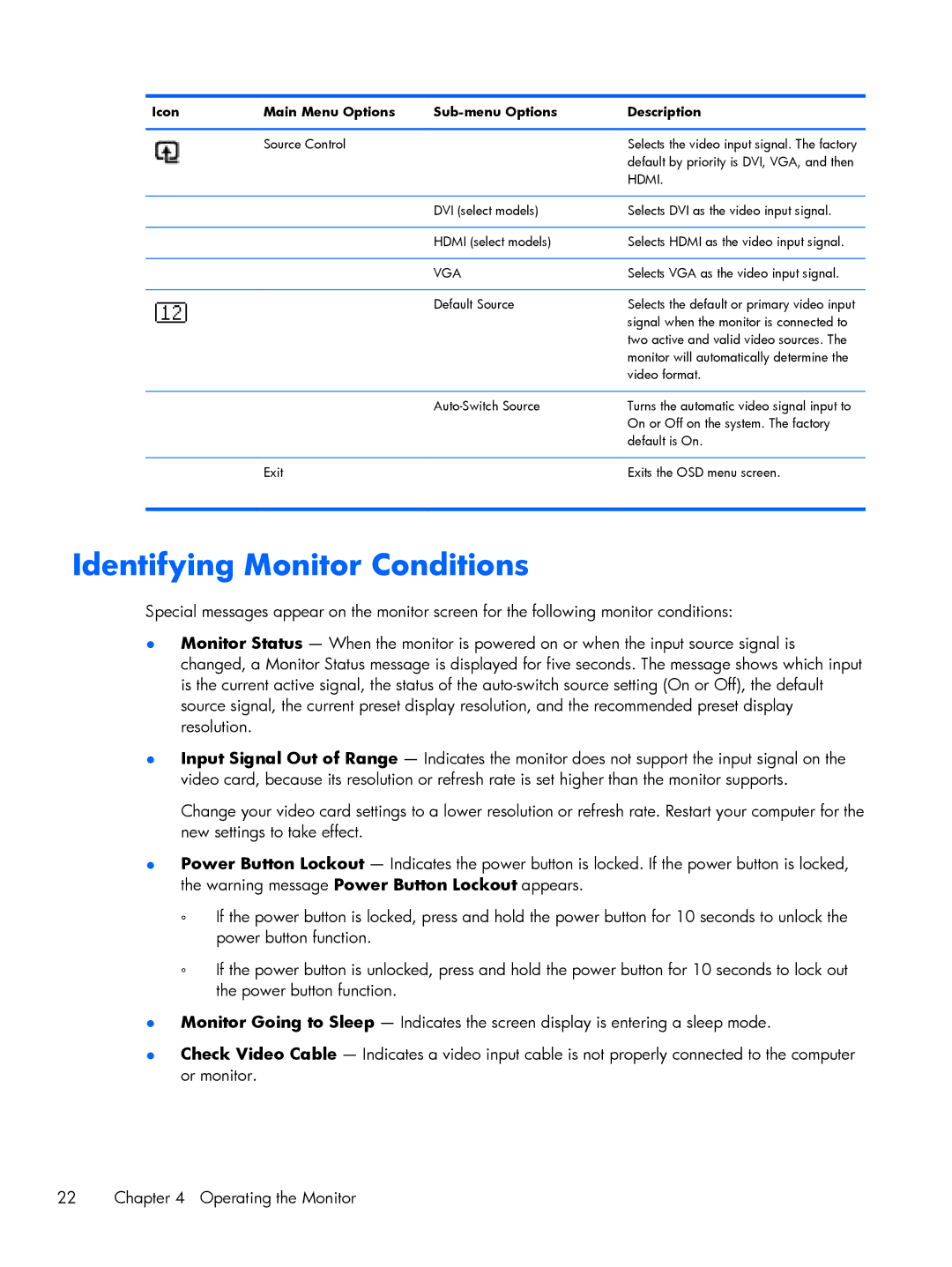Icon | Main Menu Options | Description | |
|
|
|
|
| Source Control |
| Selects the video input signal. The factory |
|
|
| default by priority is DVI, VGA, and then |
|
|
| HDMI. |
|
|
|
|
|
| DVI (select models) | Selects DVI as the video input signal. |
|
|
|
|
|
| HDMI (select models) | Selects HDMI as the video input signal. |
|
|
|
|
|
| VGA | Selects VGA as the video input signal. |
|
|
|
|
|
| Default Source | Selects the default or primary video input |
|
|
| signal when the monitor is connected to |
|
|
| two active and valid video sources. The |
|
|
| monitor will automatically determine the |
|
|
| video format. |
|
|
|
|
|
| Turns the automatic video signal input to | |
|
|
| On or Off on the system. The factory |
|
|
| default is On. |
|
|
|
|
| Exit |
| Exits the OSD menu screen. |
|
|
|
|
Identifying Monitor Conditions
Special messages appear on the monitor screen for the following monitor conditions:
●Monitor Status — When the monitor is powered on or when the input source signal is changed, a Monitor Status message is displayed for five seconds. The message shows which input is the current active signal, the status of the
●Input Signal Out of Range — Indicates the monitor does not support the input signal on the video card, because its resolution or refresh rate is set higher than the monitor supports.
Change your video card settings to a lower resolution or refresh rate. Restart your computer for the new settings to take effect.
●Power Button Lockout — Indicates the power button is locked. If the power button is locked, the warning message Power Button Lockout appears.
◦If the power button is locked, press and hold the power button for 10 seconds to unlock the power button function.
◦If the power button is unlocked, press and hold the power button for 10 seconds to lock out the power button function.
●Monitor Going to Sleep — Indicates the screen display is entering a sleep mode.
●Check Video Cable — Indicates a video input cable is not properly connected to the computer or monitor.
22 | Chapter 4 Operating the Monitor |