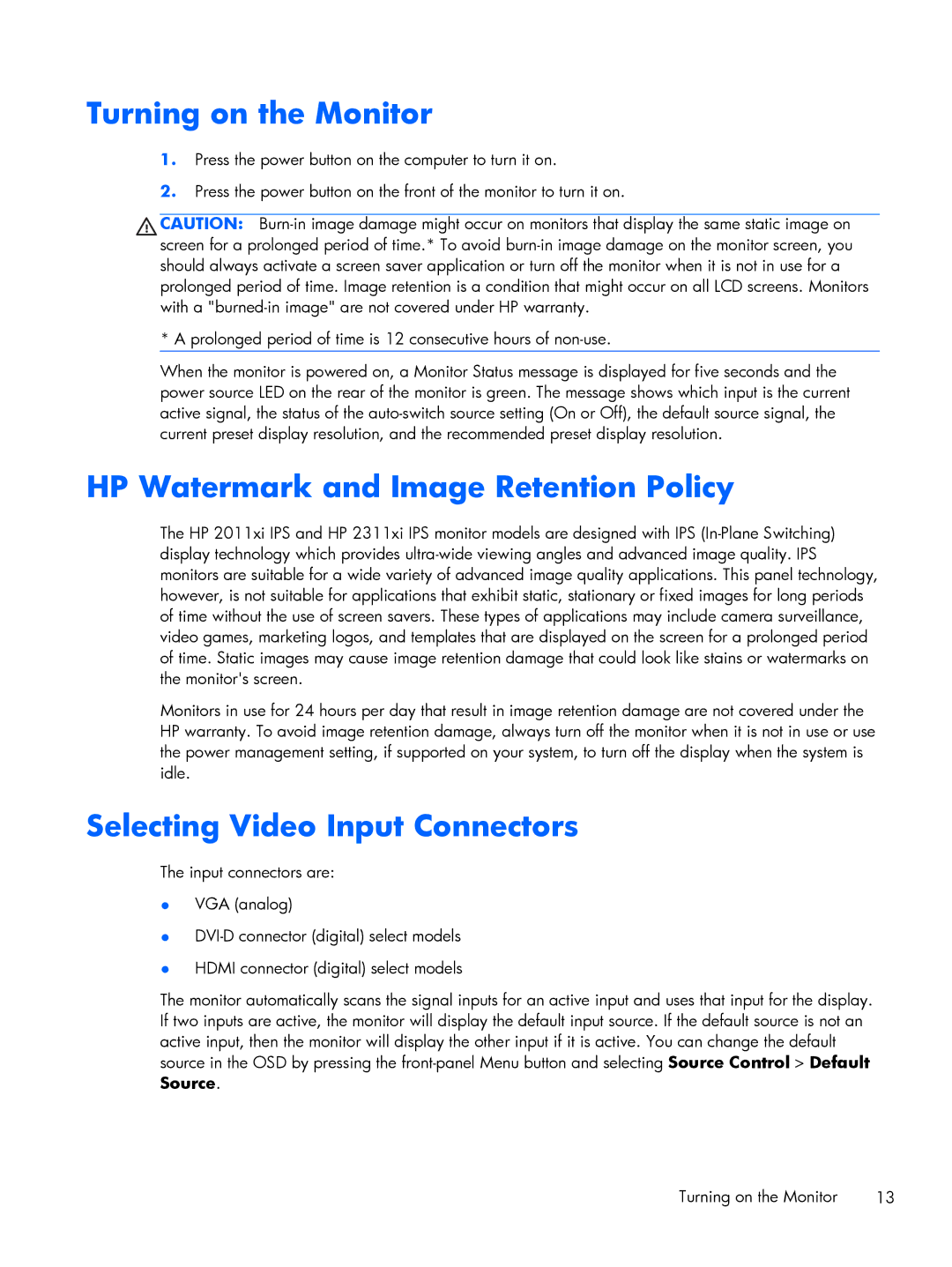Turning on the Monitor
1.Press the power button on the computer to turn it on.
2.Press the power button on the front of the monitor to turn it on.
CAUTION:
* A prolonged period of time is 12 consecutive hours of
When the monitor is powered on, a Monitor Status message is displayed for five seconds and the power source LED on the rear of the monitor is green. The message shows which input is the current active signal, the status of the
HP Watermark and Image Retention Policy
The HP 2011xi IPS and HP 2311xi IPS monitor models are designed with IPS
Monitors in use for 24 hours per day that result in image retention damage are not covered under the HP warranty. To avoid image retention damage, always turn off the monitor when it is not in use or use the power management setting, if supported on your system, to turn off the display when the system is idle.
Selecting Video Input Connectors
The input connectors are:
●VGA (analog)
●
●HDMI connector (digital) select models
The monitor automatically scans the signal inputs for an active input and uses that input for the display. If two inputs are active, the monitor will display the default input source. If the default source is not an active input, then the monitor will display the other input if it is active. You can change the default source in the OSD by pressing the
Turning on the Monitor | 13 |