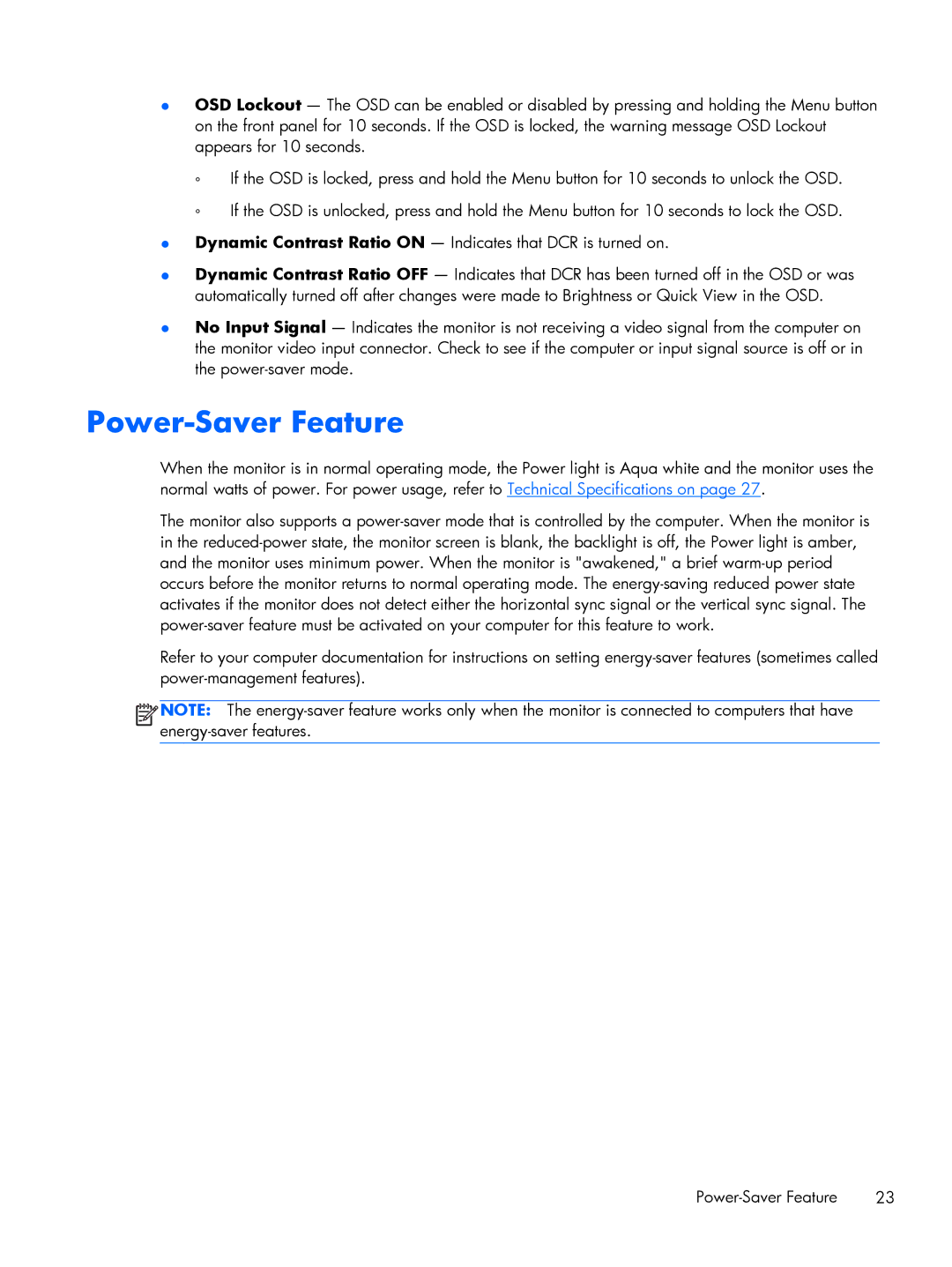●OSD Lockout — The OSD can be enabled or disabled by pressing and holding the Menu button on the front panel for 10 seconds. If the OSD is locked, the warning message OSD Lockout appears for 10 seconds.
◦If the OSD is locked, press and hold the Menu button for 10 seconds to unlock the OSD.
◦If the OSD is unlocked, press and hold the Menu button for 10 seconds to lock the OSD.
●Dynamic Contrast Ratio ON — Indicates that DCR is turned on.
●Dynamic Contrast Ratio OFF — Indicates that DCR has been turned off in the OSD or was automatically turned off after changes were made to Brightness or Quick View in the OSD.
●No Input Signal — Indicates the monitor is not receiving a video signal from the computer on the monitor video input connector. Check to see if the computer or input signal source is off or in the
Power-Saver Feature
When the monitor is in normal operating mode, the Power light is Aqua white and the monitor uses the normal watts of power. For power usage, refer to Technical Specifications on page 27.
The monitor also supports a
Refer to your computer documentation for instructions on setting
![]()
![]()
![]()
![]() NOTE: The
NOTE: The
23 |