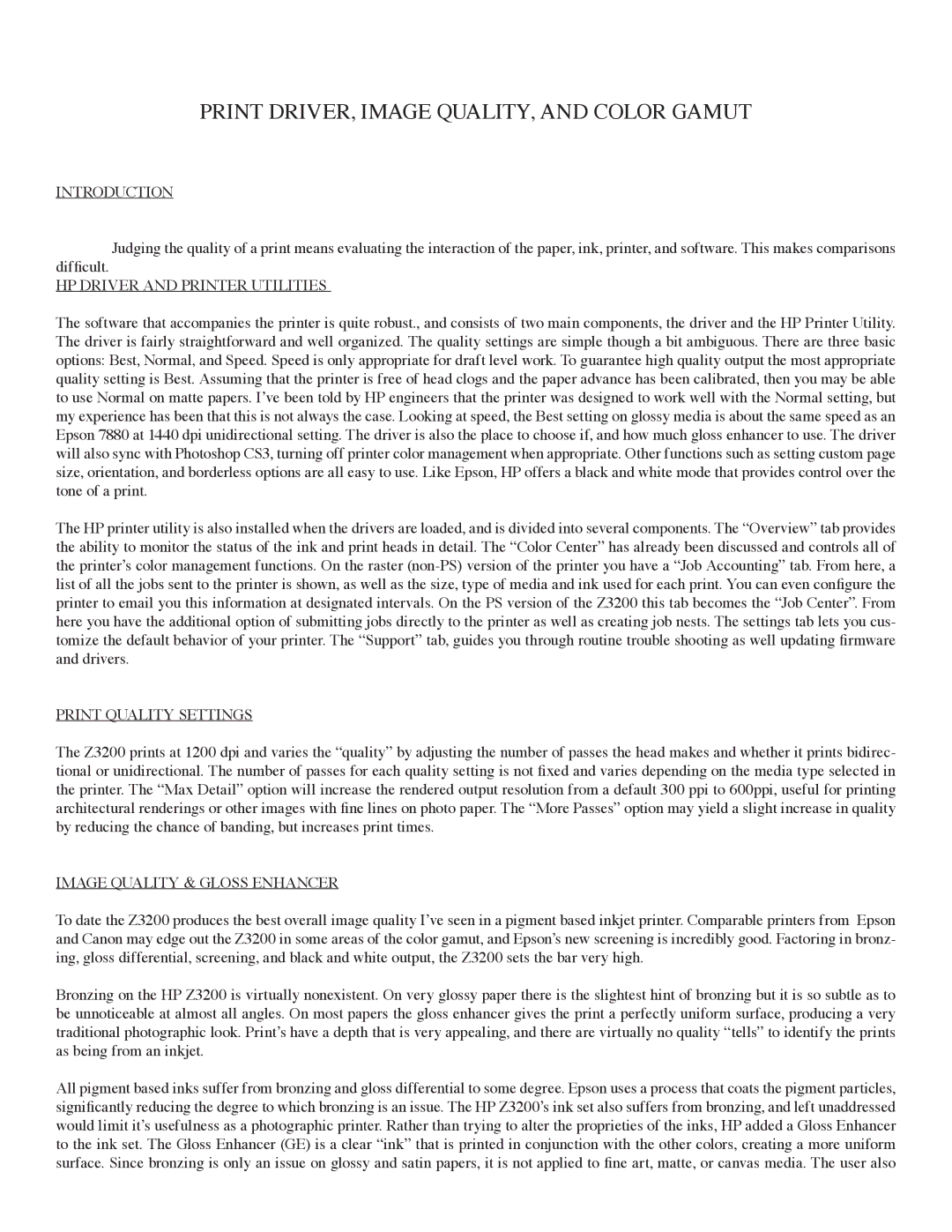Print Driver, Image Quality, and Color Gamut
INTRODUCTION
difficult. Judging the quality of a print means evaluating the interaction of the paper, ink, printer, and software. This makes comparisons
HP DRIVER AND PRINTER UTILITIES
The software that accompanies the printer is quite robust., and consists of two main components, the driver and the HP Printer Utility. The driver is fairly straightforward and well organized. The quality settings are simple though a bit ambiguous. There are three basic options: Best, Normal, and Speed. Speed is only appropriate for draft level work. To guarantee high quality output the most appropriate quality setting is Best. Assuming that the printer is free of head clogs and the paper advance has been calibrated, then you may be able to use Normal on matte papers. I’ve been told by HP engineers that the printer was designed to work well with the Normal setting, but my experience has been that this is not always the case. Looking at speed, the Best setting on glossy media is about the same speed as an Epson 7880 at 1440 dpi unidirectional setting. The driver is also the place to choose if, and how much gloss enhancer to use. The driver will also sync with Photoshop CS3, turning off printer color management when appropriate. Other functions such as setting custom page size, orientation, and borderless options are all easy to use. Like Epson, HP offers a black and white mode that provides control over the tone of a print.
The HP printer utility is also installed when the drivers are loaded, and is divided into several components. The “Overview” tab provides the ability to monitor the status of the ink and print heads in detail. The “Color Center” has already been discussed and controls all of the printer’s color management functions. On the raster
PRINT QUALITY SETTINGS
The Z3200 prints at 1200 dpi and varies the “quality” by adjusting the number of passes the head makes and whether it prints bidirec- tional or unidirectional. The number of passes for each quality setting is not fixed and varies depending on the media type selected in the printer. The “Max Detail” option will increase the rendered output resolution from a default 300 ppi to 600ppi, useful for printing architectural renderings or other images with fine lines on photo paper. The “More Passes” option may yield a slight increase in quality by reducing the chance of banding, but increases print times.
Image quality & gloss enhancer
To date the Z3200 produces the best overall image quality I’ve seen in a pigment based inkjet printer. Comparable printers from Epson and Canon may edge out the Z3200 in some areas of the color gamut, and Epson’s new screening is incredibly good. Factoring in bronz- ing, gloss differential, screening, and black and white output, the Z3200 sets the bar very high.
Bronzing on the HP Z3200 is virtually nonexistent. On very glossy paper there is the slightest hint of bronzing but it is so subtle as to be unnoticeable at almost all angles. On most papers the gloss enhancer gives the print a perfectly uniform surface, producing a very traditional photographic look. Print’s have a depth that is very appealing, and there are virtually no quality “tells” to identify the prints as being from an inkjet.
All pigment based inks suffer from bronzing and gloss differential to some degree. Epson uses a process that coats the pigment particles, significantly reducing the degree to which bronzing is an issue. The HP Z3200’s ink set also suffers from bronzing, and left unaddressed would limit it’s usefulness as a photographic printer. Rather than trying to alter the proprieties of the inks, HP added a Gloss Enhancer to the ink set. The Gloss Enhancer (GE) is a clear “ink” that is printed in conjunction with the other colors, creating a more uniform surface. Since bronzing is only an issue on glossy and satin papers, it is not applied to fine art, matte, or canvas media. The user also