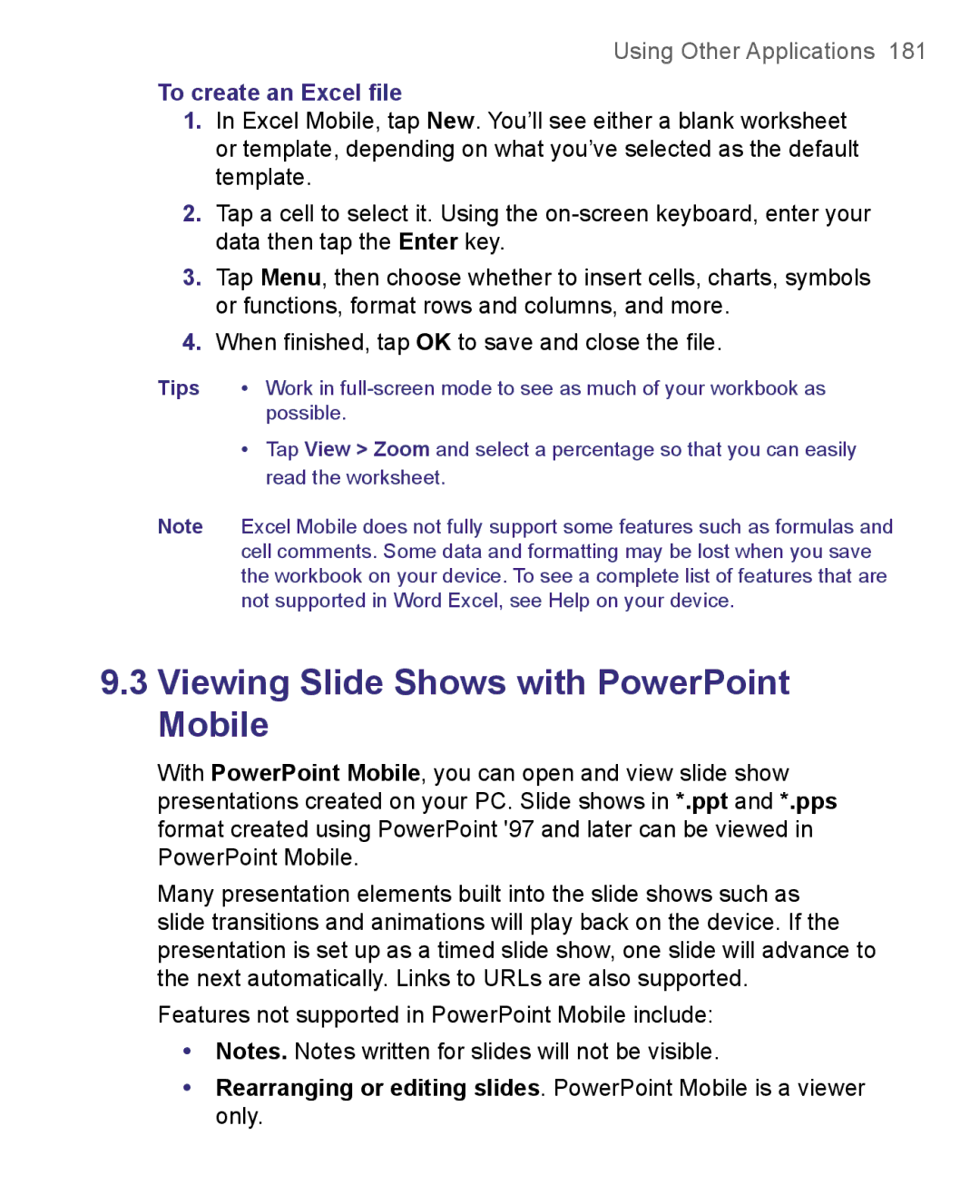N G U L a R M a K E S B U S I N E S S R U N B E T T E R
Please Read Before Proceeding
Important Health Information and Safety Precautions
Handle battery packs carefully
Use the correct external power source
Safety Precautions for Acoustic Pressure Safety in Aircrafts
Environment Restrictions
Heed service markings
Mounting Accessories
Damage requiring service
Avoid hot areas
Avoid wet areas
Cleaning
Adjust the volume
Contents
Synchronizing Information Setting Up E-mail Security
Using Phone Features
Managing Your Pocket PC Phone
Mail and Messaging 117
Getting Connected
Experiencing Multimedia 153
Appendix 193
Using Other Applications 179
Index 205
Page
Chapter
13 14 15 16
Getting to Know Your Device and Its Accessories
Button Trackwheel
No. Item
Enter
Function
19 20 27 28 29 30 31
Car Antenna
Connector Experience better reception quality
Accessory Function AC adapter
Accessories
UMTS/HSDPA
Low battery
Charge the battery
To check the battery power
Alternatively, tap Start Settings Systems tab Power
Turn your device on and off
Tap Start Settings System tab Screen
Calibrate the device
Manage screen settings
Today Screen
Icon Description
Indicators
Start menu
Settings Personal tab Menus
Getting Started
Getting Started
Personal tab
System tab
Connections tab
Getting Started
Entering and Searching for Information
Using the Sliding Keyboard
To show or hide the Input Panel
Input Methods
To enlarge the on-screen Keyboard
To enter text using the on-screen Keyboard
Tap Large keys
To use Letter Recognizer
To use Block Recognizer
To enter punctuation and symbols
To write using Transcriber
To start Transcriber
To edit text
To open the Symbol Pad and select a symbol
Tap Start Programs Search
To search for a file or an item
Using Phone Features
Phone screen
Using the Phone
Enter your PIN
Turn the phone function on and off
Volume adjustment
Adjust the device volume
Make a call from Contacts
Make a call from Phone
Make a call from Speed Dial
Make a call from Call History
To choose one of the numbers of a contact to dial
To create a Speed Dial entry
To call a SIM contact
Make a call from SIM Manager
To answer or reject an incoming call
To end a call
Start Smart Dialing
To find a phone number
Tips on using Smart Dialing
To find a contact name
Make a call or send an SMS using Smart Dialing
On the Phone screen, tap Menu Smart Dialing Options
Set up Smart Dialing
To set up a conference call
To switch between two calls
To put a call on hold
Tap Conference
Make an international call
Make an emergency call
To mute a call
Tap Start Programs SAPSettings
Using Phone Features
Synchronizing Information and Setting Up E-mail Security
To install and set up ActiveSync on the computer
Setting Up ActiveSync
Synchronizing Information and Setting Up E-mail Security
Synchronizing Information and Setting Up E-mail Security
Information types on the PC and Exchange Server
To manually start and stop synchronization
Synchronize Outlook information with the computer
To change which information is synchronized
Synchronize Outlook information with Exchange Server
Location
New state
To synchronize directly with Exchange Server
Schedule synchronization with Exchange Server
Tap Finish
Using ActiveSync to Enable Direct Push
Using Comm Manager to Enable Direct Push
To schedule synchronization at regular time intervals
To synchronize with a computer via Bluetooth
To synchronize with a computer via infrared
On your device, tap Start Programs ActiveSync
Change Media synchronization settings
Click Set up Sync
To set up a sync relationship with a storage card
Tap Start Programs ActiveSync Tap Menu Options
Digitally sign and encrypt all messages
Synchronizing Information and Setting Up E-mail Security
Managing Your Pocket PC Phone
Personalizing Your Pocket PC Phone
Tap Start Settings Personal tab Today
Customize the Today screen
To customize the Today screen
Tap Start Settings Personal tab Menus
Why is the device name important?
Customize the Start menu
To set options for displaying tasks on the Today screen
Set Date / Time / Language / Regional Options
To set an alarm
To change the device name
To set the time and date
To change language and regional settings
Personal and system settings
To set the time and date for a different location
To reassign programs or shortcuts to program buttons
To adjust the speed for scrolling
To choose how to be notified about events or actions
To increase or decrease the size of text on the screen
To find the operating system version number
To make the battery last longer
Phone settings
To adjust the brightness of the backlight
To set the backlight to dim after a time delay
To choose the services
Phone services
Networks
To change the ring type
Tap Start Settings Personal tab Phone Network tab
To change phone network settings
To set preferred networks
Tap Set Networks
To remove programs
Tap Start Settings System tab Remove Programs
To see how much memory is available
Tap Start Settings System tab Memory
To see available storage card memory
To free up program memory
To close a program
Tap Start Settings System tab Memory Running Programs tab
To copy files to a storage card
To copy a file between your device and the PC
Tap Menu Edit Paste
To automatically save files on a storage card
To protect your device with a password
Tap Require PIN when phone is used
Tap Start Settings Personal tab Lock
To protect your SIM card with a PIN
To display owner information on the ‘my info’ screen
To change your password
To perform a soft reset
To perform a hard reset
Managing Your Pocket PC Phone
Getting Connected
Hsdpa
Connecting to the Internet
Tap Finish
Tap Start Settings Connections tab Connections
To set up a dial-up connection to your ISP
To connect to a private network
To set up a network card
To set a Home
To start Internet Explorer
To use MEdia Net from Cingular
To transfer favorites from your PC
To delete a favorite or folder
To add a favorite
To change the size of text on Web pages
To change how Web pages fill the screen
To save a picture from a Web
To set up Internet security settings
To delete temporary Internet files
To open Comm Manager
Tap Start Settings Connections tab Comm Manager
Bluetooth modes
To turn Bluetooth on and make your device discoverable
Bluetooth partnerships
To create a Bluetooth partnership
To accept a Bluetooth partnership
Connect a Bluetooth hands-free headset
To rename a Bluetooth partnership
To delete a Bluetooth partnership
To connect a Bluetooth hands-free headset
To beam information from your device to a computer
Beam information using Bluetooth
Tap Beam type of item
Use the device as a Bluetooth modem
Select Bluetooth as the Connection Type
To add the device as a Bluetooth modem
Use another Bluetooth phone as a modem
Select a modem list, tap Bluetooth
Open Comm Manager
To connect to a Wi-Fi network
To save battery power while connected to a Wi-Fi network
To check the Wireless LAN status
Getting Connected
On your device, tap Start Programs Wireless Modem
To set up your device as an infrared or USB modem
Tap Menu Start
Click Start Settings Control Panel
To add your device as an infrared modem to your notebook
To add your device as a USB modem to your computer
To dial up and connect to the Internet
Double-clickPhone and Modem Options
Select Connect using a dial-up modem then click Next
Getting Connected
To navigate within Terminal Services Client
On your device, tap Start Programs Terminal Services Client
To end the modem session
To connect to a Terminal Server
Tap Disconnect
To disconnect without ending a session
To disconnect after ending a session
Tap Log Off
Getting Connected
Mail and Messaging
Mail and Text Messages
Set up Outlook e-mail
Tap Start Programs ActiveSync
Tap Start Messaging Tap Menu Tools New Account
Set up a POP3/IMAP4 e-mail account
User name
Setting Description
Send and receive messages
Outgoing server settings
To compose and send a message
To reply to or forward a message
To exclude your e-mail address when replying to all
Tap Advanced
To receive attachments
To add an attachment to a message
Tap Start Messaging Tap Menu Tools Options
To download messages from the server
Download messages
To digitally sign and encrypt a new message
Individually sign and encrypt a message
Message list, tap Menu Go To Outlook E-mail
Tap Menu Check Certificate
Manage folders
Mail and Messaging
Self Service Corporate Email Setup
Personal Email Setup in 5 Clicks
To download Xpress Mail
Send and Receive Personal Email
Self-Service Xpress Mail
Corporate Email Setup
To set up Xpress Mail, you will need
Start On Your Desktop Or Laptop Computer
Mail and Messaging
Tap Get Xpress Mail on your Today screen
Complete the Setup Process on your
Tap Register
Tap Start, then Messaging
Send and Receive Corporate Email
To access MMS
Change MMS settings
Tap Start Messaging Tap Menu Go To MMS
To configure MMS settings
Connect via. Select The Internet from the list
Create and send MMS messages
To compose an MMS message
Tap Send to send the MMS message
To add predefined text strings to an MMS message
To create an MMS message from a template
To add an audio clip to an MMS message
Tap Insert an audio clip
To view an MMS message
View and Reply to MMS messages
To reply to an MMS message
To start MSN Messenger
To add or delete contacts
To sign in or out
To send an instant message
To schedule an appointment
Tap Menu New Appointment
To set a default reminder for all new appointments
To send a meeting request
Tap Attendees
To create a contact on your device
Select the Set reminders for new items check box
To create a contact on your SIM card
To work with the contact list
To change contact information
To copy SIM contacts to your device
Tap Start Programs SIM Manager
Tap Start Programs SIM Manager, then tap Menu Tools Options
To copy contacts to the SIM card
Tap Menu Contacts to SIM
To find a contact on your device
Tap Start Contacts Menu View By Name
To find a contact online
Mail and Messaging
To create a task
To set a default reminder for all new tasks
Tap Start Programs Tasks
To change the priority of a task
To show start and due dates in the task list
Enter information in Notes
To locate a task
Tap Start Programs Notes
To set the default input mode for Notes
To create a note
To draw in a note
To create a voice note
Record a voice note
To change recording formats
Tap Start Settings Personal tab Input
Using Windows Media Player Mobile
Using Camera Cingular 8525 only
To open the Camera screen
Capture modes
To exit the Camera
Current capture mode
File formats supported
Camera controls
Camera and Enter buttons
Navigation Control
Experiencing Multimedia
Night
MMS Video capture mode
Video capture mode
Still image capture modes
Review screen icons
Review screen
Assign to Contacts . Tap
Zooming
Capture Capture size setting Zoom range Mode
To change the display duration of the Review screen
MMS
Capture mode
To navigate the Camera Settings screen
Camera Settings screen
Panorama Settings menu
Self-timer menu
Sports Settings menu
Template menu
Capture Mode menu
Capture Settings menu
Flash Light menu
Ambience menu
Advanced menu
Experiencing Multimedia
File Type File Extensions
Using Pictures & Videos
To play GIF animation files
To view pictures
Tap Start Programs Pictures & Videos
To play videos with audio
To sort pictures and video clips
To view slide shows
To start Camera optional from Pictures & Videos
To edit a picture
To delete a picture or video clip
To set a picture as the Today screen background
Tap Menu Set as Today Background
To beam a picture or video clip
To send pictures and video clips via e-mail
Tap Menu Beam
To assign pictures to contacts
Video File Formats Supported File Extensions
To customize more image settings
Audio File Formats Supported File Extensions
About the controls
Open Windows Media Player
Tap Start Programs Windows Media
This control Does this
About licenses and protected files
About the screens and menus
To synchronize and copy content manually to your device
To synchronize content to your device automatically
Copy files to your device
To play items on your device
Play media
To play an item on a network
Troubleshooting
Tap Menu Open URL
Using Other Applications
To create a Word file
Word Mobile
To create an Excel file
To start a slide show presentation
Tap Start Programs PowerPoint Mobile
To stop a slide show
To install MIDlets from a PC
To install MIDlets from the Internet
To enlarge or reduce the display size
To run MIDlets on your device
To install a MIDlet/MIDlet suite
To view the MIDlets currently running
To stop running a MIDlet
Manage MIDlets/MIDlet suites
To configure MIDlet security
To select a type of connection
Security Option
To start ZIP on your device
Start ZIP and Open .zip files
Tap Start Programs ZIP
To open a ZIP file and extract files
To create a zip archive
Tap Action Extract
Tap File New Archive
Tap Action Add
Tap File Close Archive
Create a voice tag for a phone number
Using Other Applications
Tap Start Settings Personal tab Voice Speed Dial
Make a call or launch programs using a voice tag
Create a voice tag for a program
Tap Start Programs Voice Speed Dial
Using Other Applications
Appendix
Regulatory Agency IDs
1Regulatory Notices
European Union Notice
EN 60950-1 IEC
Etsi EN 300
EN 301
This equipment may be operated
Federal Communications Commission Notice
Modifications
Safety Precautions for RF Exposure
SAR Information
Hearing Aids
Pacemakers
Other Medical Devices
Other tips and cautions
RoHS Compliance
Weee Notice
2PC Requirement to Run ActiveSync
Power
3Specifications
System Information
Display
Camera Module optional
Physical
Controls and Lights
Connections
Audio
Expansion Slots
Appendix
Index
Index
Security
Index
MMS
Index
Index
ZIP