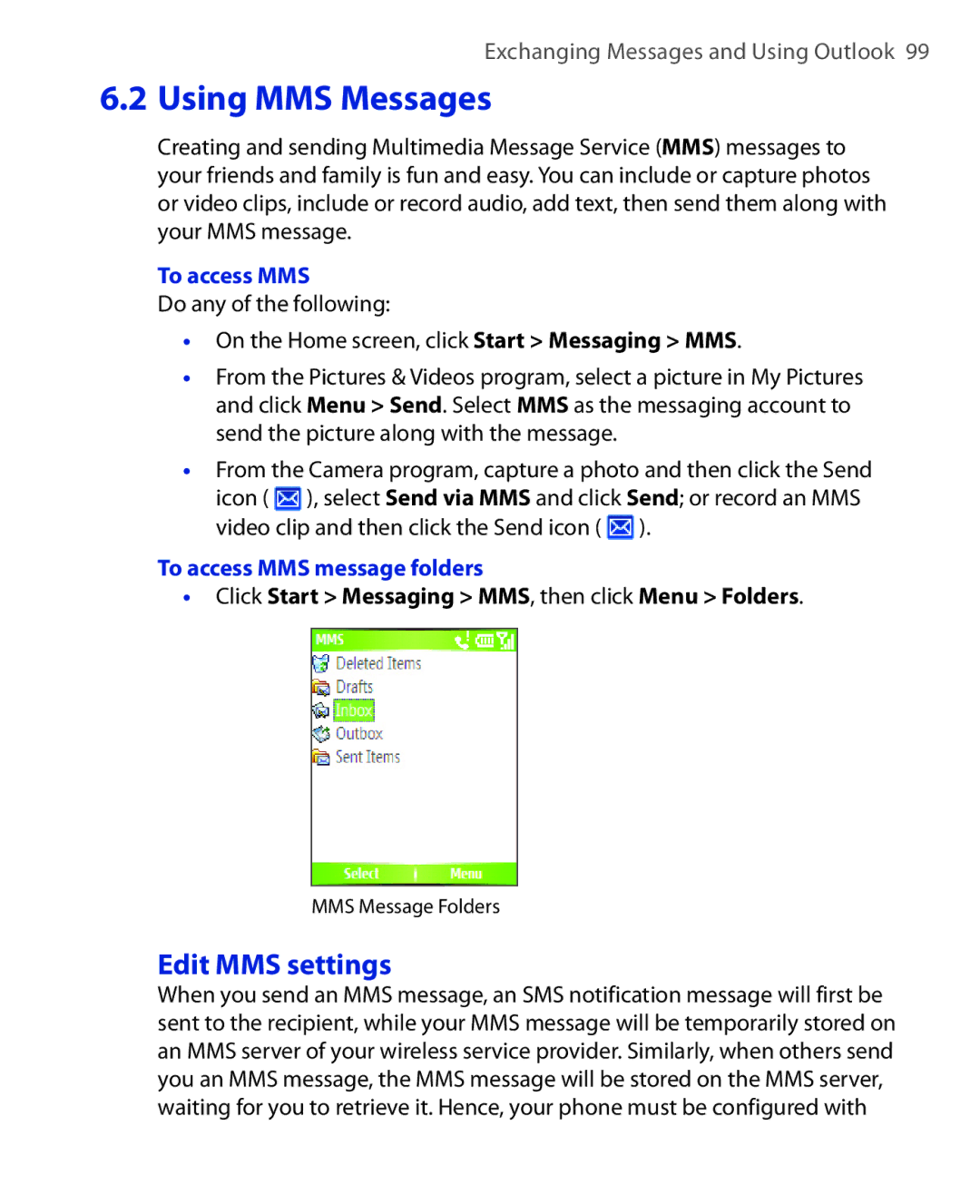Smartphone
Copyright Information
Electrical Safety
Important Health Information and Safety Precautions
Safety Precautions for Direct Sunlight
Environment Restrictions
General Precautions
Cleaning
Adjust the volume
Contents
Exchanging Messages Using Outlook
Managing your Phone
Getting Connected
Index 167
Using Other Applications 147
Experiencing Multimedia 117
Appendix 155
Chapter
Getting to Know your Phone and its Accessories
Call on hold. Press and hold to activate/deactivate
Control/ENTER Enter button
Press to go to the Home Screen
Characters
Getting Started
Rubber cap if unused
Connector
Manager, enable key lock and device lock
Voice Tag
LED indicator lights
Solid green Blank Solid amber
Flashing amber Amber/Green LED off Dim
Accessories
Stereo
Headset
Inserting the SIM Card and miniSD Card
11 3
Home Screen
Gprs available
PPT
SIM
To see the available programs in the Start menu
To access the Quick List
Use Multipress mode
To change the input mode
To enter text in Multipress mode
To enter text in T9 mode
Use T9 mode
Use Numeric mode
On the Home screen, click Start Settings Accessibility
More text entry tasks
To manage a low battery
Power Management screen
Getting Started
Using Phone Features
To set a ring tone for incoming calls
Using the Phone
Phone screen
Set ring tones
Tips
Make a call from the Phone screen
To edit the contact
Make a call from Contacts
Make a call from Call History
To specify the number to dial
To customize calls by using the Menu
Make a call from Speed Dial
Make a call from SIM Manager
To answer an incoming call
To ignore an incoming call
To end a call
Click Menu Conference
To switch between calls
To set up a conference call
To answer another call
To mute a call
Make an emergency call
Make an international call
Insert a pause in a dialing sequence
SIM Tool Kit STK
Insert a longer pause in a dialing sequence
Using Phone Features
Synchronizing Information and Setting Up E-mail Security
About ActiveSync
To install and set up ActiveSync on your computer
Synchronizing Information and Setting Up E-mail Security
Synchronizing Information and Setting Up E-mail Security
To manually start and stop synchronization
Synchronize Outlook information with the computer
To change which information is synchronized
Synchronize Outlook information with Exchange Server
To synchronize directly with Exchange Server
Schedule synchronization with Exchange Server
Synchronizing Information and Setting Up E-mail Security
To synchronize with a PC via Bluetooth
When finished, click Menu Disconnect Bluetooth
To schedule synchronization at regular time intervals
Change Media synchronization settings
To set up a sync relationship with a storage card
Click Set up Sync
Click Menu Options
Digitally sign and encrypt all messages
Synchronizing Information and Setting Up E-mail Security
Managing and Backing Up Files Protecting your Phone
Personalizing your Phone Adding and Removing Programs
Set language, locale and other regional options
Set up the Home screen
To change regional settings
Personalizing your Phone
Choose how to be notified about events or actions
Set the date and time
To change the current profile
To set sounds for the key presses
To edit a profile
Click Menu Edit
To specify the sound for an event
Set personal information
Set performance and maintenance options
To set an alarm
To change accessibility settings
On the Home screen, click Start Settings Power Management
To change power management settings
To find the phone specification
To turn error reporting on and off
Set Unlock Screen Clock
To find the operating system version number
To add programs
To see how much memory is available
Using Task Manager and Managing Memory
Use Task Manager
To remove a program
Task Manager Menu contains the following options
Managing and Backing Up Files
To copy a file using ActiveSync
Use File Explorer
To start File Explorer
Click Menu Send
To send a file as an e-mail attachment
To change the SIM PIN
To enable the SIM personal identification number PIN
To disable the SIM PIN
Lock the keypad
To unlock the keypad
To enable/disable Device Lock
Lock your phone
To lock the keypad
Restarting your Phone
Resetting your Phone
To reset your phone
Click Start Accessories Clear Storage
Managing your Phone
Getting Connected
Set up a Gprs connection
Connecting to the Internet
Set up a Dial-up connection
To set up a Gprs connection
Connects to, select The Internet
To set up a dial-up connection for browsing the Internet
To set up a dial-up connection to your corporate network
Connects to, select Work
Add a URL exception
Advanced options
To change Web page display options
To open Internet Explorer
To go to a link
To go to a Web
To view a favorite
To view a page in full-screen mode
To show or hide pictures on Web pages
To add a Web page to the Favorites list
To send a link via e-mail
Set up the phone as a modem
To set up the phone as a USB modem
To clear history, cookies or temporary files
Start Settings Control Panel
Select Search for the best drivers in these locations
Modem Options
To set up the phone as a Bluetooth modem
Dial-up and connect to the Internet
To dial-up and connect to the Internet
To end the modem session
Click Start Comm Manager or
To open Comm Manager
Bluetooth modes
To make your phone discoverable
Bluetooth partnerships
To turn Bluetooth on or off on your phone
Bluetooth, select Discoverable
To accept a Bluetooth partnership
To create a Bluetooth partnership
Click Menu Delete
Connect a Bluetooth handsfree or stereo headset
To change the display name of a Bluetooth device
To delete a Bluetooth partnership
Beam information using Bluetooth
To connect a Bluetooth handsfree or stereo headset
Click Bluetooth Menu Devices
To beam information from your phone to a computer
Click Menu Beam type of item
Use the phone as a Bluetooth modem
Getting Connected
AT+CGDCONT=1,IP,APN
To add the phone as a Bluetooth modem
Getting Connected
Exchanging Messages and Using Outlook
Using E-mail and Text Messages
Set up Outlook E-mail
Click Start ActiveSync
Click Menu Options New Account
Set up a POP3/IMAP4 e-mail account
Setting Description
Send and receive messages
To compose and send an e-mail or text message
To reply to or forward a message
To exclude your e-mail address when replying to all
To add an attachment to an e-mail message
To download attachments
To download messages from the server
Download messages
Individually sign and encrypt a message
To digitally sign and encrypt a new message
Click Menu Check Certificate
Manage folders
Exchanging Messages and Using Outlook
Click Start Messaging MMS, then click Menu Folders
Edit MMS settings
To access MMS
To access MMS message folders
To configure MMS settings
Connect Via. Select The Internet from the list
Create and send MMS messages
On the Home screen, click Start Messaging MMS New
To start composing an MMS message
To create an MMS message from a template
To insert a photo or video clip into an MMS message
To add predefined text to an MMS message
To set options for an MMS message
To add an audio clip to an MMS message
To reply to an MMS message
View and reply to MMS messages
To receive MMS messages
To view an MMS message
To add or delete contacts
To start MSN Messenger
Click MSN Messenger
To sign in or out
To change your display name
To send an instant message
To block or unblock contacts
To change your own Messenger status
To send a calendar appointment
Click Menu New Appointment
To make an appointment recurring
To view your schedule
To create a new contact on both your phone and SIM card
To create a new contact
To send a text message to a contact
To view and edit a contact information
To call a contact from the contact list
To send an e-mail to a contact
Click Start Contacts Menu View By Name
To find a contact online
Your phone must be set up with a data connection
To assign a picture to a contact
To filter the contact list
Click Menu Filter
To assign a ring tone to a contact
To mark a task as completed
To create a task
To delete a task
To locate a task
To use a voice note as a ring tone
To create a voice note
To delete a voice note
To listen to a voice note
Exchanging Messages and Using Outlook
Experiencing Multimedia
Capture modes
Using Camera and Video Recorder
Available capture modes are as follows
Capture mode. Indicates the current capture mode
Camera mode icons and indicators
Video screen
Icon Function
Review screen
Use Video capture mode
Use MMS Video capture mode
Use Still Image capture modes
Use zooming
To navigate the Camera Settings screen
Camera Settings screen
Menu
Advanced settings
Using Pictures & Videos
To play videos
To copy a picture or video clip to your phone
To view pictures
To play GIF animation files
To set a picture as the Home screen background
To start the camera from Pictures & Videos
To delete a picture or video clip
To edit a picture
Click Menu Beam
Click Menu Use as Home Screen
To send pictures and video clips via e-mail
To beam pictures
To assign pictures to contacts
Click Menu Save Save to Contact
To customize picture options
Midi
About the screens and menus
About the controls
Now Playing screen menu
Playback screen menu
Library screen menu
About licenses and protected files
To synchronize content to your phone automatically
To synchronize and copy content manually to your phone
Copy files to your phone
Playlist File List
Click Menu Open URL
Play media
To play media on your phone
To play media on a network
Troubleshooting
Change Player appearance
Click Menu Options Skins
To install MIDlets from a PC
To install MIDlets from the Internet
To view the MIDlets currently running
To install MIDlets from a local folder
Click Menu Install
To run MIDlets on your phone
To change the display name of a MIDlet
To customize the display settings
Manage MIDlets
To stop running a MIDlet
To configure MIDlet security
To uninstall a MIDlet
To check storage space
To select a network type
Security Option Description
Error messages
Experiencing Multimedia
Using Other Applications
To change the view
Using ClearVue Suite
ClearVue Presentation
To open a presentation file
To change the zoom ratio of the view mode
To set up your presentation show
To set up a custom show
ClearVue Document
ClearVue Worksheet
Using Phone Features
Click Menu Add Speed Dial
Using Speed Dial
To create a speed dial entry for a contact
To create a speed dial entry for an item
Click Menu Add Voice Tag
To make a call or launch a program using Speed Dial
Create voice tags
To delete a speed dial entry
To make a call or launch a program using the voice tag
To create a voice tag for a program
To edit, delete and play voice tags
Appendix
Regulatory Notices
Agency identification numbers
European Union Notice
Damage requiring service
Important safety information
Safety precautions for RF exposure
Heed service markings
Avoid pushing objects into product
Safety precautions for power supply unit
SAR Information
Exposure to radio frequency RF signals
Pacemakers
Hearing Aids
Other Medical Devices
Other tips and cautions
Safety Precautions
PC Requirement to Run ActiveSync
Display
Physical
Expansion slot
Appendix
Index
Index
Gprs
MMS
Index
T9 mode 25 Tasks 22
Index
Weee Notice

![]() ), select Send via MMS and click Send; or record an MMS video clip and then click the Send icon (
), select Send via MMS and click Send; or record an MMS video clip and then click the Send icon ( ![]() ).
).