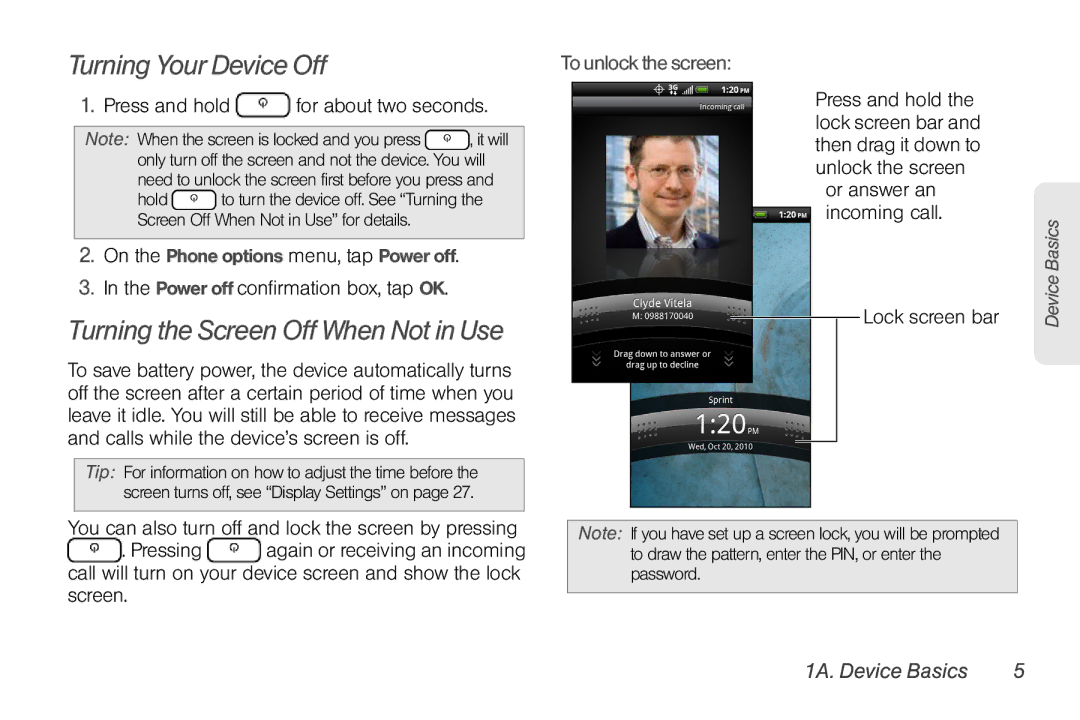Turning Your Device Off
1. | Press and hold | for about two seconds. | ||||
|
|
|
| |||
Note: When the screen is locked and you press |
| , it will | ||||
| only turn off the screen and not the device. | You | will | |||
| need to unlock the screen first before you press and | |||||
| hold |
| to turn the device off. See “Turning the | |||
| Screen Off | When Not in Use” for details. |
| |||
|
|
|
|
| ||
2. | On the Phone options menu, tap Power off. |
| ||||
3. | In the Power off confirmation box, tap OK. |
| ||||
Turning the Screen Off When Not in Use
To save battery power, the device automatically turns off the screen after a certain period of time when you leave it idle. You will still be able to receive messages and calls while the device’s screen is off.
Tip: For information on how to adjust the time before the screen turns off, see “Display Settings” on page 27.
You can also turn off and lock the screen by pressing ![]() . Pressing
. Pressing ![]() again or receiving an incoming call will turn on your device screen and show the lock screen.
again or receiving an incoming call will turn on your device screen and show the lock screen.
To unlock the screen:
Press and hold the lock screen bar and then drag it down to unlock the screen or answer an incoming call.
Lock screen bar
Note: If you have set up a screen lock, you will be prompted to draw the pattern, enter the PIN, or enter the password.
Device Basics