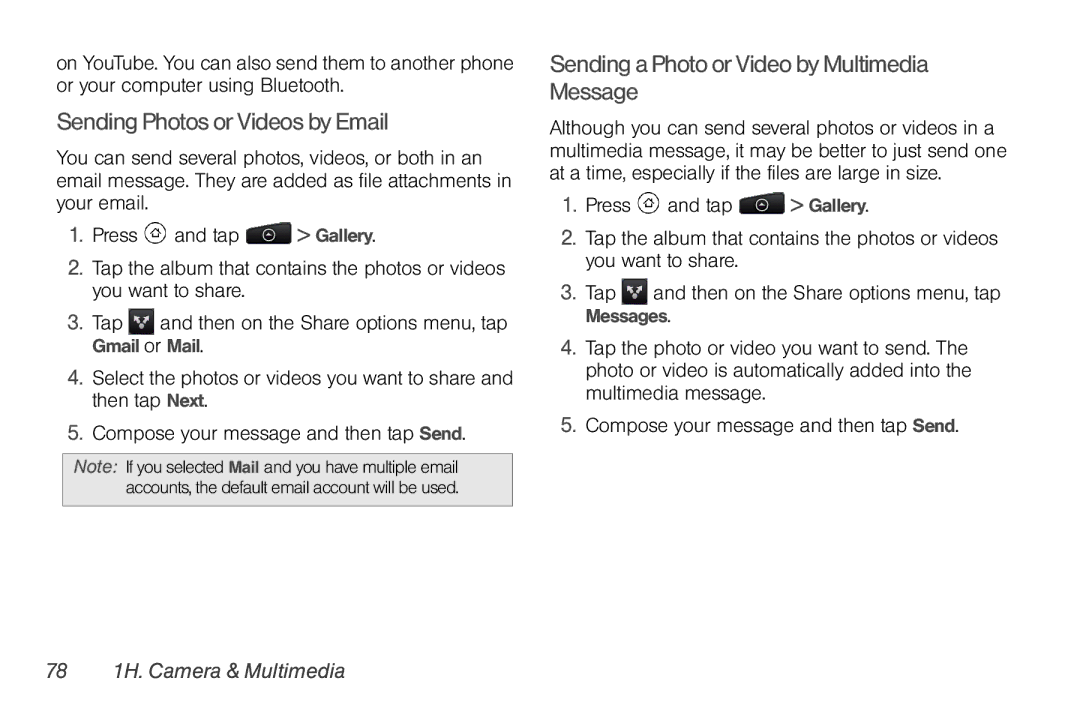on YouTube. You can also send them to another phone or your computer using Bluetooth.
Sending Photos or Videos by Email
You can send several photos, videos, or both in an email message. They are added as file attachments in your email.
1.Press ![]() and tap
and tap ![]() > Gallery.
> Gallery.
2.Tap the album that contains the photos or videos you want to share.
3.Tap ![]() and then on the Share options menu, tap Gmail or Mail.
and then on the Share options menu, tap Gmail or Mail.
4.Select the photos or videos you want to share and then tap Next.
5.Compose your message and then tap Send.
Note: If you selected Mail and you have multiple email accounts, the default email account will be used.
Sending a Photo or Video by Multimedia Message
Although you can send several photos or videos in a multimedia message, it may be better to just send one at a time, especially if the files are large in size.
1.Press ![]() and tap
and tap ![]() > Gallery.
> Gallery.
2.Tap the album that contains the photos or videos you want to share.
3.Tap ![]() and then on the Share options menu, tap Messages.
and then on the Share options menu, tap Messages.
4.Tap the photo or video you want to send. The photo or video is automatically added into the multimedia message.
5.Compose your message and then tap Send.