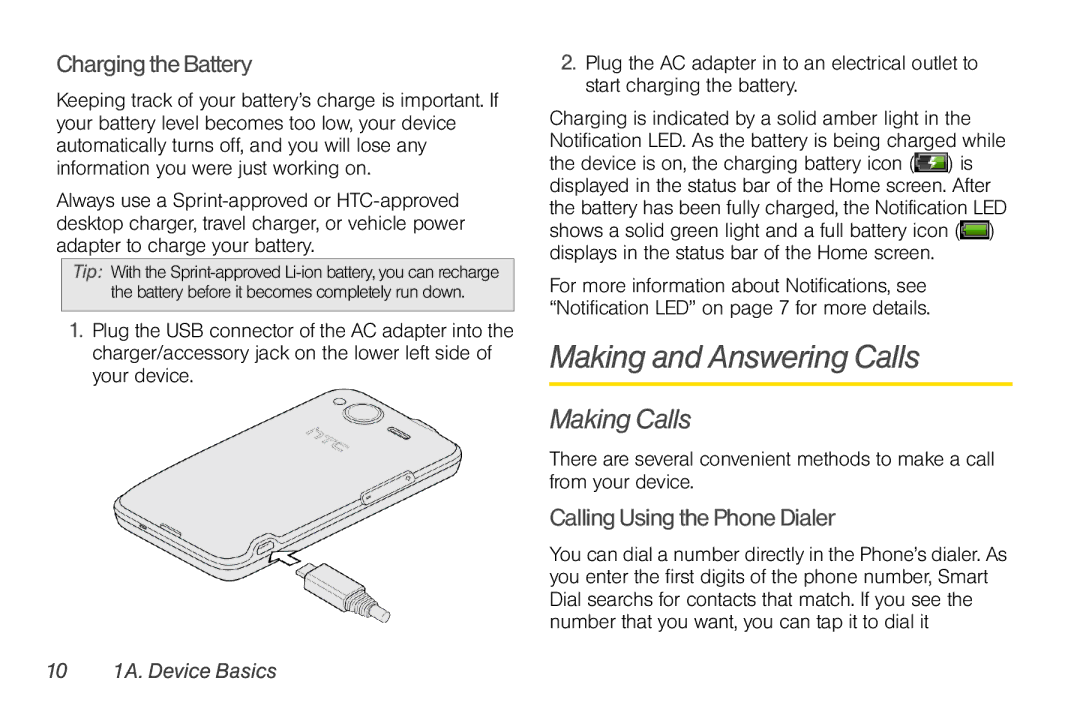Charging the Battery
Keeping track of your battery’s charge is important. If your battery level becomes too low, your device automatically turns off, and you will lose any information you were just working on.
Always use a
Tip: With the
1.Plug the USB connector of the AC adapter into the charger/accessory jack on the lower left side of your device.
2.Plug the AC adapter in to an electrical outlet to start charging the battery.
Charging is indicated by a solid amber light in the Notification LED. As the battery is being charged while the device is on, the charging battery icon (![]() ) is displayed in the status bar of the Home screen. After the battery has been fully charged, the Notification LED shows a solid green light and a full battery icon (
) is displayed in the status bar of the Home screen. After the battery has been fully charged, the Notification LED shows a solid green light and a full battery icon (![]() ) displays in the status bar of the Home screen.
) displays in the status bar of the Home screen.
For more information about Notifications, see “Notification LED” on page 7 for more details.
Making and Answering Calls
Making Calls
There are several convenient methods to make a call from your device.
Calling Using the Phone Dialer
You can dial a number directly in the Phone’s dialer. As you enter the first digits of the phone number, Smart Dial searchs for contacts that match. If you see the number that you want, you can tap it to dial it