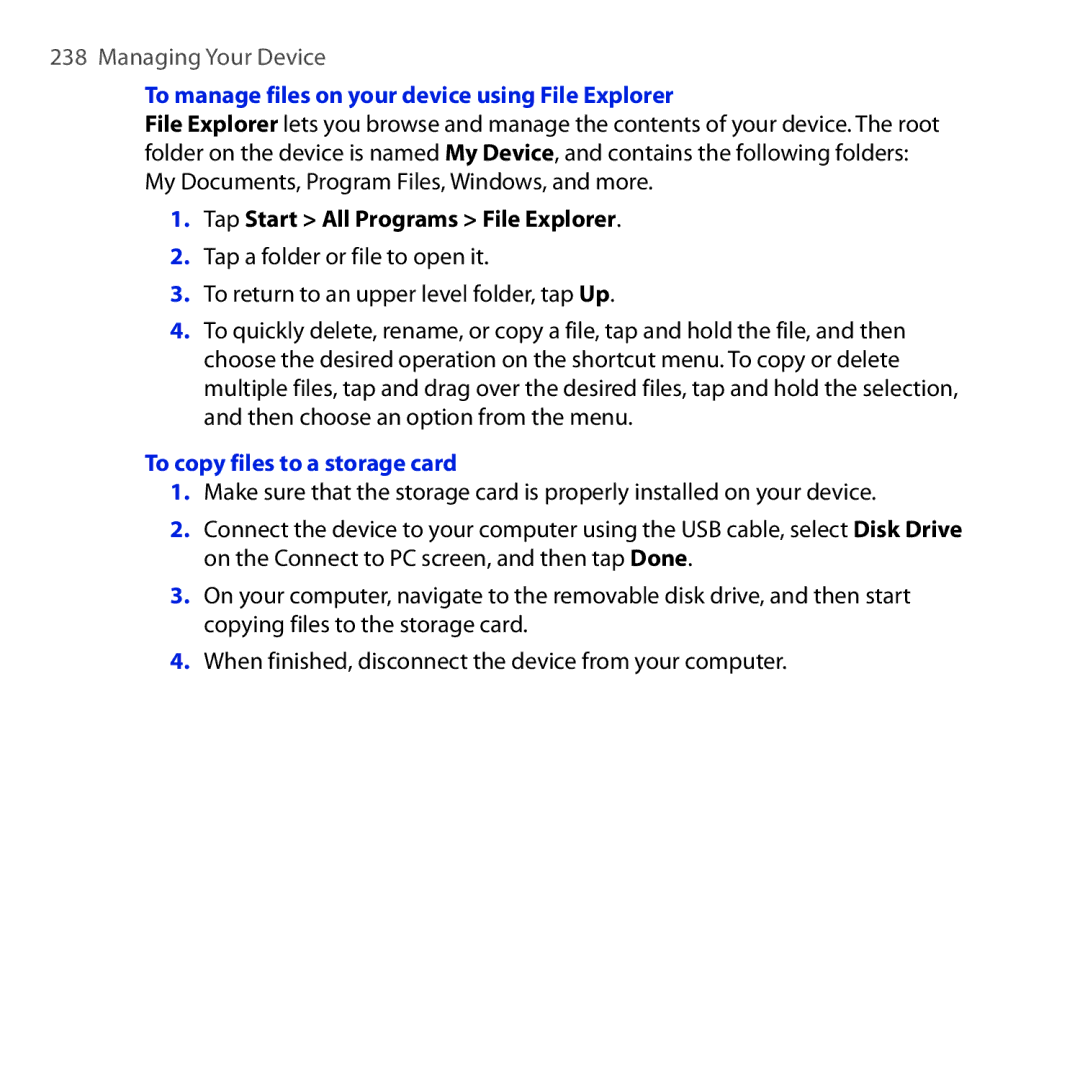Page
Please Read Before Proceeding
Disclaimers
Limitation of Damages
Important Health Information and Safety Precautions
Use the correct external power source
Handle battery packs carefully
Take extra precautions
Safety Precautions for Direct Sunlight
Earphone, manufactured by HTC, Model HS S300
Safety in Aircraft
Safety Precautions for RF Exposure
Avoid applying excessive pressure to the device
General Precautions
10
Device getting warm after prolonged use
Avoid hot areas
Heed service markings
Damage requiring service
Avoid wet areas
Cleaning
Mounting accessories
Adjust the volume
Avoid pushing objects into product
Contents
14
Starting Up
TouchFLO 3D
Entering Text
138
135
136
139
168
163
165
169
Bluetooth
214
Installing and launching MIDlets/MIDlet suites 225
20
215
242
239
240
243
22
Welcome to T-Mobile
You will also find information from the following sources
Introduction
Welcome to T-Mobile
Mobile Customer Care
Voice/Phone
Welcome to T-Mobile
Mail
Messaging services
Voicemail
Text Messaging SMS
Instant Messaging IM
Mobile myFaves
For more information, see myFaves in Chapter
Activating Service
Top panel
Getting to Know Your T-Mobile Touch Pro2
Inside the box
Mobile Touch Pro2
Right panel
Left panel
Getting Started
Front panel
Getting Started
Hardware keyboard
Back panel
Bottom panel
To remove the back cover
Installing the SIM Card, Battery and Storage Card
To replace the back cover
To install the SIM card
SIM card
Battery
To remove the SIM card
To install a microSD card
To install the battery
To remove the battery
Storage card
Storage card slot
Turning your device on and off
Charging the Battery
Starting Up
To turn on the device
Checking battery power
Switching to Sleep mode
Importing SIM contacts
Home Screen
Notifications
Status Icons
Icon Description
Getting Started
Getting Started
Start Menu
Quick Menu
Stop all currently running programs
To set a single volume
Adjusting the Volume
To adjust the system and ring volumes separately
Finger scrolling
Using Finger Gestures
To scroll up and down
Finger panning
To scroll left and right
Select this mode when you need to do the following
Using the Zoom Bar
Connecting Your Device to a Computer
ActiveSync
Disk Drive
Making Calls
Making a call from the Phone screen
Using Phone Features
To call a phone number or contact
Making a call from an e-mail message
Making a call from a text message
From the TouchFLO 3D Mail tab or Inbox
From an open e-mail
Making a call from a meeting request or reminder
Making an international call
Making an emergency call
Calling voice mail
Answering and Ending Calls
Accepting or rejecting an incoming voice call
Using the call functions
To swap between two calls
To mute the microphone during a call
To use the speakerphone
To turn noise reduction on or off
Tap , or pull out the stylus
When a call is in progress, tap End Call or press END
To open Notes while in a call
To view or create appointments during a call
Using Call History
To create a Speed Dial entry
Speed Dial
Straight Talk
On the Phone screen, tap Menu Speed Dial
Starting a conference call from the Phone screen
To select participants and start a conference call
Using Phone Features
Managing the conference call
To manage the conference call in landscape view
To manage the conference call in portrait view
Starting a conference call from an e-mail
To end the conference call
Tap Conference when
To enable or disable Airplane Mode
To enable or disable the phone function
Turning the Phone Function On and Off
Using Phone Features
Using the TouchFLO 3D Home Screen
TouchFLO 3D
Displaying the TouchFLO 3D Home screen in landscape view
Switching between the tabs of the Home screen
TouchFLO 3D
TouchFLO 3D
Customizing the Home screen tabs
MyFaves
To create a new myFaves contact
Adding myFaves contacts
To add a stored contact as your myFaves contact
To call a myFaves contact
To replace a myFaves contact
Browse myFaves Icons
To change myFaves settings
Display
Refresh myFaves
Using the World Clock and Alarm Clock
To change your local time, date and time zone
Three alarms on this tab
Tap Done Tap the Alarm Clock tab
To set an alarm
Updates and Events
People screen
Browsing your contacts list
TabFunctions
Setting up My Contact Card
When finished entering your contact details, tap OK
Creating new contacts
Contact Details screen
Details
Facebook updates and events
To check which contacts have Facebook updates and events
TouchFLO 3D
To check a single contact’s Facebook updates and events
To log out from Facebook
To change your status in Facebook
To connect back to Facebook
Messages
Making calls or sending e-mail directly from a text message
Mail
Mail tab is where you send and receive e-mail messages
Adding an Internet e-mail account
Checking and reading e-mail messages
Making calls directly from an e-mail message
Calendar
To create an appointment
To view and manage your appointments
To use Windows Mobile Calendar
Internet
Stock
To add a stock or stock market quote
To view stock quotes or stock market indexes
To set the stock or stock market information download
Photos and Videos
To set an album as a Favorite
Music
Videos tab are the same as in Album
To set repeat and shuffle modes
To play music
To move forward or backward in the current music track
To browse and play music in the Library
To create and use a playlist
Weather
To add a city
To choose download options
Settings
Settings tab gives you access to all the device settings
Programs
Home and People
Home
People
To add favorite contacts
To find a favorite contact in the People tab
To communicate with your favorite contact
Call the contact’s Mobile phone
Entering Text
Hardware Keyboard
Entering Text
Adjusting the LCD screen angle
Using the hardware keyboard
You can do the following with the hardware keyboard
Press
On-screen Input Methods
Tap the Input Selector arrow, then tap Full Qwerty
Using the Full Qwerty
To enter text using the Full Qwerty
Start tapping keys on the keyboard to enter your text
To enter accented characters
Using the Phone Keypad
To enter text using Predictive mode
Using Predictive Mode
To enter text using the Phone Keypad
Tap the Input Selector arrow, then tap Phone Keypad
Tap the Input Selector arrow, then tap Touch Input Settings
To customize Predictive mode settings
To add a word to the XT9 dictionary
To switch to Numeric and Symbol mode
Using Numeric and Symbol Mode
To automatically switch to the letter keyboard layout
Synchronizing Information
About Synchronization
Setting up synchronization in Windows Mobile Device Center
Setting Up Windows Mobile Device Center on Windows Vista
Synchronizing Information
Synchronizing Information
On the license agreement screen, click Accept
Using Windows Mobile Device Center
Setting Up ActiveSync on Windows XP
Setting up synchronization in ActiveSync
From your device
Synchronizing With Your Computer
Starting and stopping synchronization
From Windows Mobile Device Center
Selecting information to synchronize
Troubleshooting sync connection problem
Synchronizing via Bluetooth
To synchronize with a computer via Bluetooth
Synchronizing Music and Video
Synchronizing Information
Messaging
To configure message account settings
To select a messaging account
To filter the Inbox message list
To automatically add a signature in outgoing messages
Select the Use signature with this account check box
To filter your Inbox
Creating and sending a new text message
Text Messages
Exchanging Messages
Managing text messages from a contact
Managing text messages in the Inbox
To open a thread and view the exchange of text messages
To copy a message in the thread to the SIM card
Placing a call to the sender of a text message
To reply to a text message
To delete a message in the thread
To compose a multimedia message
Multimedia Messages
Creating and sending multimedia messages
Tap Start Messaging Text/Multimedia Tap Menu New Multimedia
Tap Send to send the multimedia message
To add text to a multimedia message
To view a multimedia message
Viewing and replying to multimedia messages
To add an audio clip to a multimedia message
Text/Multimedia Inbox, tap the multimedia message
To reply to a multimedia message
Tap Menu Save to Blacklist
Instant Messaging
Tap Start Instant Messaging
Adding e-mail accounts using Set Up Email
To set up a POP3 or IMAP4 e-mail account
To set up AOL/AIM Mail, Yahoo!Mail, or Gmail
To set up Windows Live Mail
Enter your password, and then tap Next
To set up your company e-mail account on your device
Using your e-mail accounts
To set up Outlook E-mail
Home screen’s Mail tab
Creating and sending an e-mail message
Messaging
To download a complete e-mail
Viewing and replying to e-mail messages
To view an e-mail message
Tap Menu Download Message
IMAP4 and Outlook e-mail accounts
To download file attachments
POP3 e-mail account
To reply to or forward a message
Directly making calls from an e-mail
To automatically synchronize an Outlook e-mail account
Customizing e-mail settings
Synchronizing e-mail messages
To change the download size and format for Outlook e-mail
To customize download schedule for Internet e-mail
To modify e-mail account settings for Internet e-mail
Tap Send/Receive Schedule
To change the download size and format for Internet e-mail
Tap Download Size Settings
Tap Download Size Settings Download attachments
To store attachments on the storage card
Exchanging Messages
Tap Start Programs Set Up Email
Setting up an Exchange Server connection
Synchronizing with the Exchange Server
Starting synchronization
Working With Company E-mail and Meeting Appointments
Working With Company E-mail and Meeting Appointments
Working With Company E-mail Messages
Automatic synchronization through Direct Push
To turn on Direct Push
Instant download through Fetch Mail
Scheduled synchronization
Tap Start Messaging Outlook E-mail
Flagging your messages
Searching for e-mail messages on the Exchange Server
To flag or unflag a message
To send out-of-office auto-reply messages
Out-of-office auto-reply
Enter your auto-reply message, and then tap Done
Managing Meeting Requests
To reply to a meeting request
Finding Contacts in the Company Directory
When viewing a received Outlook e-mail message
Open a received Outlook e-mail message
Working With Company E-mail and Meeting Appointments
Wi-Fi
Ways of Connecting to the Internet
To turn Wi-Fi on and connect to a Wi-Fi network
Internet
Tap Back to return to the Communications screen
Wireless LAN screen
To check Wi-Fi network status
Tap Advanced on the Wi-Fi screen
Dial-up
To save battery power while connected to a Wi-Fi network
Tap Menu Wireless Networks and then tap the Power Mode tab
Select a modem list, select Cellular Line, then tap Next
Starting a data connection
To open Internet Explorer Mobile
Using Internet Explorer Mobile
To view a web page using finger scrolling and panning
To go to a web site and add it as your web favorite
To open Opera Mobile and go to a website
Using Opera Mobile
Browser screen
Tap Start Programs Opera Browser
Navigating web pages
To pan on the web
To zoom in and out on web pages
To change the screen orientation
Using YouTube
To open YouTube
Searching videos
Using the Program Guide
To add a new channel
To delete a program channel
Watching videos
To change the program channel
Tap Program Guide
To watch videos in Bookmarks
Bookmarks
To save a video in Bookmarks
On the YouTube screen, tap . Tap a video to watch it
History
Using Windows Live
To set up Windows Live for the first time
To delete a video from Bookmarks
Windows Live screen
Using Windows Live Messenger
Tap Menu Add new contact
Using Windows Live Search
To add a Windows Live contact
To open and use Live Search
Before you proceed
Using Your Device as a Modem Internet Sharing
Setting up your device as a USB modem
Tap Connect
To set up Bluetooth PAN on your device
Using your device as a Bluetooth modem
To set up Bluetooth PAN on your computer
Ending the Internet connection
On the Internet Sharing screen, tap Disconnect
Bluetooth Modes
To turn Bluetooth on and make your device visible
Bluetooth
Bluetooth Partnerships
To create a Bluetooth partnership
To accept a Bluetooth partnership
Ensure that Bluetooth is turned on and in visible mode
Connecting a Bluetooth Hands-free or Stereo Headset
To connect a Bluetooth hands-free or stereo headset
Turn on Bluetooth on your computer and set to visible mode
Sending and Receiving Information Using Bluetooth
To send information from your device to a computer
Then tap BT Send Object
Tap Start Programs File Explorer
To send a file to another Bluetooth-enabled device
To change the folder for saving received files
Select the new destination folder, and then tap Select
Printing via Bluetooth
To print a picture
Connecting to Car Kit Phones
Bluetooth
Google Maps screen
Google Maps
To open Google Maps, tap Start Programs Google Maps
Search for a place of interest
Navigating on the Road
Guidelines and Preparation for Using GPS
Navigating on the Road
Navigating on the Road
Tap Start Programs QuickGPS
Downloading Location Data via QuickGPS
To open QuickGPS
To download GPS data
Auto download when data expires
Remind me when data expires
Changing the download options
To open the Camera screen
Changing the capture mode
Taking Photos and Videos
To close the Camera
Auto-focus
Using the focus
Camera and Multimedia
Touch Focus
Capturing photo or recording video
Review screen
On-screen controls
Menu Panel
Zooming
Setting advanced options
4 5
Resolution. Select the resolution to use
Effect. Apply a special effect to your photos or videos
Camera and Multimedia
Use Album to view photos and videos in your device
Viewing Photos and Videos Using Album
To open Album
To view the next or previous photo in the album
Viewing photos
While viewing a photo, tap the screen to open the menu
To zoom in or out on an photo
To view a slideshow of photos in the current album
Go to the next image. Play or pause the slideshow
Playing videos
Closing Album
Playing media
Using Windows Media Player Mobile
To update the Library
To open Windows Media Player Mobile
Synchronizing video and audio files
To automatically synchronize content to your device
Playback screen opens and plays the audio or video file
To manually synchronize content to your device
Creating playlists
To save a new playlist
Troubleshooting
Managing Programs
Installing a program
To install a program directly on your device
Launching a program
Tap Start Settings On the System tab, tap Remove Programs
To install a program from your computer
To uninstall a program
Programs
To open Adobe Reader LE
Adobe Reader LE
Programs
Tap Start Programs Adobe Reader LE
To open the Contacts screen
Contacts
Adding new contacts
To add a contact on your device
Tap Categories
Organizing and searching contacts
To group similar contacts
To find a contact on your device
To send contact information via text messaging
To send contact information via Bluetooth
Sharing contact information
Tap and hold a contact on the Contacts screen
Installing and launching MIDlets/MIDlet suites
JBlend
To uninstall a MIDlet/MIDlet suite
To update a MIDlet/MIDlet suite
Managing MIDlets/MIDlet suites
Creating a new presentation
Jetcet Presentation
Opening Jetcet Presentation
Tap Start Programs Jetcet Presenter
Tap Edit Shape Insert
To edit text
To insert an object shape
To add and edit slides
Displaying the presentation
To display the presentation as a slideshow
To exit the slideshow
Microsoft Office Mobile
To use Microsoft Office Mobile
Tap Start Programs SIM Manager
SIM Manager
To create a contact on your SIM card
To copy SIM contacts to your device
To use Voice Command
Voice Command
To copy contacts to the SIM card
To place a call
To open a program
What’s my next meeting? What’s my schedule tomorrow?
To use Voice Command with a Bluetooth headset
To request information from your calendar
To request for date and time
To record your voice
To select or create a folder where to save voice recordings
Voice Notes
Tap Start Programs Voice Notes
To set a voice recording as ring tone
To send a voice recording in a multimedia message
To send a voice recording via e-mail
Select the voice recording, then tap Menu Set as Ringtone
Copying and Managing Files
Connect your device to the computer
Tap Start All Programs File Explorer
To manage files on your device using File Explorer
Managing Your Device
To copy files to a storage card
To see all available settings, tap Start Settings
Settings on your Device
Personal tab
System tab
Managing Your Device
Connections tab
To manually adjust the screen brightness
Changing Basic Settings
Display settings
On external power
To re-calibrate the touch screen
Device name
To increase or decrease the size of text on the screen
To change the device name
To change the ring type and ring tone
Ringer settings
To choose how to be notified about events or actions
Tap Advanced
To access and change settings of phone services
Using Comm Manager
Phone services
To access Comm Manager
Adjust the phone, Bluetooth, and Wi-Fi settings
To open Task Manager
Using Task Manager
To configure the Exit button
To add a running program to the exclusive list
To set a device password
Protecting your device with a password
To enable the SIM card PIN
Protecting Your Device
Encrypting files on your storage card
Select Encrypt files when placed on a storage card
On the System tab, tap Encryption
Performing a hard reset
Resetting Your Device
Performing a soft reset
To perform a soft reset
Tap Start Settings On the System tab, tap Clear Storage
Using Clear Storage
To perform a hard reset
Enter 1234 and then tap Yes
Tap Start Settings On the System tab, tap Windows Update
Windows Update
To set up Windows Update
To check for updates
Connecting to an External Display
To connect the device to an external display
Specifications
Appendix
Appendix
Connectivity
Regulatory Agency Identifications
Regulatory Notices
Federal Communications Commission Notice
Exposure to Radio Frequency RF Signals
Safety precautions for RF exposure
Modifications
Appendix
Pacemakers
SAR Information
W/kg@1g FCC
Hearing Aids
Weee Notice
Other Medical Devices
RoHS Compliance
Index
Index
Index
PowerPoint Mobile 230 Presentation Jetcet Presentation
Settings tab Home screen 107 SIM Access Profile SAP
Photos and Videos tab Home screen