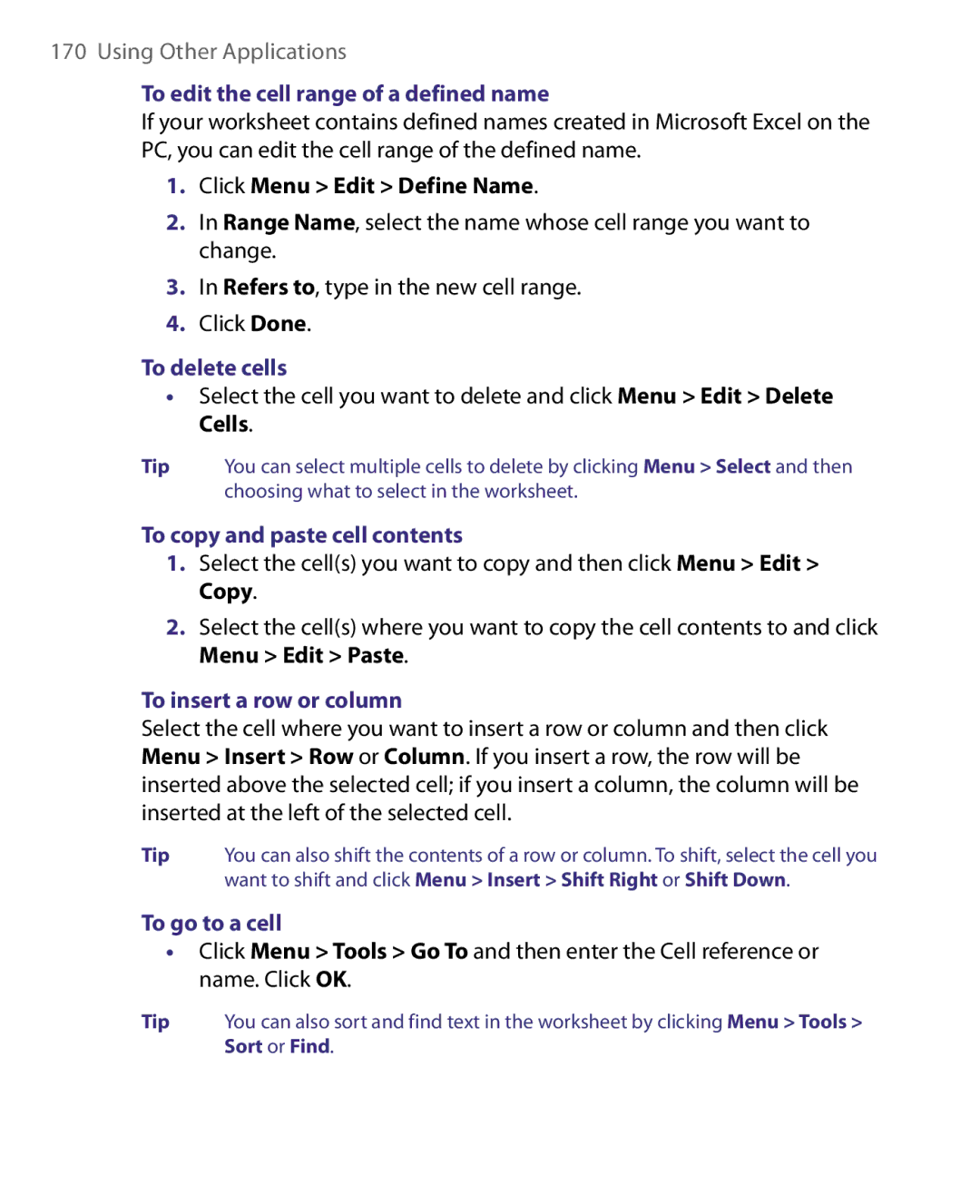Smart Phone
Please Read Before Proceeding
Copyright Information
Page
Important Health Information and Safety Precautions
Use the correct external power source
Handle battery packs carefully
Take extra precautions
If the battery leaks
Safety Precautions for Direct Sunlight
Safety in Aircraft
Safety Precautions for RF Exposure
Damage requiring service
General Precautions
Heed service markings
Avoid hot areas
Cleaning
Mounting Accessories
Adjust the volume
Avoid wet areas
Contents
Exchanging Messages
Managing your Phone
Organizing Phone Information
Experiencing Multimedia
Meeting Appointments
Getting Connected
Index 187
Using Other Applications 165
Appendix 177
Chapter
Getting to Know Your Phone and Its Accessories
10 11
Function
27 26
Speaker
Battery Cover Remove to insert battery and SIM/USIM card
Using a voice command
Mode
Right LED Status
LED indicator lights
Left LED Status
Accessory Function
Accessories
Following accessories are provided with the phone
AC adapter Recharge the phone battery USB cable
Insert the SIM/USIM Card
Insert the Battery
Starting Up
Install a microSD Card
To access the Home screen from anywhere, press Home
HTC Home
Home tab
Weather tab
You can enable or disable the following options
Click Menu Weather Options
Favorite People tab
Icon Description
Status Indicators
Following table lists common status indicators
Getting Started
Programs on your phone
Icon Program Description
Call History
Calculator
Calendar
Camera
Kit Service
SAPSettings
Settings
Quick Notes
To access the Quick List
Use the Keypad
Use Multipress mode
Use XT9 mode
Use Numeric mode
More text entry tasks
To start a new line
To enter a symbol
Use the Qwerty Keyboard
Playing WMV Up to 8 hours Playing WMA Up to 12 hours
To check and optimize battery power
To manage low battery
Getting Started
Using Phone Features
Enter your PIN
Using the Phone
Phone screen
Set ring tones
Making a Call
Make a call from the Home screen
To specify the number to dial
Make a call from Contacts
Make a call from Call History
To customize calls
Make a call from Speed Dial
Change Video Call settings
Making a Video Call
Make a call from SIM Manager
To adjust the brightness level of your image
Swap image settings
Following table describes swap image settings and icons
Audio Mute/Unmute . Click to toggle
To answer or ignore an incoming call
Set up Video Call Options
On the Home screen, click Start Settings Video Call General
To end a call
To set up a conference call
To enable Call Waiting
On the Home screen, click Start Settings Phone Call Waiting
To answer another call
To turn on and off the Speakerphone
Make an emergency call
Make an international call
To mute a call
Click Done
Insert a pause or long pause in a dialing sequence
Click Menu Edit
Click Start SAPSettings
Using Phone Features
Synchronizing Information with Your Computer
About Synchronization
Ways to synchronize
Using Microsoft Windows Mobile Device Center
Set up synchronization between your phone and PC
To synchronize your phone with your computer, clear
Installing and Using Microsoft ActiveSync
Install and set up ActiveSync
Click Menu Options
To start and stop synchronizing
To change which information is synchronized
Connection with your phone
To resolve ActiveSync connection problem
To synchronize with more than one computer
Phone
To synchronize with a computer via Bluetooth
Click Menu Connect via Bluetooth
Synchronizing Music and Video
Managing your Phone
Set date, time, language, and other regional options
Set up the Home screen
Personalizing Your Phone
To change the current profile
Choose how to be notified about events or actions
To set the date and time
To edit a profile
To set sound for the keypad and keyboard
To set an alarm
Alarm time, enter the time for the alarm to go off
To copy a sound to your phone
To change power management settings
Set performance and maintenance options
To change accessibility settings
Set personal information
To find the phone specification
To turn on and off error reporting
To find the operating system version number
To add programs
To see how much memory is available
Check Memory Status
Use Task Manager
To see how much storage space is available
List View Icons View
Use File Explorer
To start File Explorer
To send a file as an e-mail attachment
Click Start Settings Security Change SIM PIN
To enable the SIM PIN
To disable the SIM PIN
To change the SIM PIN
Restarting Your Phone
Click Start Expert Clear Storage
Resetting Your Phone
To reset your phone
Organizing Phone Information
Contacts SIM Manager Calendar Tasks Quick Notes Voice Notes
To create a new contact on your phone
Contacts
Create a contact on your phone
To view and edit a contact information
Edit and call a contact
Find a contact
To call a contact from the contact list
Click Menu Send Contact Beam
To beam contact information to another device via Bluetooth
Share contact information
To send contact information via a text message
To copy phone contacts to the SIM/USIM card
To create a contact on your SIM/USIM card
To copy SIM contacts to your phone
To set Calendar options
Create a personal appointment
Click Menu Contacts to SIM
Click Menu Tools Options
Click Menu New Appointment
View your appointments
To schedule an appointment
To view your schedule
Click Start Calendar
Send appointments
To send a meeting request
To send a calendar appointment
To locate a task
To create a task
Click Menu New Task
To mark a task as completed
To create a voice note
To create a new note
To send a note
To delete a voice note
To listen to a voice note
To use a voice note as a ring tone
Managing your Phone
Exchanging Messages
Messaging
To switch to another message account
To change message account settings
Send short text messages to your contacts
Compose and send text messages
Receive text messages
To compose and send a text message
To access MMS message folders
Edit MMS settings
To access MMS
To configure MMS settings
Click Start Messaging SMS \ MMS then click Menu New MMS
Create and send MMS messages
To start composing an MMS message
To view an MMS message
View and reply to MMS messages
To receive MMS messages
You can view MMS messages in several ways
Types of E-mail Accounts
To reply to an MMS message
Mail Setup Wizard
Set up a POP3/IMAP4 e-mail account
Options
To specify e-mail server settings
To customize download and format settings
OptionsDescription
Click Start Messaging then select an e-mail account
Create and reply to e-mails
To compose and send an e-mail
Click Menu New
To filter the Inbox message list
View and reply to e-mails
To add an attachment to an e-mail
To read incoming messages
To reply to or forward an e-mail
To view and reply to Html e-mails
To send and receive e-mail for an Outlook account
Customize e-mail settings
Send and download e-mails
To send and receive e-mail for a POP3/IMAP4 account
To exclude your e-mail address when replying to all
Click Menu Advanced
Working with Company E-mails and Meeting Appointments
Click Start Messaging New E-mail Account
Set up a company e-mail server connection
Synchronizing with Your Company E-mail Server
Your e-mail provider, select Exchange server and click Next
Automatic synchronization through Direct Push
Working with Company E-mails
Start synchronization
Scheduled synchronization
To enable Direct Push via Comm Manager
To enable Direct Push via ActiveSync
Click Start Comm Manager
Click Start Messaging Outlook E-mail
Instant download through Fetch Mail
Search for e-mails on the Exchange Server
Look for text box, enter the search keyword
To flag or unflag a message
Flag your messages
Out-of-office auto-reply
Clear Flag. Remove the flag to unmark the message
Enter your auto-reply message then click Done
View SharePoint documents
To send out-of-office auto-reply messages
To check the status of invited attendees
To reply to a meeting request
Requested meeting by clicking View your calendar
Contacts, click Menu Company Directory
Mail Security
Click Menu Check Certificate
To individually sign and encrypt a new message
Click Menu Message Options
To digitally sign and encrypt all messages
Set permissions on an e-mail message
Getting Connected
Comm Manager
To open Comm Manager
To connect to an existing Wi-Fi network
Ways of Connecting to the Internet
Wi-Fi
Dial-up
Select an Authentication Type
To increase security on the Wi-Fi network
On the Wlan Settings screen, select Leap
To set up a dial-up connection to your corporate network
To set up a new Gprs connection
To set up a dial-up connection for browsing the Internet
Dial-up
Advanced options
Add a URL exception
On the Home screen, click Start Internet Explorer
Browsing the Web
To open Internet Explorer
To set up the phone as a Bluetooth modem
Set up the phone as a modem
To set up the phone as a USB modem
On your phone, click Start Internet Sharing
Click Bluetooth Menu Turn On Bluetooth
Bluetooth modes
To turn on or off Bluetooth on your phone
Click Bluetooth Menu Turn On Visibility
Click Bluetooth Add new device
Bluetooth partnerships
To create a Bluetooth partnership
To accept a Bluetooth partnership
To delete a Bluetooth partnership
Connect a Bluetooth hands-free or stereo headset
To change the display name of a Bluetooth device
To connect a Bluetooth hands-free or stereo headset
Getting Connected
Beam information using Bluetooth
To beam information from your phone to a computer
Bluetooth Explorer and Bluetooth file sharing
Click Start Settings Connections Bluetooth FTP
Use the phone as a Bluetooth modem
To use Bluetooth Explorer
To print contact information
Print files via Bluetooth
Click Menu Print via Bluetooth
To print a Jpeg file
To print a calendar appointment
To print a message
Click Start Windows Live Click Sign in to Windows Live
Set up Windows Live
To set up Windows Live for the first time
Windows Live interface
Click Next After synchronization is complete, click Done
Search bar Windows Live applications
Launch the messenger and sign
Add Windows Live contacts
To start and end conversations
Send instant messages
To delete a contact
To send a voice message
Personalize the messenger
To send an instant message with emoticon
Getting Connected
Experiencing Multimedia
Take a photo or capture a video clip
Install the storage card
Camera
To open Camera
Capture modes
To change the capture mode
Icon Capture mode Function
Available capture modes are as follows
Camera mode icons and indicators
Camera Photo screen Camera Video screen
Camera Picture Theme screen
Use zooming
Review screen
Icon Function
Customize Camera settings
Quick Settings Menu
Capture Settings
Option Allows you to
Advanced settings
Folder
Prefix
Counter
Show
To copy a picture or video clip to your phone
To view media files
Pictures & Videos menu
About the controls
Press
Windows Media Player Mobile has three primary screens
About the screens and menus
About licenses and protected files
Copy files to your phone
To synchronize content to your phone automatically
To synchronize and copy content manually to your phone
Play media
To play media on your phone
Troubleshooting
To access streaming content via Internet Explorer
To view streaming video file information
To configure streaming video connection settings
Click Menu Options to configure the following settings
To open Audio Manager
Library
No. Description
Music Player
Library Menu
Playlists
Control Does this Press Center OK
Click Menu Add
Set music as ring tone
To create a playlist
Click OK thrice to return to the Playlists screen
To trim the MP3 file
This control Does this
This control
To open Audio Booster
Click Start Audio Booster
3D Sound Treble Bass
Equalizer
To apply a preset
To create a custom equalizer preset
Done
To adjust the playback resolution
To delete a custom equalizer preset
Click Menu Delete Preset
To open a Flash Lite File
To install MIDlets from a PC
Install and run MIDlets/MIDlet suite
To install MIDlets from the Internet
To view a file in full screen
Click Menu Actions Uninstall
To install MIDlets from a local folder
To uninstall a MIDlet
Manage MIDlets/MIDlet suite
To move a MIDlet or folder to another location
To update a MIDlet/MIDlet suite
To change the display name of a MIDlet or folder
To view protection information of a MIDlet
Experiencing Multimedia
Using Other Applications
To open Word Mobile
Microsoft Office Mobile
View documents
On the Home screen, click Start Office Mobile Word Mobile
Edit and send documents
To send the document through e-mail
View worksheets
To save the document
To open Excel Mobile
Edit and send worksheets
To delete cells
To copy and paste cell contents
To edit the cell range of a defined name
To insert a row or column
To save the worksheet
To open PowerPoint Mobile
To undo and redo an action
To go through the slides of the presentation
To show links in a slide
To set PowerPoint Mobile preferences
To view a custom show
Click Menu Show Links
Click Start Adobe Reader LE
Click Menu Add Speed Dial
To create a speed dial entry for a contact
To create a speed dial entry for an item
To retrieve a voicemail message
Click Menu Add Voice Tag
To make a call or launch a program using Speed Dial
To delete a speed dial entry
To delete and play voice tags
To make a call or launch a program using the voice tag
To create a voice tag for a program
Regulatory Notices Specifications
Appendix
European Union Notice
Regulatory Notices
Regulatory Agency Identifications
EN 60950-1 IEC
General public
EN 301
Etsi EN 300
Safety precautions for RF exposure
Exposure to Radio Frequency RF Signals
Pacemakers
SAR Information
738 W/kg @10g
Other tips and cautions
Hearing Aids
Other Medical Devices
Weee Notice
RoHS Compliance
HSDPA/UMTS/GSM/GPRS/EDGE Module
System information
Display
Camera module
Physical
Power supply
Audio
Controls and lights
Appendix
Index
Index
Event notification 63 Exchange Server
MMS
Copy contacts to SIM/USIM card
Via Bluetooth Windows Media Player 60 System font size