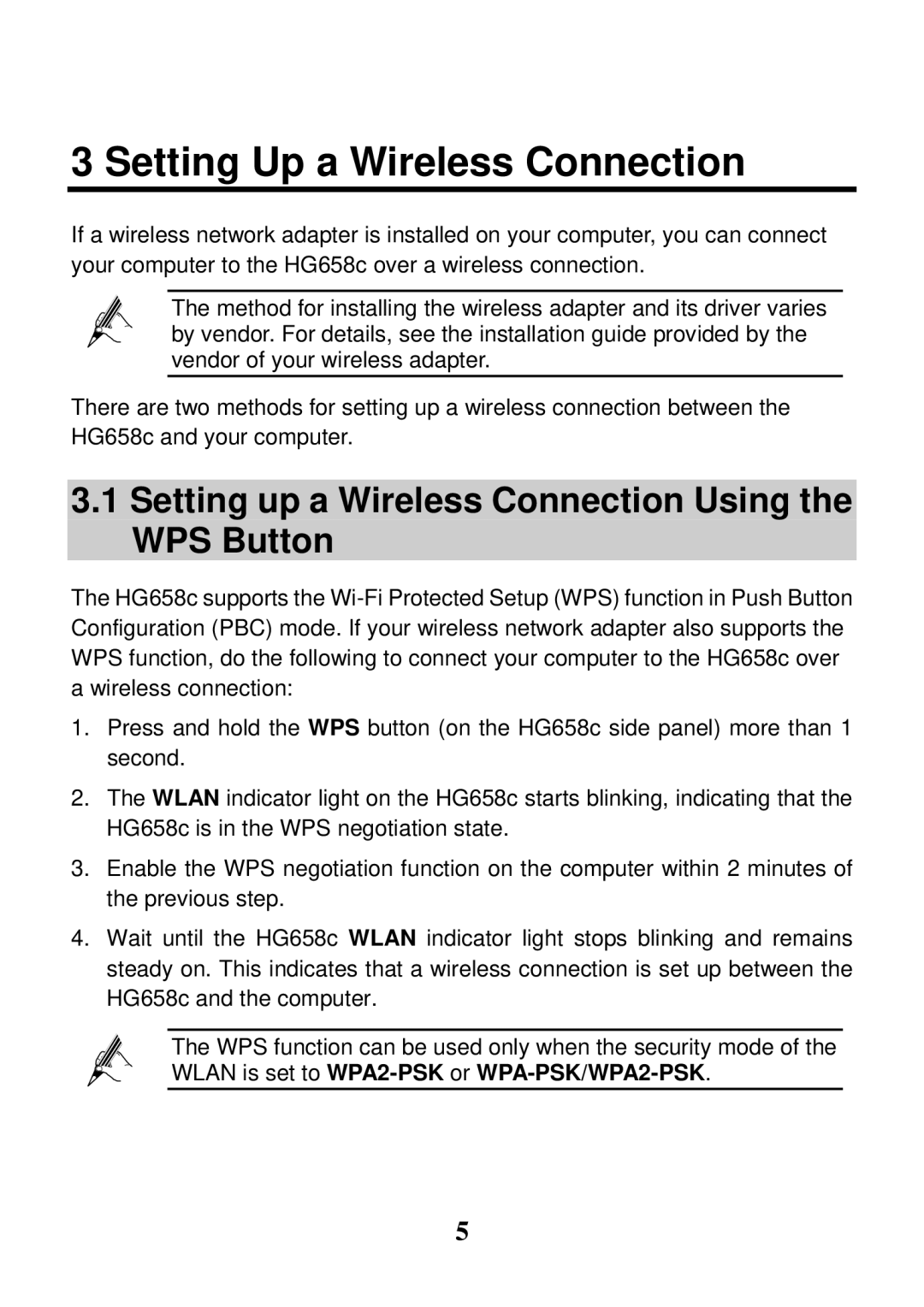3 Setting Up a Wireless Connection
If a wireless network adapter is installed on your computer, you can connect your computer to the HG658c over a wireless connection.
The method for installing the wireless adapter and its driver varies by vendor. For details, see the installation guide provided by the vendor of your wireless adapter.
There are two methods for setting up a wireless connection between the HG658c and your computer.
3.1Setting up a Wireless Connection Using the WPS Button
The HG658c supports the
1.Press and hold the WPS button (on the HG658c side panel) more than 1 second.
2.The WLAN indicator light on the HG658c starts blinking, indicating that the HG658c is in the WPS negotiation state.
3.Enable the WPS negotiation function on the computer within 2 minutes of the previous step.
4.Wait until the HG658c WLAN indicator light stops blinking and remains steady on. This indicates that a wireless connection is set up between the HG658c and the computer.
The WPS function can be used only when the security mode of the WLAN is set to
5