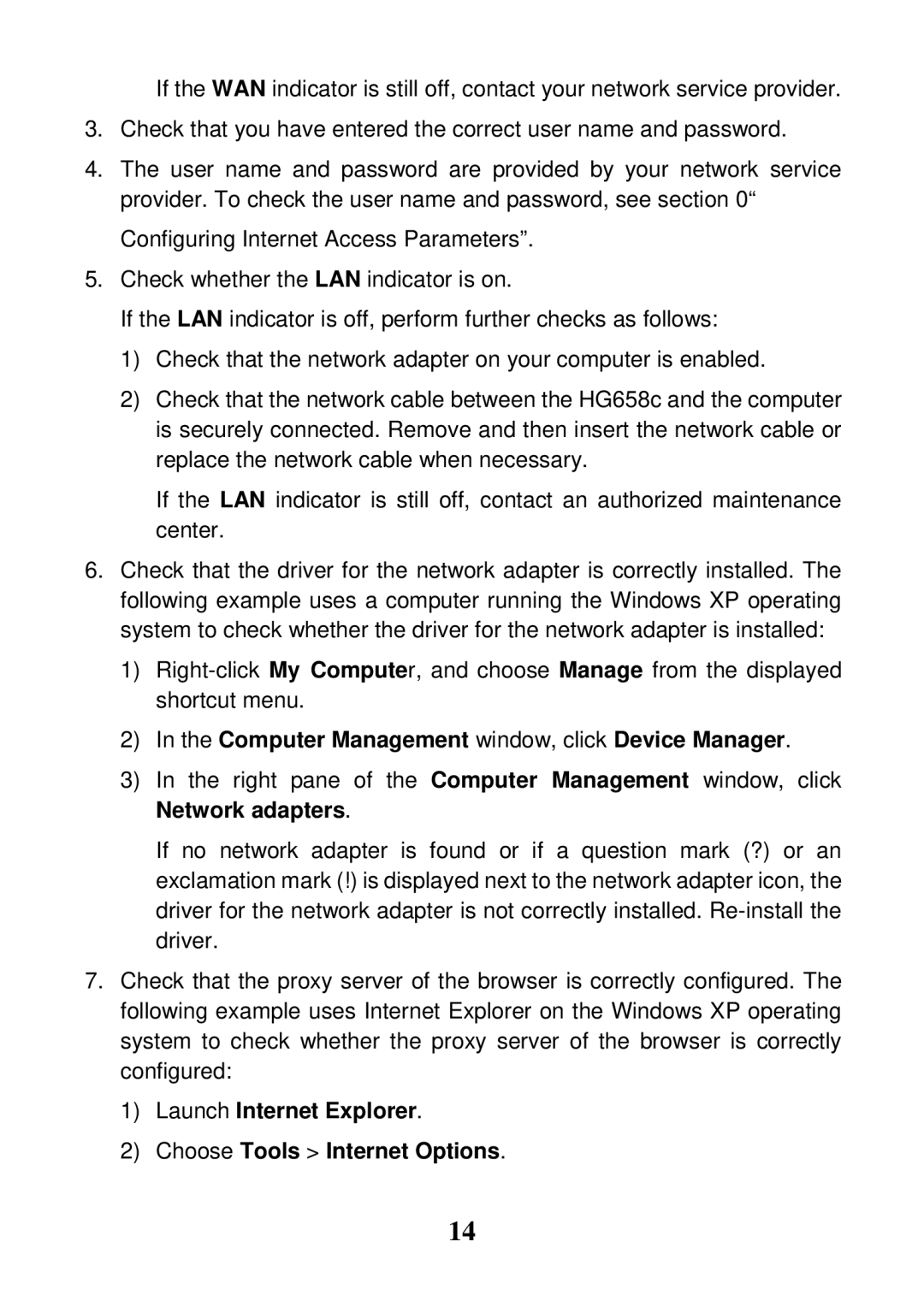If the WAN indicator is still off, contact your network service provider.
3.Check that you have entered the correct user name and password.
4.The user name and password are provided by your network service provider. To check the user name and password, see section 0“
Configuring Internet Access Parameters”.
5.Check whether the LAN indicator is on.
If the LAN indicator is off, perform further checks as follows:
1)Check that the network adapter on your computer is enabled.
2)Check that the network cable between the HG658c and the computer is securely connected. Remove and then insert the network cable or replace the network cable when necessary.
If the LAN indicator is still off, contact an authorized maintenance center.
6.Check that the driver for the network adapter is correctly installed. The following example uses a computer running the Windows XP operating system to check whether the driver for the network adapter is installed:
1)
2)In the Computer Management window, click Device Manager.
3)In the right pane of the Computer Management window, click Network adapters.
If no network adapter is found or if a question mark (?) or an exclamation mark (!) is displayed next to the network adapter icon, the driver for the network adapter is not correctly installed.
7.Check that the proxy server of the browser is correctly configured. The following example uses Internet Explorer on the Windows XP operating system to check whether the proxy server of the browser is correctly configured:
1)Launch Internet Explorer.
2)Choose Tools > Internet Options.
14