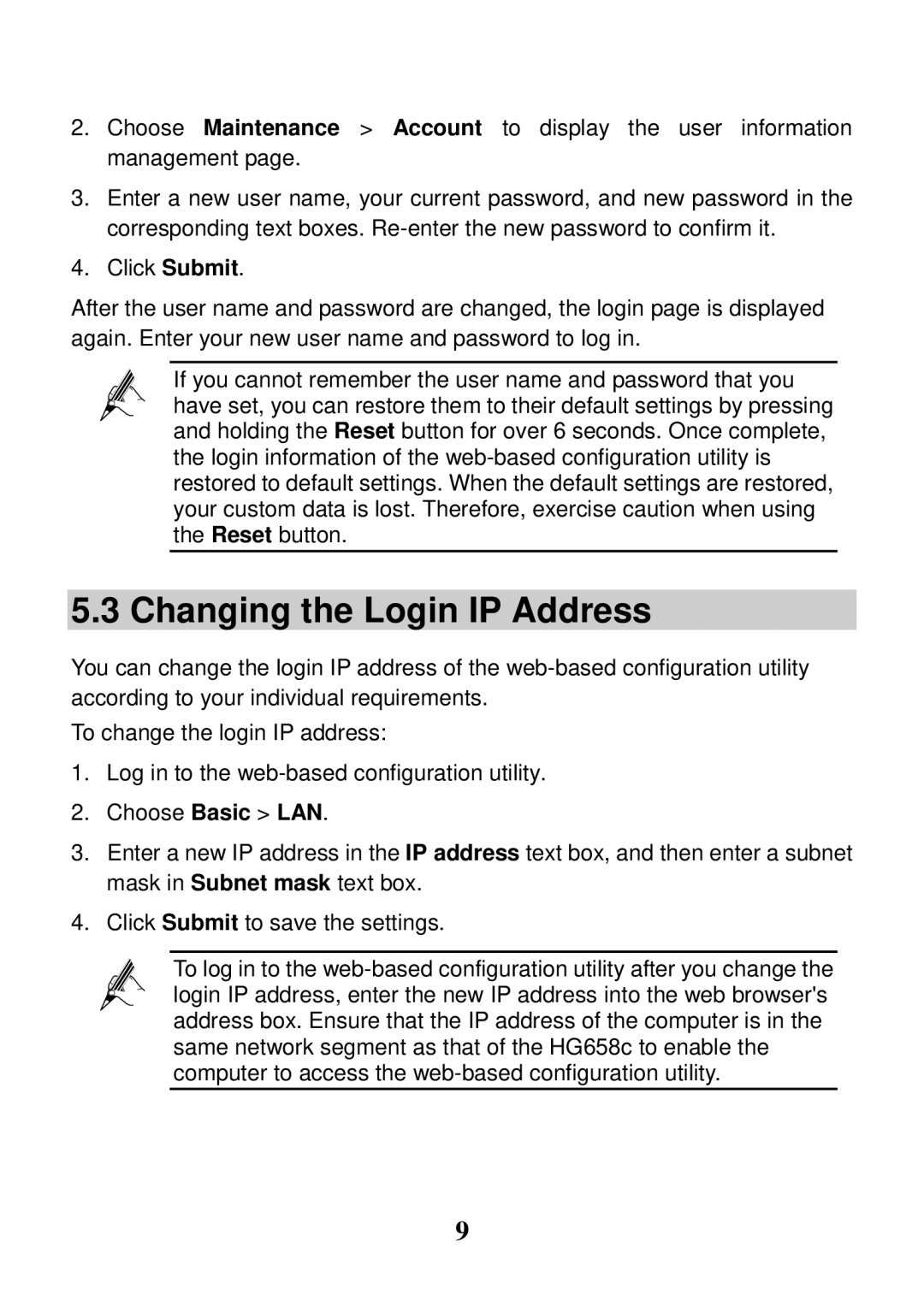2.Choose Maintenance > Account to display the user information management page.
3.Enter a new user name, your current password, and new password in the corresponding text boxes.
4.Click Submit.
After the user name and password are changed, the login page is displayed again. Enter your new user name and password to log in.
If you cannot remember the user name and password that you have set, you can restore them to their default settings by pressing and holding the Reset button for over 6 seconds. Once complete, the login information of the
5.3 Changing the Login IP Address
You can change the login IP address of the
To change the login IP address:
1.Log in to the
2.Choose Basic > LAN.
3.Enter a new IP address in the IP address text box, and then enter a subnet mask in Subnet mask text box.
4.Click Submit to save the settings.
To log in to the
9