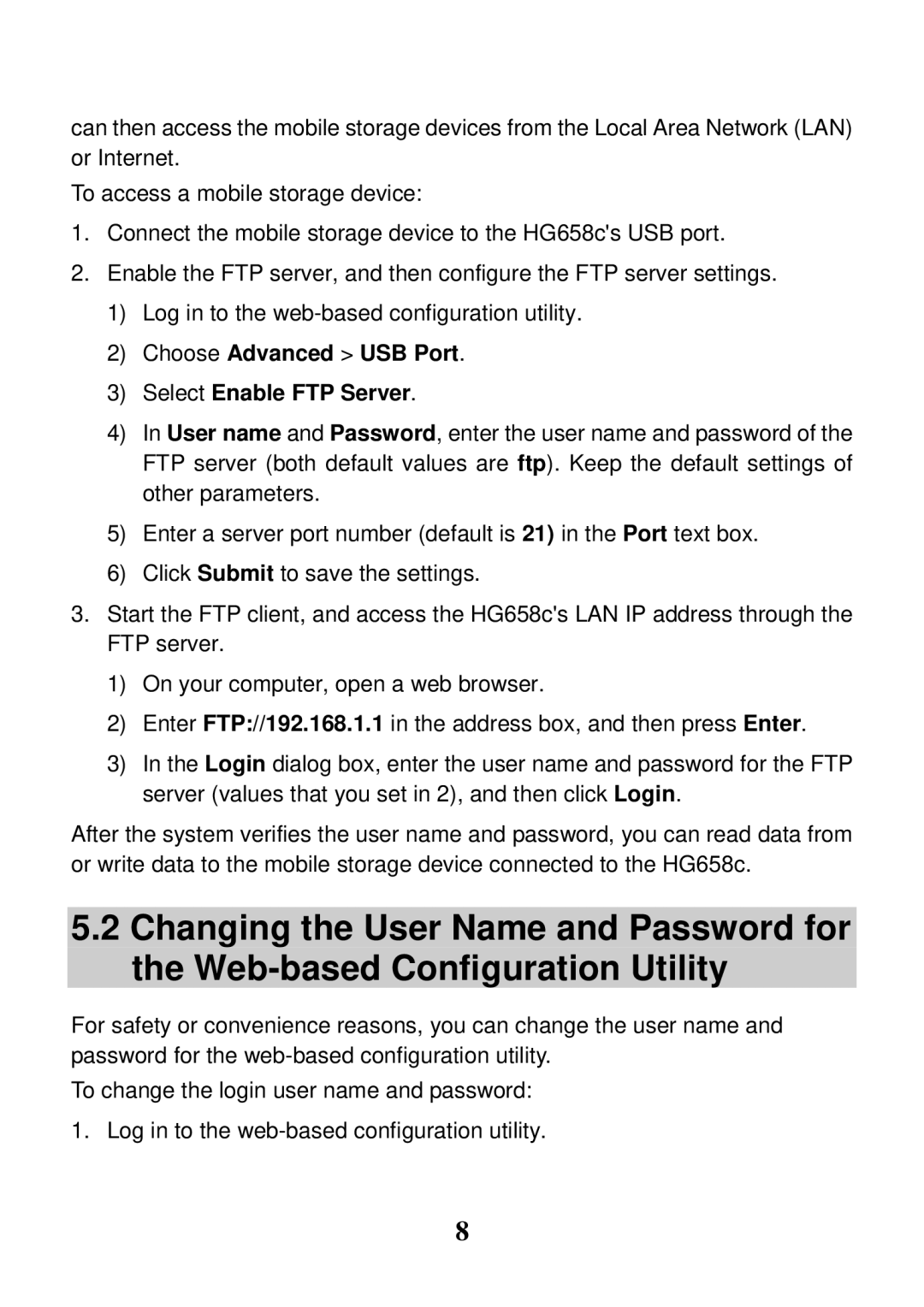can then access the mobile storage devices from the Local Area Network (LAN) or Internet.
To access a mobile storage device:
1.Connect the mobile storage device to the HG658c's USB port.
2.Enable the FTP server, and then configure the FTP server settings.
1)Log in to the
2)Choose Advanced > USB Port.
3)Select Enable FTP Server.
4)In User name and Password, enter the user name and password of the FTP server (both default values are ftp). Keep the default settings of other parameters.
5)Enter a server port number (default is 21) in the Port text box.
6)Click Submit to save the settings.
3.Start the FTP client, and access the HG658c's LAN IP address through the FTP server.
1)On your computer, open a web browser.
2)Enter FTP://192.168.1.1 in the address box, and then press Enter.
3)In the Login dialog box, enter the user name and password for the FTP server (values that you set in 2), and then click Login.
After the system verifies the user name and password, you can read data from or write data to the mobile storage device connected to the HG658c.
5.2Changing the User Name and Password for the
For safety or convenience reasons, you can change the user name and password for the
To change the login user name and password:
1. Log in to the
8