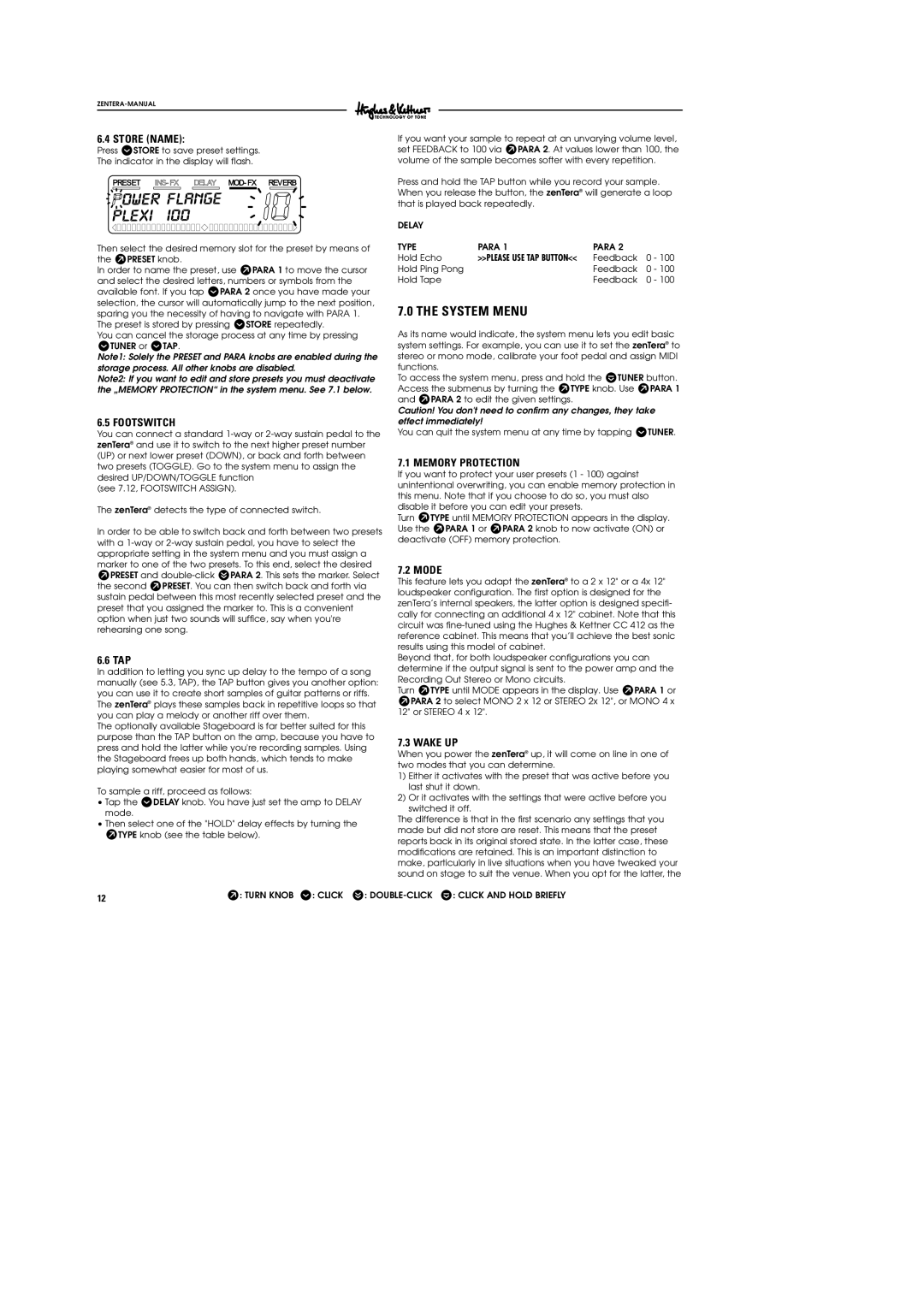6.4 STORE (NAME):
Press rSTORE to save preset settings.
The indicator in the display will flash.
Then select the desired memory slot for the preset by means of the WPRESET knob.
In order to name the preset, use WPARA 1 to move the cursor and select the desired letters, numbers or symbols from the available font. If you tap rPARA 2 once you have made your selection, the cursor will automatically jump to the next position, sparing you the necessity of having to navigate with PARA 1. The preset is stored by pressing rSTORE repeatedly.
You can cancel the storage process at any time by pressing rTUNER or rTAP.
Note1: Solely the PRESET and PARA knobs are enabled during the storage process. All other knobs are disabled.
Note2: If you want to edit and store presets you must deactivate the „MEMORY PROTECTION“ in the system menu. See 7.1 below.
6.5 FOOTSWITCH
You can connect a standard
(see 7.12, FOOTSWITCH ASSIGN).
The zenTera® detects the type of connected switch.
In order to be able to switch back and forth between two presets with a
6.6 TAP
In addition to letting you sync up delay to the tempo of a song manually (see 5.3, TAP), the TAP button gives you another option: you can use it to create short samples of guitar patterns or riffs. The zenTera® plays these samples back in repetitive loops so that you can play a melody or another riff over them.
The optionally available Stageboard is far better suited for this purpose than the TAP button on the amp, because you have to press and hold the latter while you're recording samples. Using the Stageboard frees up both hands, which tends to make playing somewhat easier for most of us.
To sample a riff, proceed as follows:
•Tap the rDELAY knob. You have just set the amp to DELAY mode.
•Then select one of the "HOLD" delay effects by turning the WTYPE knob (see the table below).
If you want your sample to repeat at an unvarying volume level, set FEEDBACK to 100 via WPARA 2. At values lower than 100, the volume of the sample becomes softer with every repetition.
Press and hold the TAP button while you record your sample. When you release the button, the zenTera® will generate a loop that is played back repeatedly.
DELAY |
|
|
|
TYPE | PARA 1 | PARA 2 |
|
Hold Echo | >>PLEASE USE TAP BUTTON<< | Feedback | 0 - 100 |
Hold Ping Pong |
| Feedback | 0 - 100 |
Hold Tape |
| Feedback | 0 - 100 |
7.0 THE SYSTEM MENU
As its name would indicate, the system menu lets you edit basic system settings. For example, you can use it to set the zenTera® to stereo or mono mode, calibrate your foot pedal and assign MIDI functions.
To access the system menu, press and hold the tTUNER button. Access the submenus by turning the WTYPE knob. Use WPARA 1 and WPARA 2 to edit the given settings.
Caution! You don't need to confirm any changes, they take effect immediately!
You can quit the system menu at any time by tapping rTUNER.
7.1 MEMORY PROTECTION
If you want to protect your user presets (1 - 100) against unintentional overwriting, you can enable memory protection in this menu. Note that if you choose to do so, you must also disable it before you can edit your presets.
Turn WTYPE until MEMORY PROTECTION appears in the display. Use the WPARA 1 or WPARA 2 knob to now activate (ON) or deactivate (OFF) memory protection.
7.2 MODE
This feature lets you adapt the zenTera® to a 2 x 12" or a 4x 12" loudspeaker configuration. The first option is designed for the zenTera’s internal speakers, the latter option is designed specifi- cally for connecting an additional 4 x 12" cabinet. Note that this circuit was
Beyond that, for both loudspeaker configurations you can determine if the output signal is sent to the power amp and the Recording Out Stereo or Mono circuits.
Turn WTYPE until MODE appears in the display. Use WPARA 1 or WPARA 2 to select MONO 2 x 12 or STEREO 2x 12", or MONO 4 x 12" or STEREO 4 x 12".
7.3 WAKE UP
When you power the zenTera® up, it will come on line in one of two modes that you can determine.
1)Either it activates with the preset that was active before you last shut it down.
2)Or it activates with the settings that were active before you switched it off.
The difference is that in the first scenario any settings that you made but did not store are reset. This means that the preset reports back in its original stored state. In the latter case, these modifications are retained. This is an important distinction to make, particularly in live situations when you have tweaked your sound on stage to suit the venue. When you opt for the latter, the
12 | W: TURN KNOB r: CLICK s: |