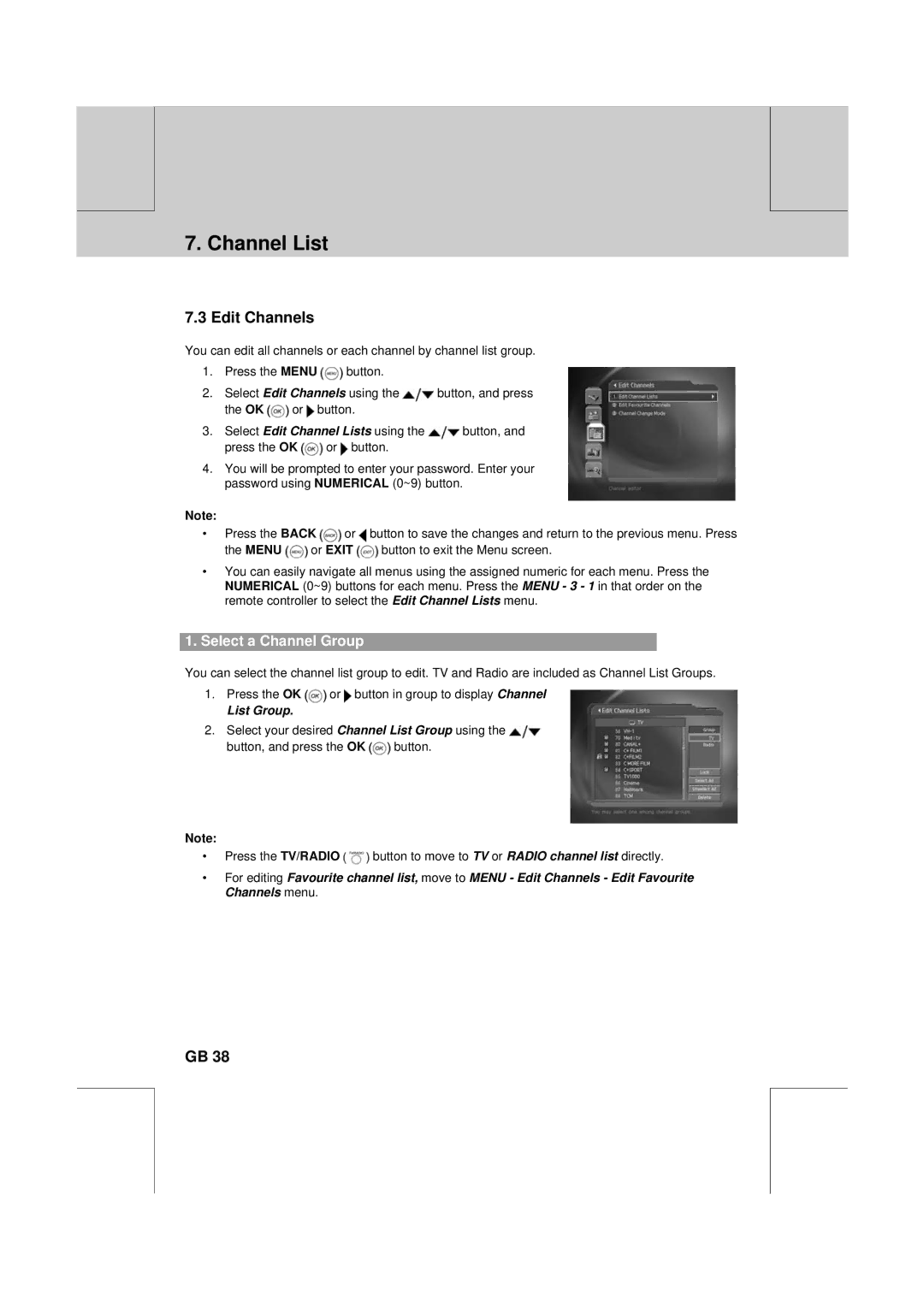** | ** |
|
|
**
7. Channel List
7.3 Edit Channels
You can edit all channels or each channel by channel list group.
1.Press the MENU ![]() button.
button.
2.Select Edit Channels using the ![]() button, and press
button, and press
the OK ![]() or
or ![]() button.
button.
3.Select Edit Channel Lists using the ![]() button, and
button, and
press the OK ![]() or
or ![]() button.
button.
4.You will be prompted to enter your password. Enter your password using NUMERICAL (0~9) button.
**
**
Note:
•Press the BACK ![]() or
or ![]() button to save the changes and return to the previous menu. Press
button to save the changes and return to the previous menu. Press
the MENU ![]() or EXIT
or EXIT ![]() button to exit the Menu screen.
button to exit the Menu screen.
•You can easily navigate all menus using the assigned numeric for each menu. Press the NUMERICAL (0~9) buttons for each menu. Press the MENU - 3 - 1 in that order on the remote controller to select the Edit Channel Lists menu.
1.Select a Channel Group
You can select the channel list group to edit. TV and Radio are included as Channel List Groups.
1.Press the OK ![]() or
or ![]() button in group to display Channel
button in group to display Channel
List Group.
2.Select your desired Channel List Group using the ![]()
button, and press the OK ![]() button.
button.
Note:
•Press the TV/RADIO ![]() button to move to TV or RADIO channel list directly.
button to move to TV or RADIO channel list directly.
•For editing Favourite channel list, move to MENU - Edit Channels - Edit Favourite Channels menu.
**
**
**
GB 38
**
**
**
**
**