(Advanced)
Select Nav Readouts sets the individual digital readouts that will be used only during navigation on all
NOTE: All views share the same set of 5 readouts that can be set one way for navigation mode using Select Nav Readouts, and another way for
To Select Nav Readouts:
1.Make sure you are in Advanced User Mode, then highlight Select Nav Readouts on the Navigation
2.Use the RIGHT
3.The Select Nav Readouts submenu will appear, showing a list of all readouts to be shown during navigation. Use the UP or DOWN Cursor keys to select a particular readout position, then use the RIGHT or LEFT Cursor keys to change what will be displayed at that position.
Each readout position can either be empty or contain one of the items from the following table:
163