For more information, see Accessories Menu Tab: Using Screen Snapshot and Snapshot and Recording
When you start a screen snapshot, you will see a message that a waypoint has been created at the point where your cursor is on the screen, and the screen will freeze while the snapshot is being saved to the MMC/SD card. A status dialog box will appear that shows the progress of the save as a percentage, and that displays the numbered file name assigned to the .BMP file that is being created. Snapshot filenames begin with the letter "S". For more information, see Accessories Menu Tab: Using Screen Snapshot procedure and Snapshot and Recording
Recording and Playback: From the Snapshot and Recording View, you can use the
Working with sonar recordings is a
1.Displaying the Snapshot and Recording View.
2.Starting a sonar recording using the Snapshot and Recording
3.Changing the maximum ping rate for the recording using the Snapshot and Recording
4.Stopping a recording using the Snapshot and Recording
5.Playing back a recording, using the Snapshot and Recording View and the
6.Deleting a recording using the Snapshot and Recording
For more information, see Snapshot and Recording
When you start a sonar recording, you will see a message that a waypoint has been created at your current location. During recording, playing back a recording and screen snapshot viewing are not allowed. An information box displays a variety of information including the numbered file name assigned to the .SON file that is being created. The slider bar at the bottom of the screen shows the progress of the recording as well as how much space is remaining on the MMC/SD card.
NOTE: The waypoints that are created by a recording have the same name as the file and use a custom waypoint icon. Recording filenames begin with the letter "R".
For more information, see Snapshot and Recording
76