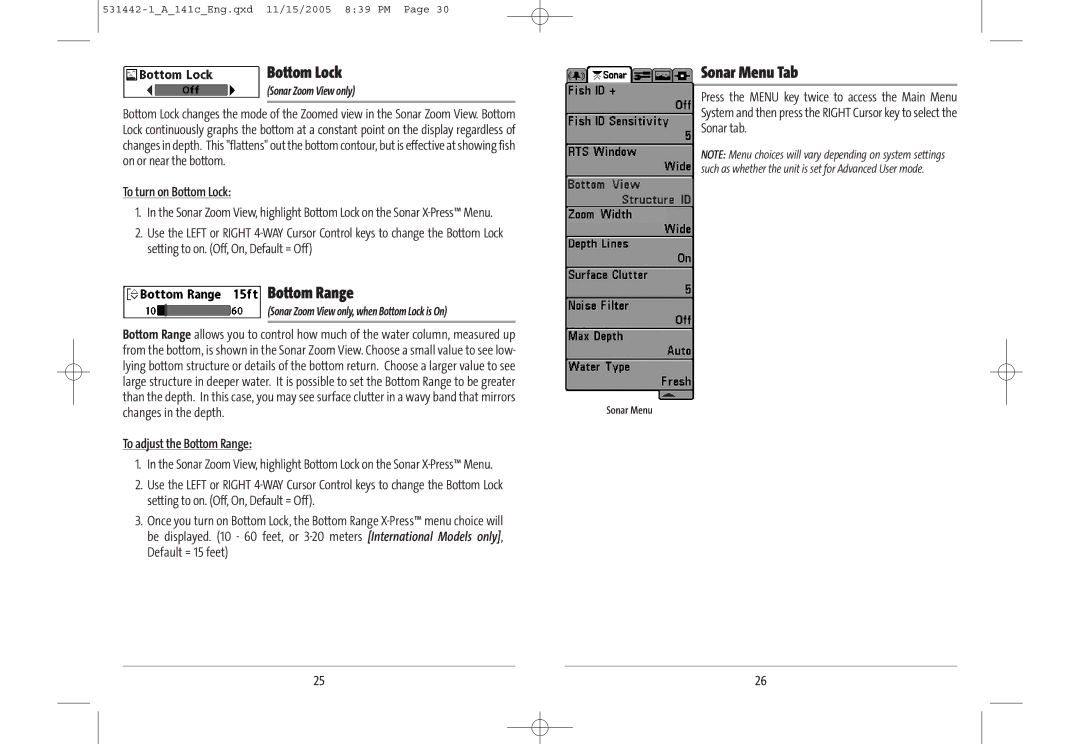Bottom Lock
Bottom Lock
(Sonar Zoom View only)
Bottom Lock changes the mode of the Zoomed view in the Sonar Zoom View. Bottom Lock continuously graphs the bottom at a constant point on the display regardless of changes in depth. This "flattens" out the bottom contour, but is effective at showing fish on or near the bottom.
To turn on Bottom Lock:
1. In the Sonar Zoom View, highlight Bottom Lock on the Sonar
2. Use the LEFT or RIGHT
 Bottom Range
Bottom Range
(Sonar Zoom View only, when Bottom Lock is On)
Bottom Range allows you to control how much of the water column, measured up |
|
from the bottom, is shown in the Sonar Zoom View. Choose a small value to see low- |
|
lying bottom structure or details of the bottom return. Choose a larger value to see |
|
large structure in deeper water. It is possible to set the Bottom Range to be greater |
|
than the depth. In this case, you may see surface clutter in a wavy band that mirrors | Sonar Menu |
changes in the depth. |
To adjust the Bottom Range:
1.In the Sonar Zoom View, highlight Bottom Lock on the Sonar
2.Use the LEFT or RIGHT
3.Once you turn on Bottom Lock, the Bottom Range
Sonar Menu Tab
Press the MENU key twice to access the Main Menu System and then press the RIGHT Cursor key to select the Sonar tab.
NOTE: Menu choices will vary depending on system settings such as whether the unit is set for Advanced User mode.
25 | 26 |