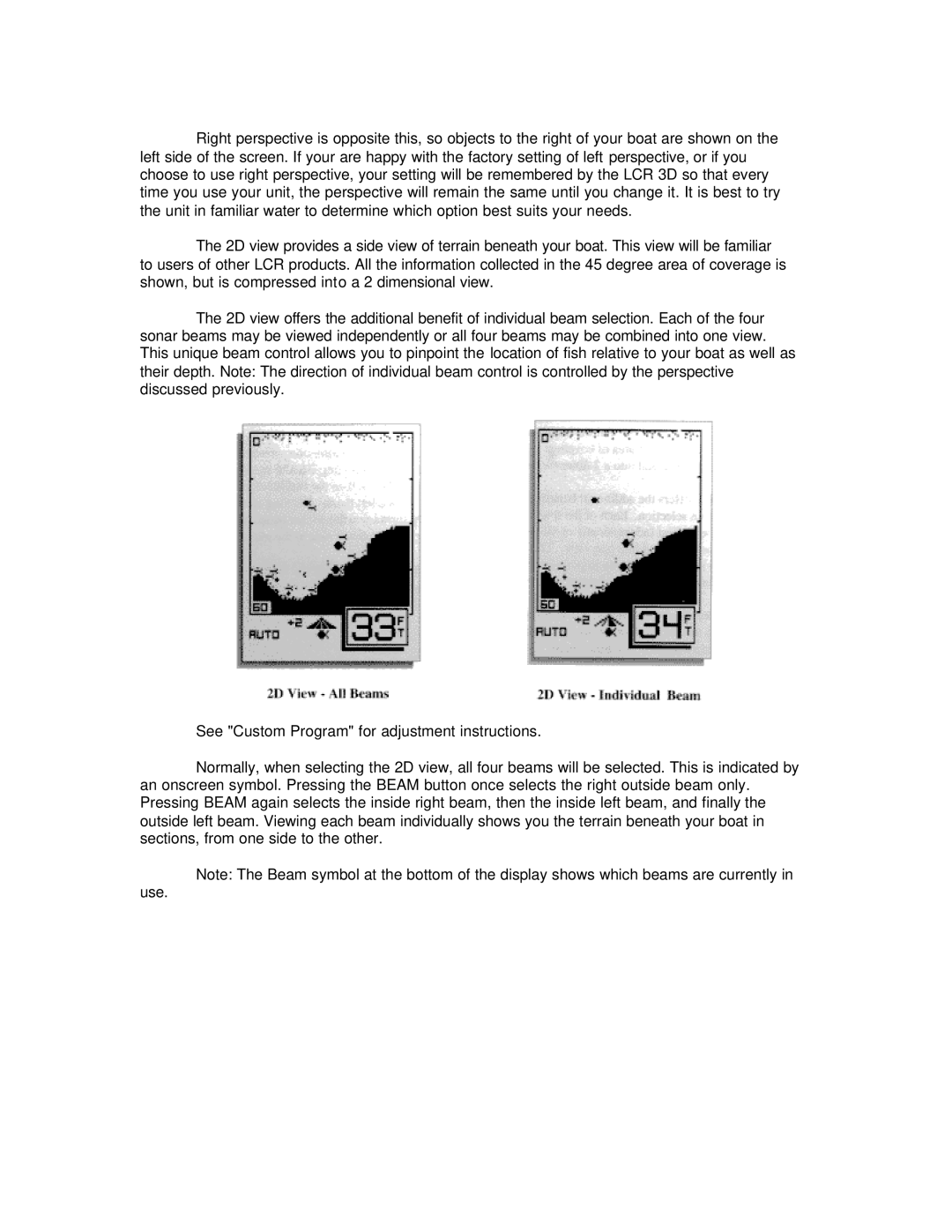Right perspective is opposite this, so objects to the right of your boat are shown on the left side of the screen. If your are happy with the factory setting of left perspective, or if you choose to use right perspective, your setting will be remembered by the LCR 3D so that every time you use your unit, the perspective will remain the same until you change it. It is best to try the unit in familiar water to determine which option best suits your needs.
The 2D view provides a side view of terrain beneath your boat. This view will be familiar to users of other LCR products. All the information collected in the 45 degree area of coverage is shown, but is compressed into a 2 dimensional view.
The 2D view offers the additional benefit of individual beam selection. Each of the four sonar beams may be viewed independently or all four beams may be combined into one view. This unique beam control allows you to pinpoint the location of fish relative to your boat as well as their depth. Note: The direction of individual beam control is controlled by the perspective discussed previously.
See "Custom Program" for adjustment instructions.
Normally, when selecting the 2D view, all four beams will be selected. This is indicated by an onscreen symbol. Pressing the BEAM button once selects the right outside beam only. Pressing BEAM again selects the inside right beam, then the inside left beam, and finally the outside left beam. Viewing each beam individually shows you the terrain beneath your boat in sections, from one side to the other.
Note: The Beam symbol at the bottom of the display shows which beams are currently in
use.