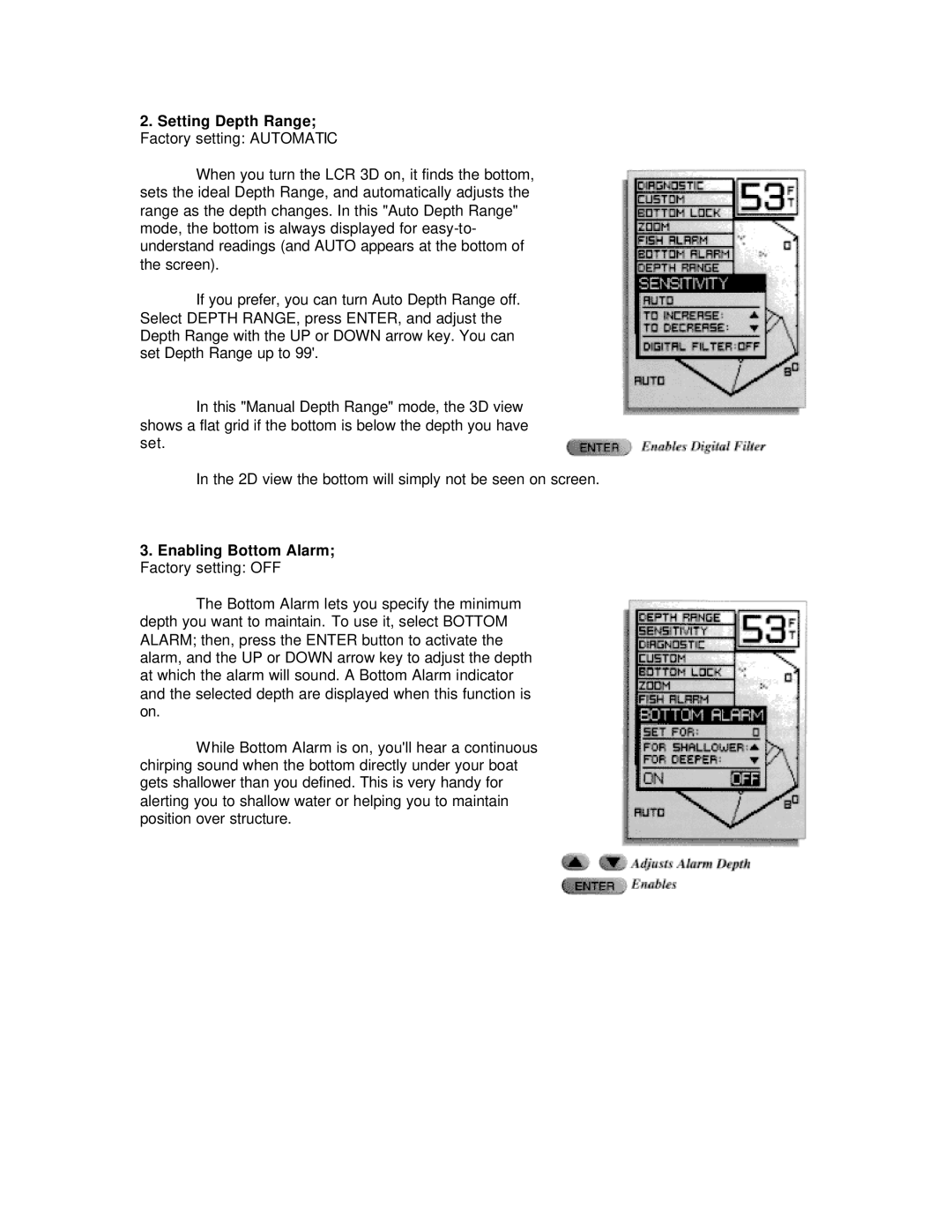2.Setting Depth Range; Factory setting: AUTOMATIC
When you turn the LCR 3D on, it finds the bottom, sets the ideal Depth Range, and automatically adjusts the range as the depth changes. In this "Auto Depth Range" mode, the bottom is always displayed for
If you prefer, you can turn Auto Depth Range off. Select DEPTH RANGE, press ENTER, and adjust the Depth Range with the UP or DOWN arrow key. You can set Depth Range up to 99'.
In this "Manual Depth Range" mode, the 3D view shows a flat grid if the bottom is below the depth you have set.
In the 2D view the bottom will simply not be seen on screen.
3.Enabling Bottom Alarm; Factory setting: OFF
The Bottom Alarm lets you specify the minimum depth you want to maintain. To use it, select BOTTOM ALARM; then, press the ENTER button to activate the alarm, and the UP or DOWN arrow key to adjust the depth at which the alarm will sound. A Bottom Alarm indicator and the selected depth are displayed when this function is on.
While Bottom Alarm is on, you'll hear a continuous chirping sound when the bottom directly under your boat gets shallower than you defined. This is very handy for alerting you to shallow water or helping you to maintain position over structure.