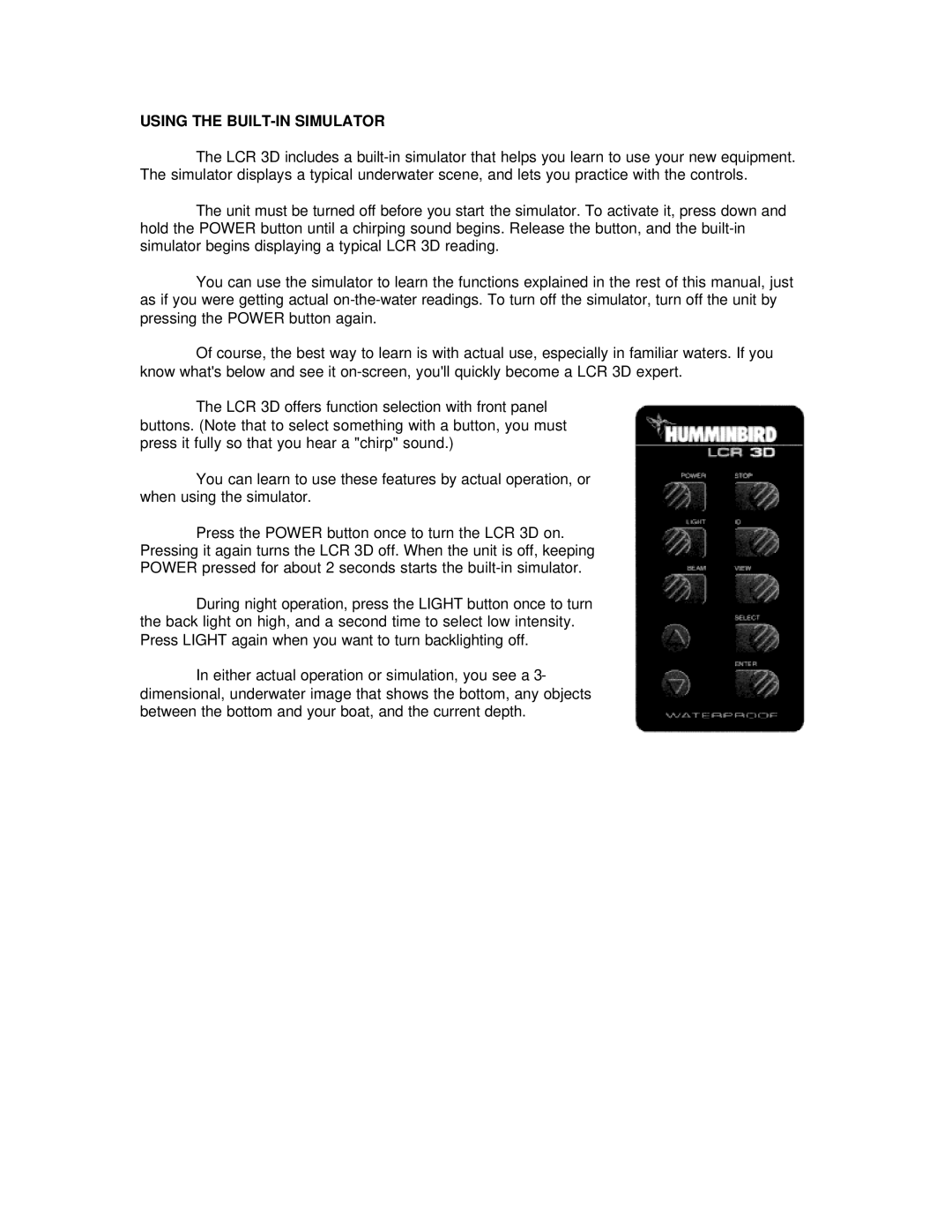USING THE BUILT-IN SIMULATOR
The LCR 3D includes a
The unit must be turned off before you start the simulator. To activate it, press down and hold the POWER button until a chirping sound begins. Release the button, and the
You can use the simulator to learn the functions explained in the rest of this manual, just as if you were getting actual
Of course, the best way to learn is with actual use, especially in familiar waters. If you know what's below and see it
The LCR 3D offers function selection with front panel buttons. (Note that to select something with a button, you must press it fully so that you hear a "chirp" sound.)
You can learn to use these features by actual operation, or when using the simulator.
Press the POWER button once to turn the LCR 3D on.
Pressing it again turns the LCR 3D off. When the unit is off, keeping
POWER pressed for about 2 seconds starts the
During night operation, press the LIGHT button once to turn the back light on high, and a second time to select low intensity. Press LIGHT again when you want to turn backlighting off.
In either actual operation or simulation, you see a 3- dimensional, underwater image that shows the bottom, any objects between the bottom and your boat, and the current depth.