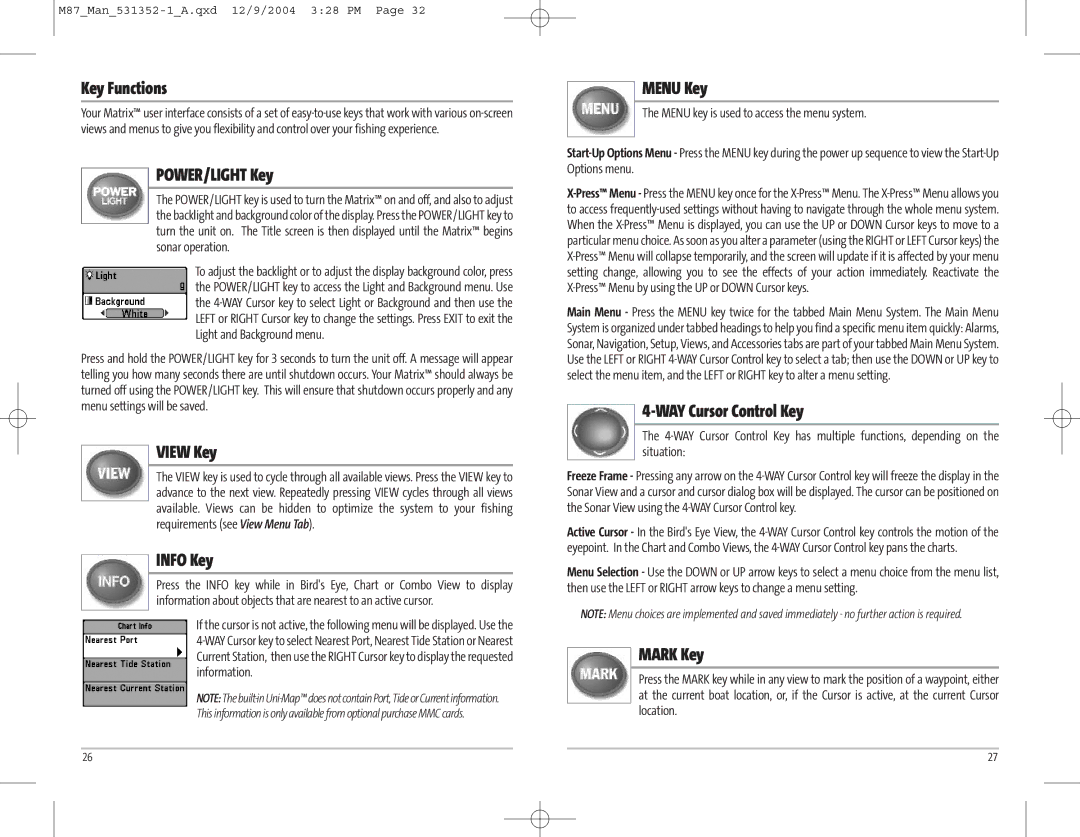Key Functions
Your Matrix™ user interface consists of a set of
POWER/LIGHT Key
The POWER/LIGHT key is used to turn the Matrix™ on and off, and also to adjust the backlight and background color of the display. Press the POWER/LIGHT key to turn the unit on. The Title screen is then displayed until the Matrix™ begins sonar operation.
To adjust the backlight or to adjust the display background color, press the POWER/LIGHT key to access the Light and Background menu. Use the
Press and hold the POWER/LIGHT key for 3 seconds to turn the unit off. A message will appear telling you how many seconds there are until shutdown occurs. Your Matrix™ should always be turned off using the POWER/LIGHT key. This will ensure that shutdown occurs properly and any menu settings will be saved.
VIEW Key
The VIEW key is used to cycle through all available views. Press the VIEW key to advance to the next view. Repeatedly pressing VIEW cycles through all views available. Views can be hidden to optimize the system to your fishing requirements (see View Menu Tab).
INFO Key
Press the INFO key while in Bird's Eye, Chart or Combo View to display information about objects that are nearest to an active cursor.
If the cursor is not active, the following menu will be displayed. Use the
This information is only available from optional purchase MMC cards.
MENU Key
The MENU key is used to access the menu system.
Main Menu - Press the MENU key twice for the tabbed Main Menu System. The Main Menu System is organized under tabbed headings to help you find a specific menu item quickly: Alarms, Sonar, Navigation, Setup, Views, and Accessories tabs are part of your tabbed Main Menu System. Use the LEFT or RIGHT
4-WAY Cursor Control Key
The
Freeze Frame - Pressing any arrow on the
Active Cursor - In the Bird's Eye View, the
Menu Selection - Use the DOWN or UP arrow keys to select a menu choice from the menu list, then use the LEFT or RIGHT arrow keys to change a menu setting.
NOTE: Menu choices are implemented and saved immediately - no further action is required.
MARK Key
Press the MARK key while in any view to mark the position of a waypoint, either at the current boat location, or, if the Cursor is active, at the current Cursor location.
26 | 27 |