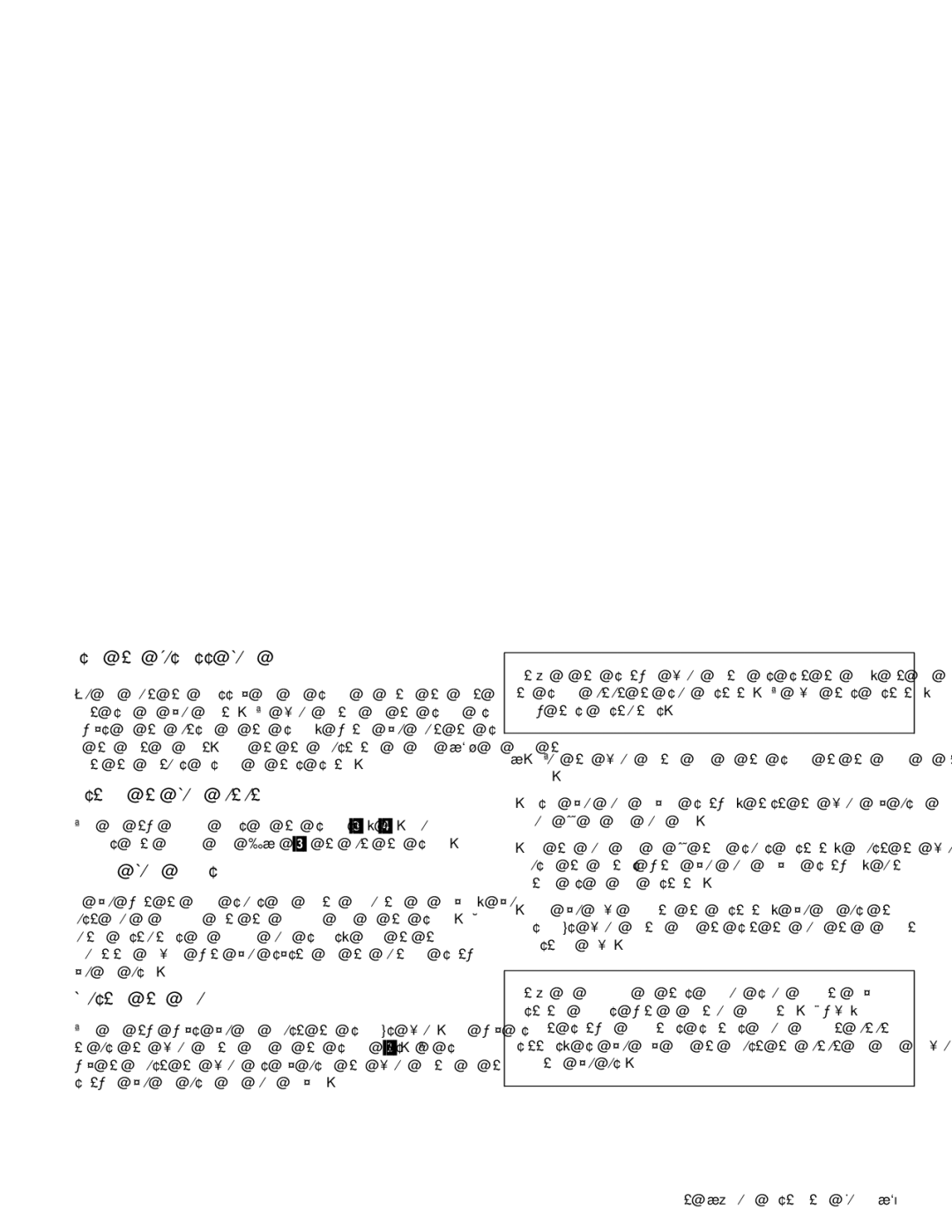Using | the | Business | Audio | Speaker |
|
|
|
|
|
| Note: | If | the | software | volume | control | is | set | too | high, | it | can |
| cause | |||||||
|
|
|
|
|
|
|
|
|
|
|
|
|
|
|
|
| |||||||||||||||
You | can mount | the | accessory |
| bar | and | speaker | on | either | the | left | or | the | speaker | output | to | sound | distorted. | To | avoid | this | distortion, |
|
| |||||||
right |
| side | of | your | monitor. |
| The | volume | control | for | the | speaker is | follow | these | instructions. |
|
|
|
|
|
|
|
|
|
| ||||||
always | on | the | outside | of | the | speaker, whether | you | mount | the | speaker |
|
|
|
|
|
|
|
|
|
|
|
|
|
|
|
| |||||
|
|
|
|
|
|
|
|
|
|
|
|
|
|
|
| ||||||||||||||||
on | the | left |
| or right. | Refer |
| to | the | illustration | on | page | in order | to | Turn the | volume | control | knob | on the | speaker | to the | middle | of | its | ||||||||
locate | the | features | described |
| in | this | section. |
|
|
|
|
| 1. | ||||||||||||||||||
|
|
|
|
|
|
|
|
|
|
|
|
|
|
|
|
|
|
|
|
|
| ||||||||||
range.
Listening | to | Audio | Output |
|
| |
There are | two | headphone | jacks | on the | speaker | .3/, .4/. Plug |
headphones | into | headphone | jack | “1” | .3/ to | mute the speaker. |
Recording | Audio | Signals |
|
|
|
|
2. | Using | your | audio | playback | software, | test | the volume | by | using an | ||
| audio | CD | or | long | audio | file. |
|
|
|
|
|
3. | If | the | audio | file | or | CD track | sounds | distorted, | adjust | the | volume |
| using | the | controls | within your audio playback software | , | until | |||||
| there | is | no | more | distortion. |
|
|
|
|
| |
If | you | want | to | record | sounds | for | digital | manipulation | or | playback, | you | ||||||
must | plug | a | microphone | into | the | microphone | jack | on | the | speaker. For | |||||||
further | instructions | on | recording | audio | signals, | refer | to |
| the |
|
| ||||||
documentation | provided | with | your | system and | the | multimedia | software |
| |||||||||
you | are |
| using. |
|
|
|
|
|
|
|
|
|
|
|
|
| |
Adjusting | the | Volume |
|
|
|
|
|
|
|
|
|
|
|
| |||
There | are | two | ways | you | can | adjust | the | speaker's | volume. | One | way is | ||||||
to | use |
| the | volume control | knob | on | the | speaker itself.1/. | The | second | |||||||
way | to | adjust | the | volume | is | by | using | the | volume | control | in | the | |||||
software |
| you | are | using |
| for | audio playback. |
|
|
|
|
|
|
| |||
4. Once | you |
| have | eliminated | the distortion, | you | can | use | the | ||||
speaker's | volume | control |
| knob | to | set | the | audio | to | a | comfortable | ||
listening | level. |
|
|
|
|
|
|
|
|
|
| ||
|
|
|
|
|
|
|
|
| |||||
Note: | One | performance of | this | procedure | should | eliminate | any |
| |||||
distortion | problems | with | a | particular | application. However, |
| |||||||
different software applications sometimes require | different | output | |||||||||||
settings, | so | you | may | need | to | adjust | the | output | for | each individual | |||
application | you | use. |
|
|
|
|
|
|
|
|
| ||
|
|
|
|
|
|
|
|
|
|
|
|
|
|