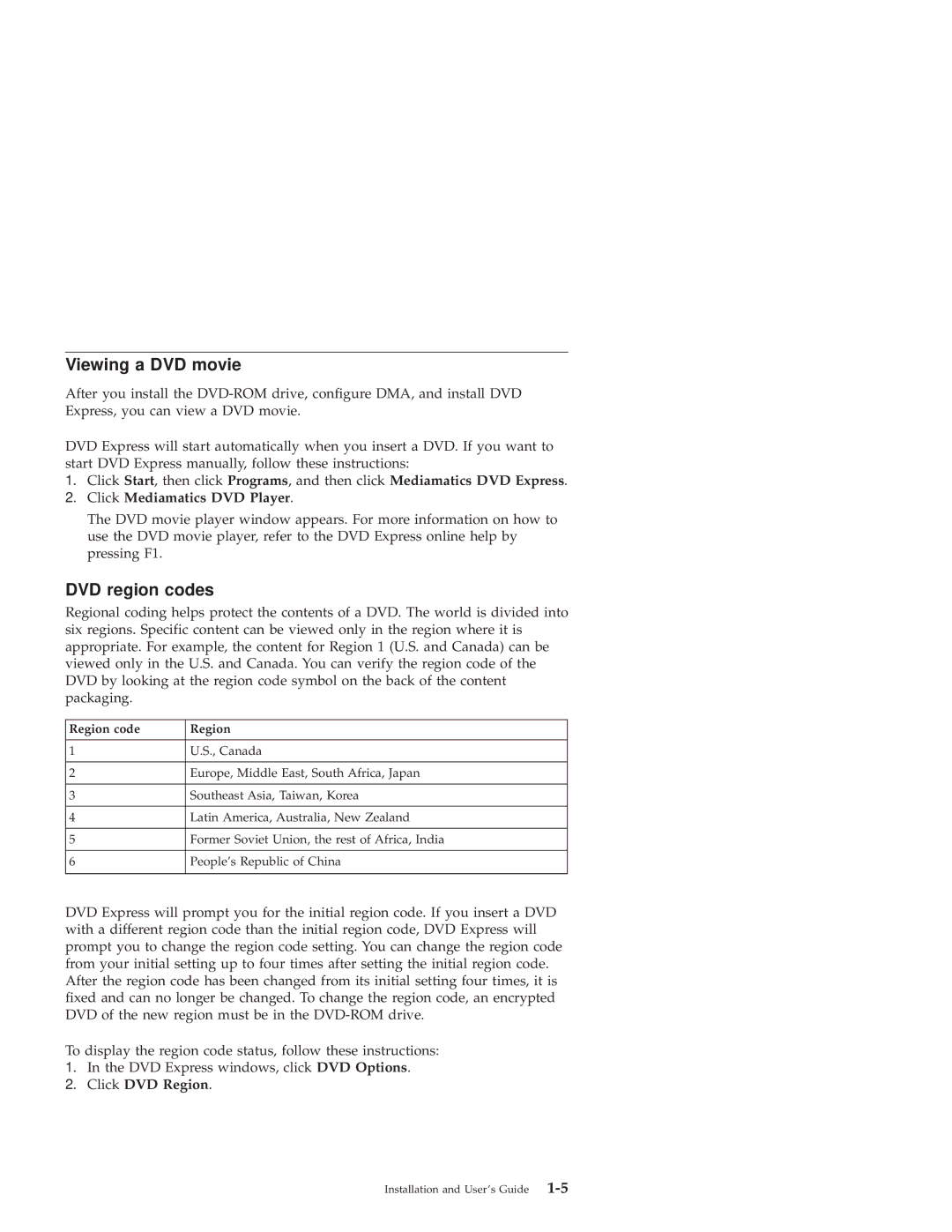Viewing a DVD movie
After you install the
DVD Express will start automatically when you insert a DVD. If you want to start DVD Express manually, follow these instructions:
1.Click Start, then click Programs, and then click Mediamatics DVD Express.
2.Click Mediamatics DVD Player.
The DVD movie player window appears. For more information on how to use the DVD movie player, refer to the DVD Express online help by pressing F1.
DVD region codes
Regional coding helps protect the contents of a DVD. The world is divided into six regions. Specific content can be viewed only in the region where it is appropriate. For example, the content for Region 1 (U.S. and Canada) can be viewed only in the U.S. and Canada. You can verify the region code of the DVD by looking at the region code symbol on the back of the content packaging.
Region code | Region |
|
|
1 | U.S., Canada |
|
|
2 | Europe, Middle East, South Africa, Japan |
|
|
3 | Southeast Asia, Taiwan, Korea |
|
|
4 | Latin America, Australia, New Zealand |
|
|
5 | Former Soviet Union, the rest of Africa, India |
|
|
6 | People’s Republic of China |
|
|
DVD Express will prompt you for the initial region code. If you insert a DVD with a different region code than the initial region code, DVD Express will prompt you to change the region code setting. You can change the region code from your initial setting up to four times after setting the initial region code. After the region code has been changed from its initial setting four times, it is fixed and can no longer be changed. To change the region code, an encrypted DVD of the new region must be in the
To display the region code status, follow these instructions:
1.In the DVD Express windows, click DVD Options.
2.Click DVD Region.
Installation and User’s Guide |