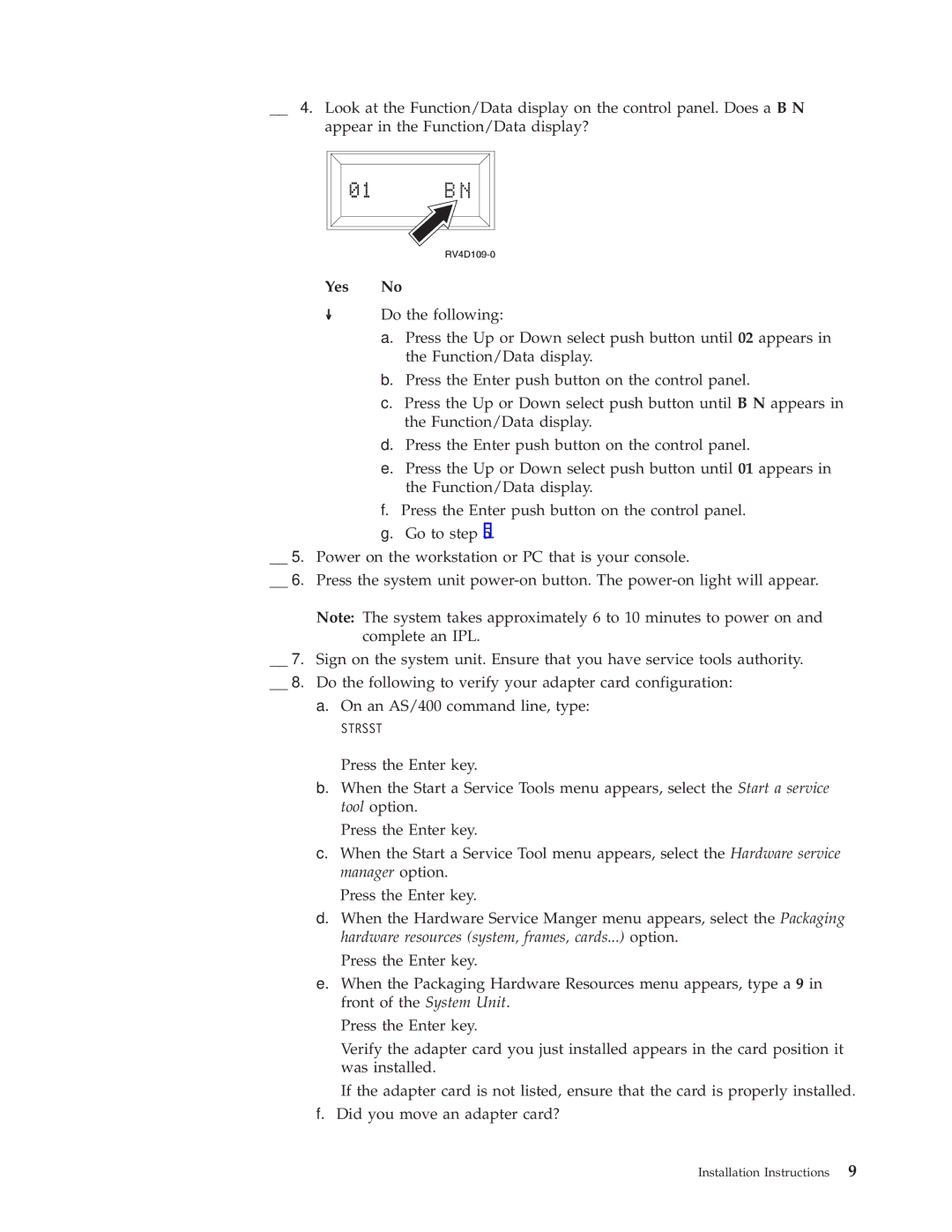__ 4. Look at the Function/Data display on the control panel. Does a B N appear in the Function/Data display?
Yes No
↓Do the following:
a.Press the Up or Down select push button until 02 appears in the Function/Data display.
b.Press the Enter push button on the control panel.
c.Press the Up or Down select push button until B N appears in the Function/Data display.
d.Press the Enter push button on the control panel.
e.Press the Up or Down select push button until 01 appears in the Function/Data display.
f.Press the Enter push button on the control panel.
g.Go to step 5.
__ 5. Power on the workstation or PC that is your console.
__ 6. Press the system unit
Note: The system takes approximately 6 to 10 minutes to power on and complete an IPL.
__ 7. Sign on the system unit. Ensure that you have service tools authority. __ 8. Do the following to verify your adapter card configuration:
a.On an AS/400 command line, type:
STRSST
Press the Enter key.
b.When the Start a Service Tools menu appears, select the Start a service tool option.
Press the Enter key.
c.When the Start a Service Tool menu appears, select the Hardware service manager option.
Press the Enter key.
d.When the Hardware Service Manger menu appears, select the Packaging hardware resources (system, frames, cards...) option.
Press the Enter key.
e.When the Packaging Hardware Resources menu appears, type a 9 in front of the System Unit.
Press the Enter key.
Verify the adapter card you just installed appears in the card position it was installed.
If the adapter card is not listed, ensure that the card is properly installed.
f.Did you move an adapter card?
Installation Instructions | 9 |