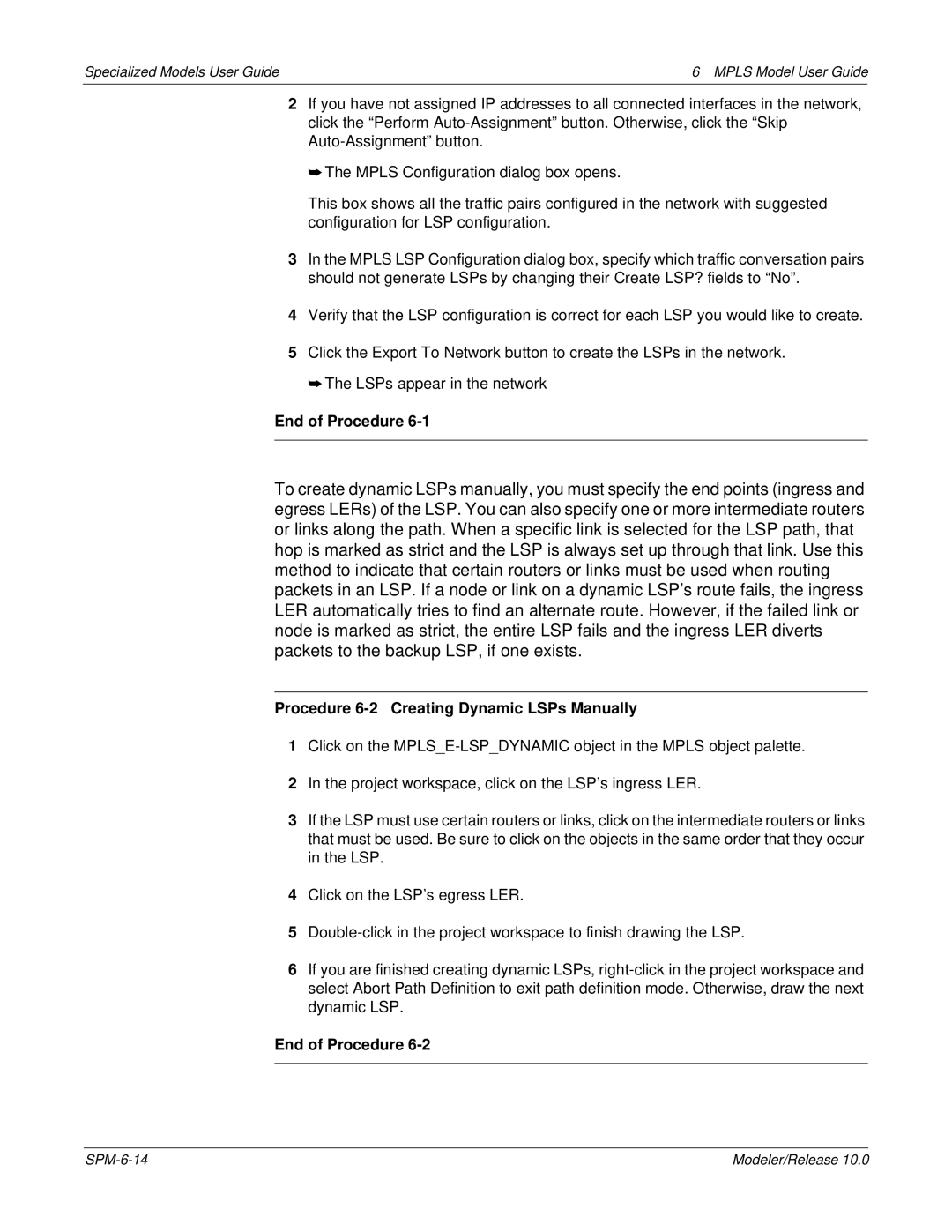Specialized Models User Guide | 6 MPLS Model User Guide |
2If you have not assigned IP addresses to all connected interfaces in the network, click the “Perform
➥The MPLS Configuration dialog box opens.
This box shows all the traffic pairs configured in the network with suggested configuration for LSP configuration.
3In the MPLS LSP Configuration dialog box, specify which traffic conversation pairs should not generate LSPs by changing their Create LSP? fields to “No”.
4Verify that the LSP configuration is correct for each LSP you would like to create.
5Click the Export To Network button to create the LSPs in the network.
➥ The LSPs appear in the network
End of Procedure 6-1
To create dynamic LSPs manually, you must specify the end points (ingress and egress LERs) of the LSP. You can also specify one or more intermediate routers or links along the path. When a specific link is selected for the LSP path, that hop is marked as strict and the LSP is always set up through that link. Use this method to indicate that certain routers or links must be used when routing packets in an LSP. If a node or link on a dynamic LSP’s route fails, the ingress LER automatically tries to find an alternate route. However, if the failed link or node is marked as strict, the entire LSP fails and the ingress LER diverts packets to the backup LSP, if one exists.
Procedure 6-2 Creating Dynamic LSPs Manually
1Click on the
2In the project workspace, click on the LSP’s ingress LER.
3If the LSP must use certain routers or links, click on the intermediate routers or links that must be used. Be sure to click on the objects in the same order that they occur in the LSP.
4Click on the LSP’s egress LER.
5
6If you are finished creating dynamic LSPs,
End of Procedure
Modeler/Release 10.0 |