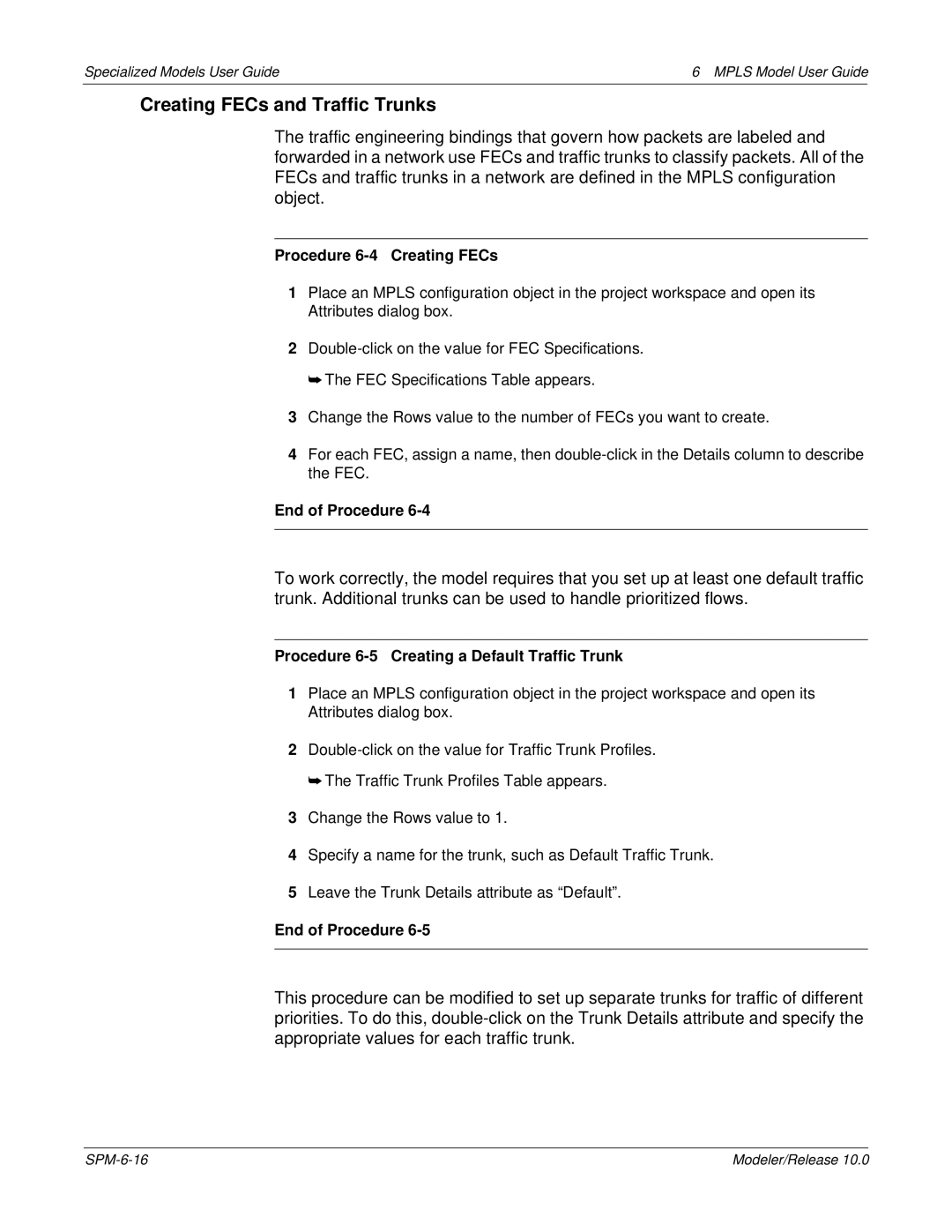Specialized Models User Guide | 6 MPLS Model User Guide |
Creating FECs and Traffic Trunks
The traffic engineering bindings that govern how packets are labeled and forwarded in a network use FECs and traffic trunks to classify packets. All of the FECs and traffic trunks in a network are defined in the MPLS configuration object.
Procedure 6-4 Creating FECs
1Place an MPLS configuration object in the project workspace and open its Attributes dialog box.
2
➥ The FEC Specifications Table appears.
3Change the Rows value to the number of FECs you want to create.
4For each FEC, assign a name, then
End of Procedure 6-4
To work correctly, the model requires that you set up at least one default traffic trunk. Additional trunks can be used to handle prioritized flows.
Procedure 6-5 Creating a Default Traffic Trunk
1Place an MPLS configuration object in the project workspace and open its Attributes dialog box.
2
➥ The Traffic Trunk Profiles Table appears.
3Change the Rows value to 1.
4Specify a name for the trunk, such as Default Traffic Trunk.
5Leave the Trunk Details attribute as “Default”.
End of Procedure 6-5
This procedure can be modified to set up separate trunks for traffic of different priorities. To do this,
Modeler/Release 10.0 |