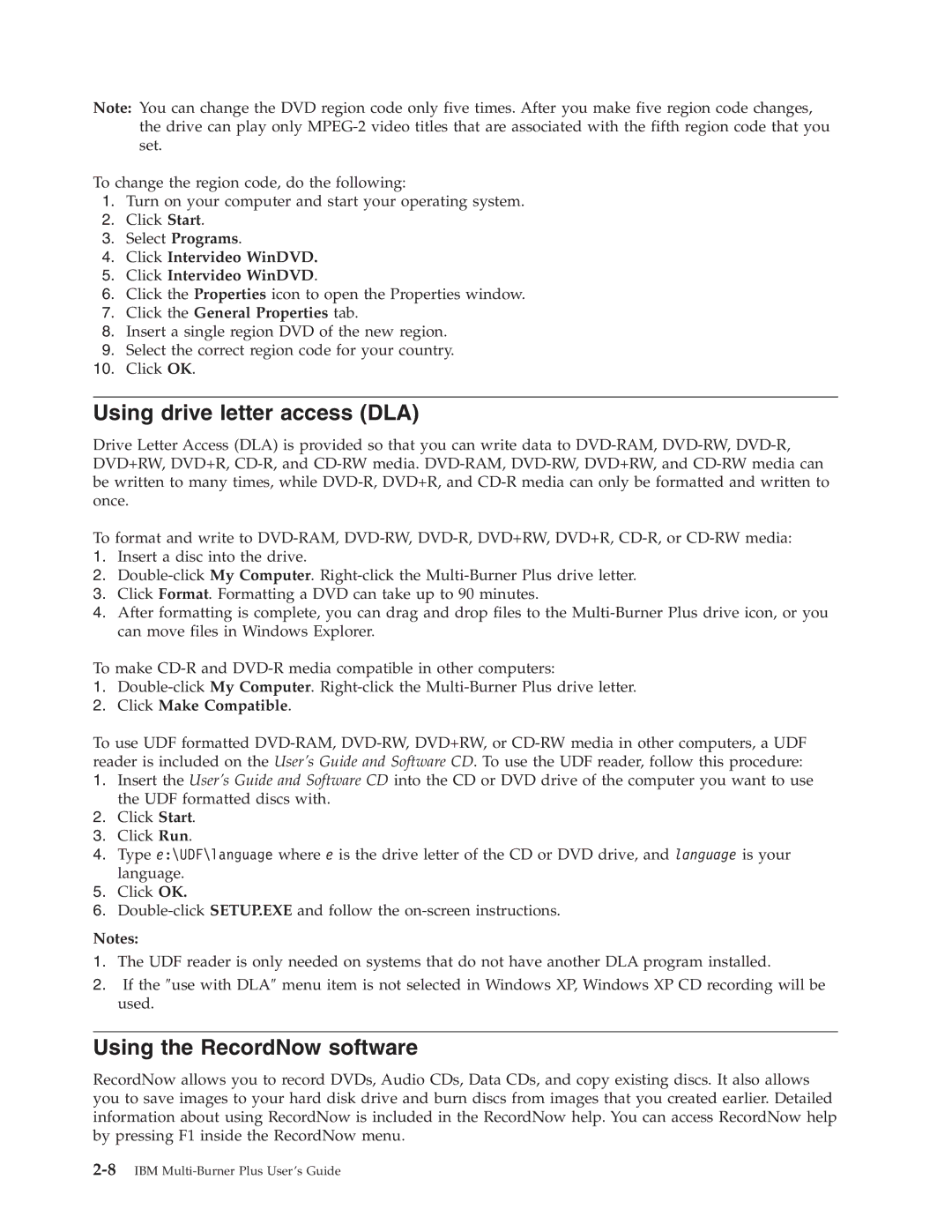Note: You can change the DVD region code only five times. After you make five region code changes, the drive can play only
To change the region code, do the following:
1.Turn on your computer and start your operating system.
2.Click Start.
3.Select Programs.
4.Click Intervideo WinDVD.
5.Click Intervideo WinDVD.
6.Click the Properties icon to open the Properties window.
7.Click the General Properties tab.
8.Insert a single region DVD of the new region.
9.Select the correct region code for your country.
10.Click OK.
Using drive letter access (DLA)
Drive Letter Access (DLA) is provided so that you can write data to
To format and write to
1.Insert a disc into the drive.
2.
3.Click Format. Formatting a DVD can take up to 90 minutes.
4.After formatting is complete, you can drag and drop files to the
To make
1.
2.Click Make Compatible.
To use UDF formatted
1.Insert the User’s Guide and Software CD into the CD or DVD drive of the computer you want to use the UDF formatted discs with.
2.Click Start.
3.Click Run.
4.Type e:\UDF\language where e is the drive letter of the CD or DVD drive, and language is your language.
5.Click OK.
6.
Notes:
1.The UDF reader is only needed on systems that do not have another DLA program installed.
2.If the ″use with DLA″ menu item is not selected in Windows XP, Windows XP CD recording will be used.
Using the RecordNow software
RecordNow allows you to record DVDs, Audio CDs, Data CDs, and copy existing discs. It also allows you to save images to your hard disk drive and burn discs from images that you created earlier. Detailed information about using RecordNow is included in the RecordNow help. You can access RecordNow help by pressing F1 inside the RecordNow menu.