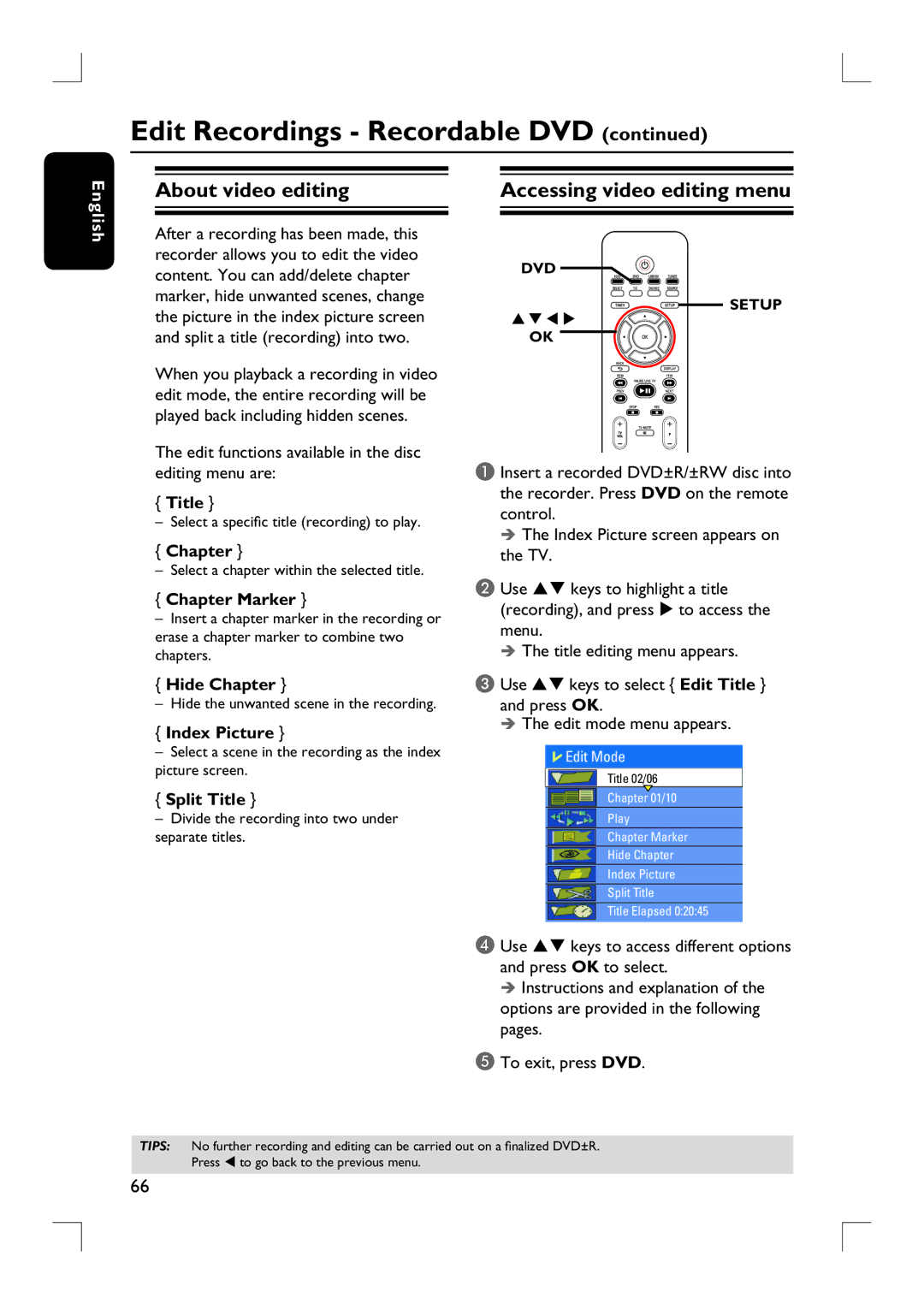Edit Recordings - Recordable DVD (continued)
English
About video editing
After a recording has been made, this recorder allows you to edit the video content. You can add/delete chapter marker, hide unwanted scenes, change the picture in the index picture screen and split a title (recording) into two.
When you playback a recording in video edit mode, the entire recording will be played back including hidden scenes.
The edit functions available in the disc editing menu are:
{Title }
– Select a specific title (recording) to play.
{Chapter }
– Select a chapter within the selected title.
{Chapter Marker }
–Insert a chapter marker in the recording or erase a chapter marker to combine two chapters.
{Hide Chapter }
– Hide the unwanted scene in the recording.
{Index Picture }
–Select a scene in the recording as the index picture screen.
{Split Title }
–Divide the recording into two under separate titles.
Accessing video editing menu
DVD![]()
![]()
![]() SETUP
SETUP
OK
A Insert a recorded DVD±R/±RW disc into the recorder. Press DVD on the remote control.
The Index Picture screen appears on the TV.
B Use ST keys to highlight a title (recording), and press X to access the menu.
The title editing menu appears.
C Use ST keys to select { Edit Title } and press OK.
The edit mode menu appears.
![]() Edit Mode
Edit Mode
Title 02/06
Chapter 01/10
Play
Chapter Marker
Hide Chapter
Index Picture
Split Title
Title Elapsed 0:20:45
D Use ST keys to access different options and press OK to select.
Instructions and explanation of the options are provided in the following pages.
E To exit, press DVD.
TIPS: No further recording and editing can be carried out on a finalized DVD±R.
Press W to go back to the previous menu.
66