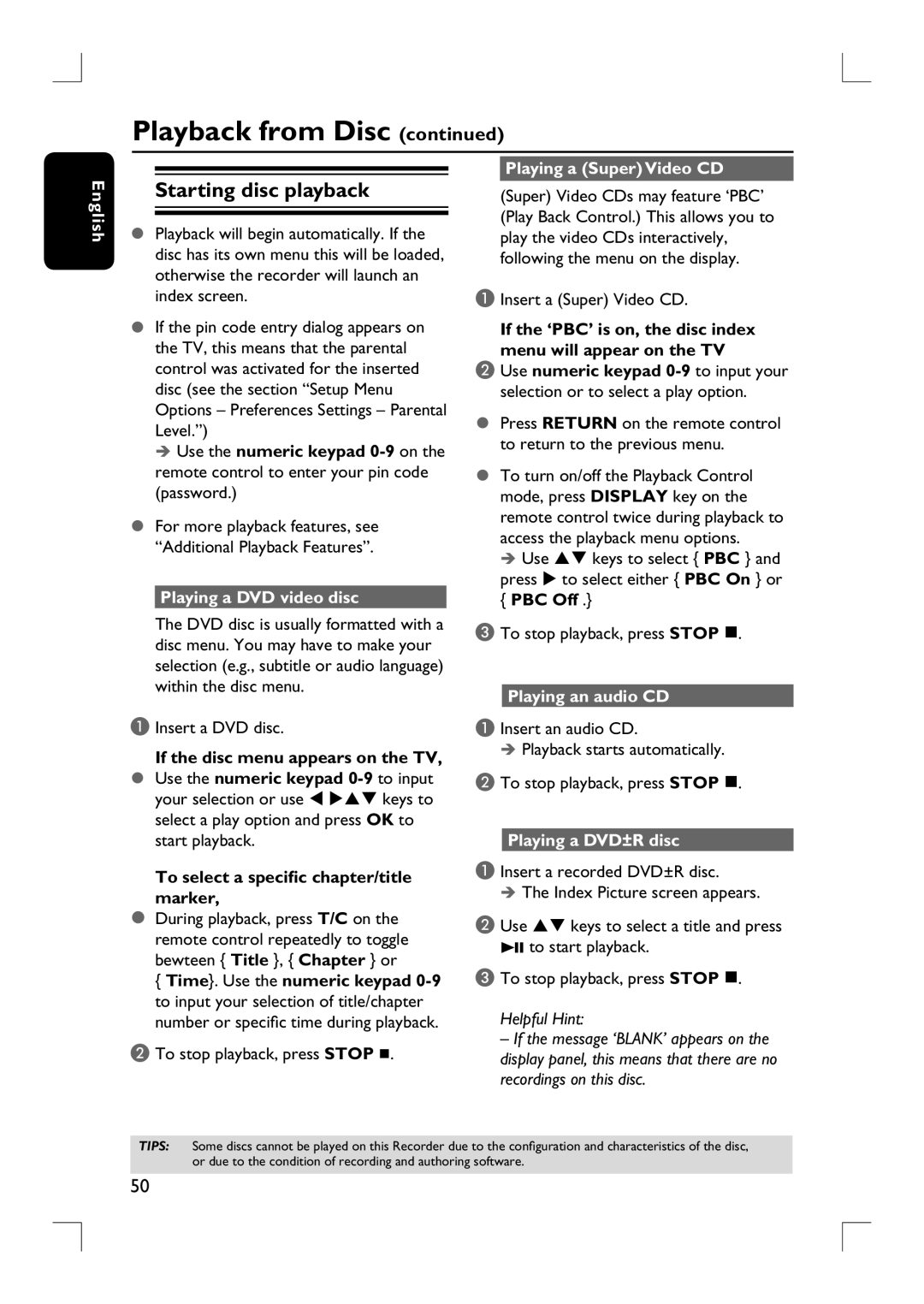Playback from Disc (continued)
English
Starting disc playback
Playback will begin automatically. If the disc has its own menu this will be loaded, otherwise the recorder will launch an index screen.
If the pin code entry dialog appears on the TV, this means that the parental control was activated for the inserted disc (see the section “Setup Menu Options – Preferences Settings – Parental Level.”)
Use the numeric keypad
For more playback features, see “Additional Playback Features”.
Playing a DVD video disc
The DVD disc is usually formatted with a disc menu. You may have to make your selection (e.g., subtitle or audio language) within the disc menu.
A Insert a DVD disc.
If the disc menu appears on the TV, Use the numeric keypad
your selection or use W XST keys to select a play option and press OK to start playback.
To select a specific chapter/title marker,
During playback, press T/C on the remote control repeatedly to toggle bewteen { Title }, { Chapter } or
{Time}. Use the numeric keypad
B To stop playback, press STOP .
Playing a (Super) Video CD
(Super) Video CDs may feature ‘PBC’ (Play Back Control.) This allows you to play the video CDs interactively, following the menu on the display.
A Insert a (Super) Video CD.
If the ‘PBC’ is on, the disc index menu will appear on the TV
B Use numeric keypad
Press RETURN on the remote control to return to the previous menu.
To turn on/off the Playback Control mode, press DISPLAY key on the remote control twice during playback to access the playback menu options.
Use ST keys to select { PBC } and press X to select either { PBC On } or
{PBC Off .}
C To stop playback, press STOP .
Playing an audio CD
A Insert an audio CD.
Playback starts automatically.
B To stop playback, press STOP .
Playing a DVD±R disc
A Insert a recorded DVD±R disc.
The Index Picture screen appears.
B Use ST keys to select a title and press u to start playback.
C To stop playback, press STOP .
Helpful Hint:
–If the message ‘BLANK’ appears on the display panel, this means that there are no recordings on this disc.
TIPS: Some discs cannot be played on this Recorder due to the configuration and characteristics of the disc, or due to the condition of recording and authoring software.
50