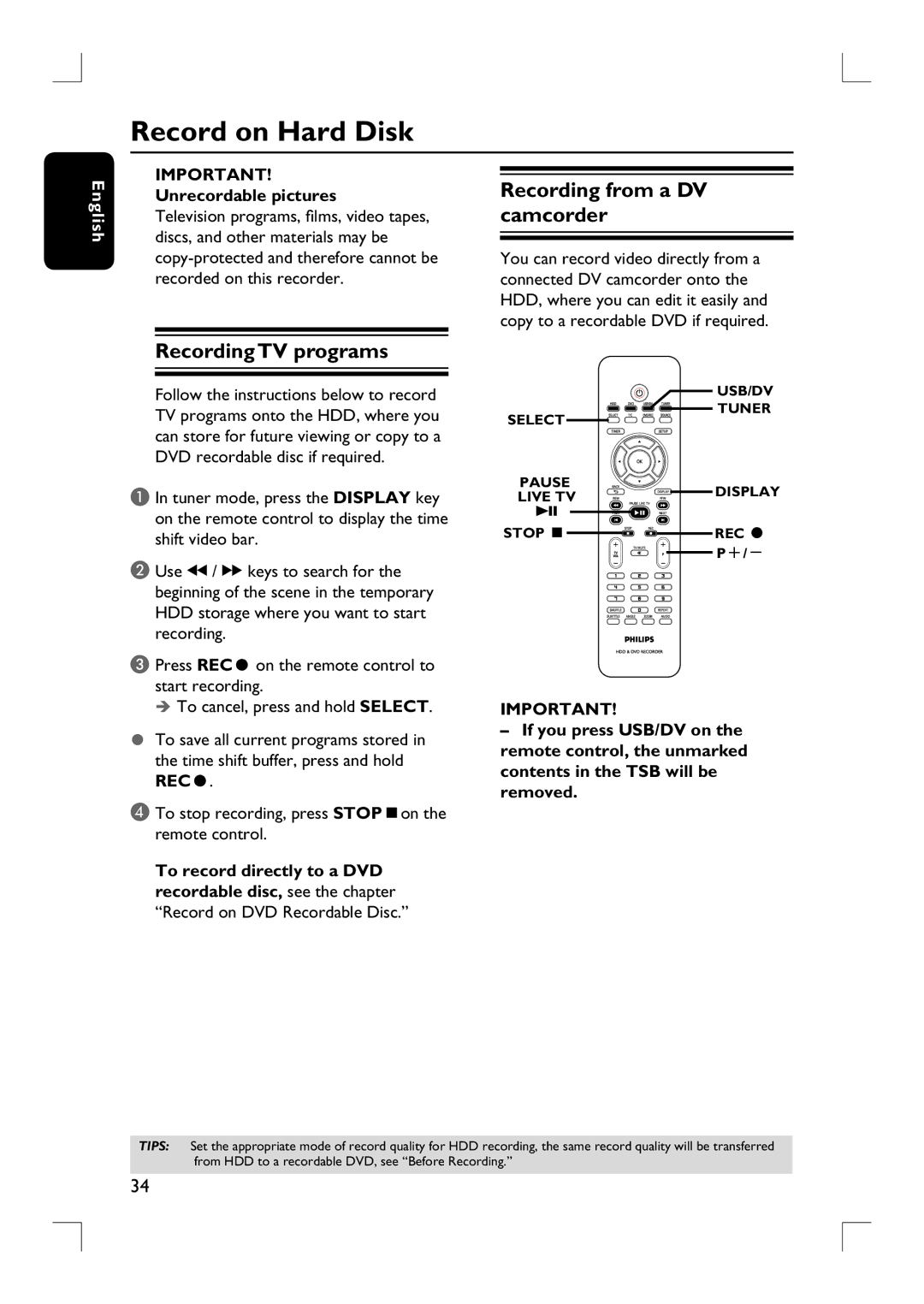Record on Hard Disk
English
IMPORTANT!
Unrecordable pictures
Television programs, films, video tapes, discs, and other materials may be
Recording from a DV camcorder
You can record video directly from a connected DV camcorder onto the HDD, where you can edit it easily and copy to a recordable DVD if required.
Recording TV programs
Follow the instructions below to record TV programs onto the HDD, where you can store for future viewing or copy to a DVD recordable disc if required.
A In tuner mode, press the DISPLAY key on the remote control to display the time shift video bar.
B Use à / á keys to search for the beginning of the scene in the temporary HDD storage where you want to start recording.
C Press RECâ on the remote control to start recording.
To cancel, press and hold SELECT.
To save all current programs stored in the time shift buffer, press and hold
RECâ.
D To stop recording, press STOPÇon the remote control.
To record directly to a DVD recordable disc, see the chapter
“Record on DVD Recordable Disc.”
USB/DV
![]()
![]()
![]()
![]() TUNER
TUNER
SELECT![]()
![]()
![]()
![]()
![]()
![]()
![]()
PAUSE | DISPLAY | |
LIVE TV | ||
| ||
u |
|
STOP Ç![]()
![]()
![]() REC â
REC â ![]()
![]()
![]()
![]()
![]() P+/-
P+/-
IMPORTANT!
–If you press USB/DV on the remote control, the unmarked contents in the TSB will be removed.
TIPS: Set the appropriate mode of record quality for HDD recording, the same record quality will be transferred from HDD to a recordable DVD, see “Before Recording.”
34