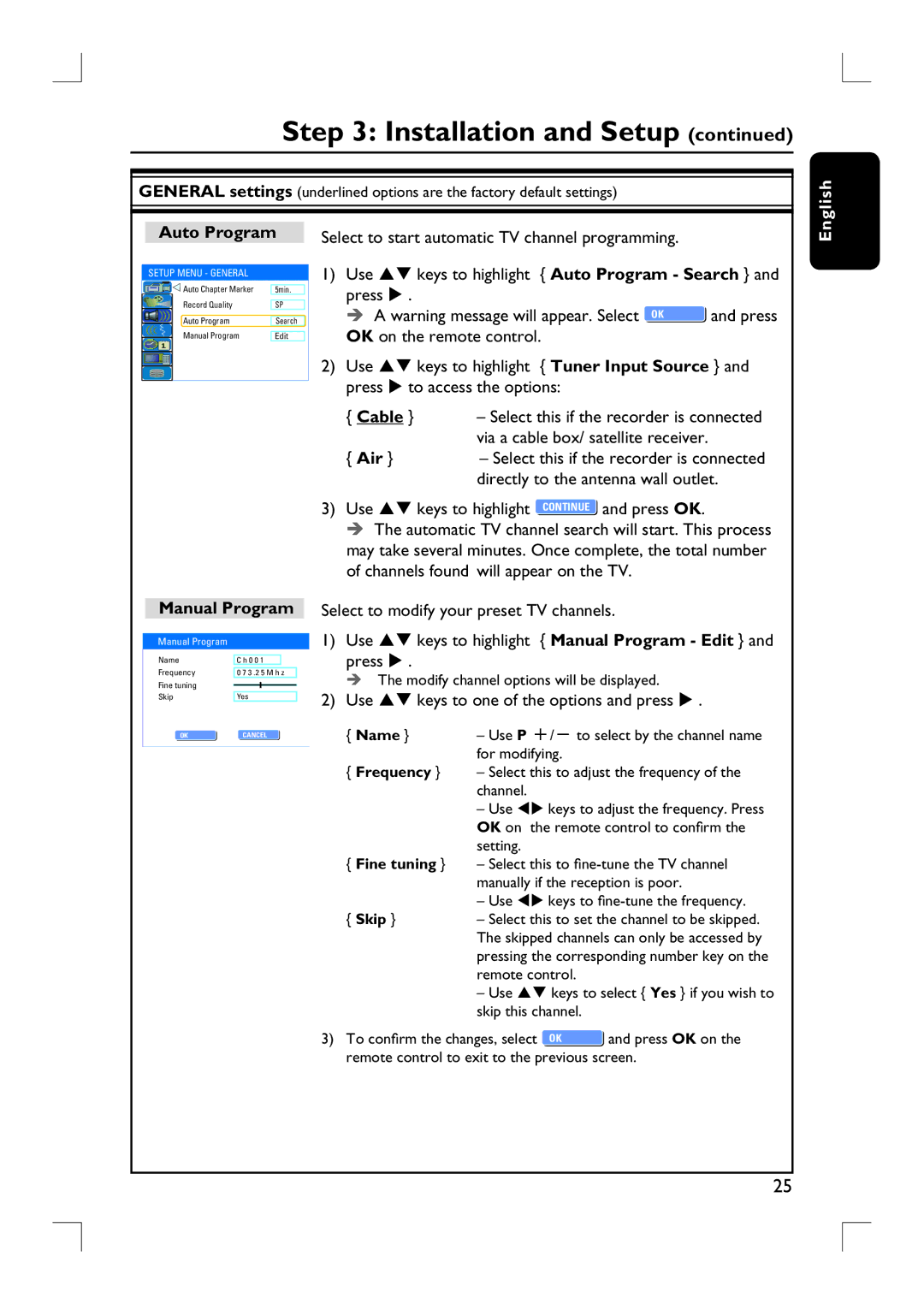Step 3: Installation and Setup (continued)
GENERAL settings (underlined options are the factory default settings)
nglish
Auto Program
SETUP MENU - GENERAL
|
|
| Auto Chapter Marker |
|
|
|
|
| 5min. |
| |
|
|
| Record Quality |
|
|
SP | |||||
|
|
| Auto Program |
|
|
|
|
| Search |
| |
|
|
|
| ||
|
|
| Manual Program |
|
|
|
|
| Edit |
| |
|
|
|
| ||
|
|
|
|
|
|
|
|
|
|
|
|
|
|
|
|
|
|
|
|
|
|
|
|
Select to start automatic TV channel programming.
1)Use ST keys to highlight { Auto Program - Search } and press X .
A warning message will appear. Select OK OK | and press |
OK on the remote control. |
|
2)Use ST keys to highlight { Tuner Input Source } and press X to access the options:
{ Cable } | – Select this if the recorder is connected |
| via a cable box/ satellite receiver. |
{ Air } | – Select this if the recorder is connected |
| directly to the antenna wall outlet. |
E
Manual Program
Manual Program
Name |
|
|
|
|
|
| |
| C h 0 0 1 |
|
| ||||
Frequency |
|
|
|
|
| ||
0 7 3 .2 5 M h z |
| ||||||
Fine tuning |
|
|
|
|
|
|
|
|
|
|
|
|
|
| |
Skip |
| Yes |
| ||||
OK OK | CANCELOK | ||||||
|
|
|
|
|
|
|
|
3) Use ST keys to highlight ![]() and press OK.
and press OK.
The automatic TV channel search will start. This process may take several minutes. Once complete, the total number of channels found will appear on the TV.
Select to modify your preset TV channels.
1)Use ST keys to highlight { Manual Program - Edit } and press X .
The modify channel options will be displayed.
2)Use ST keys to one of the options and press X .
{ Name } | – Use P +/- to select by the channel name |
| for modifying. |
{Frequency } – Select this to adjust the frequency of the channel.
–Use WX keys to adjust the frequency. Press OK on the remote control to confirm the setting.
{Fine tuning } – Select this to
–Use WX keys to
{ Skip } | – Select this to set the channel to be skipped. |
| The skipped channels can only be accessed by |
| pressing the corresponding number key on the |
| remote control. |
| – Use ST keys to select { Yes } if you wish to |
| skip this channel. |
3) To confirm the changes, select and press OK on the remote control to exit to the previous screen.
25