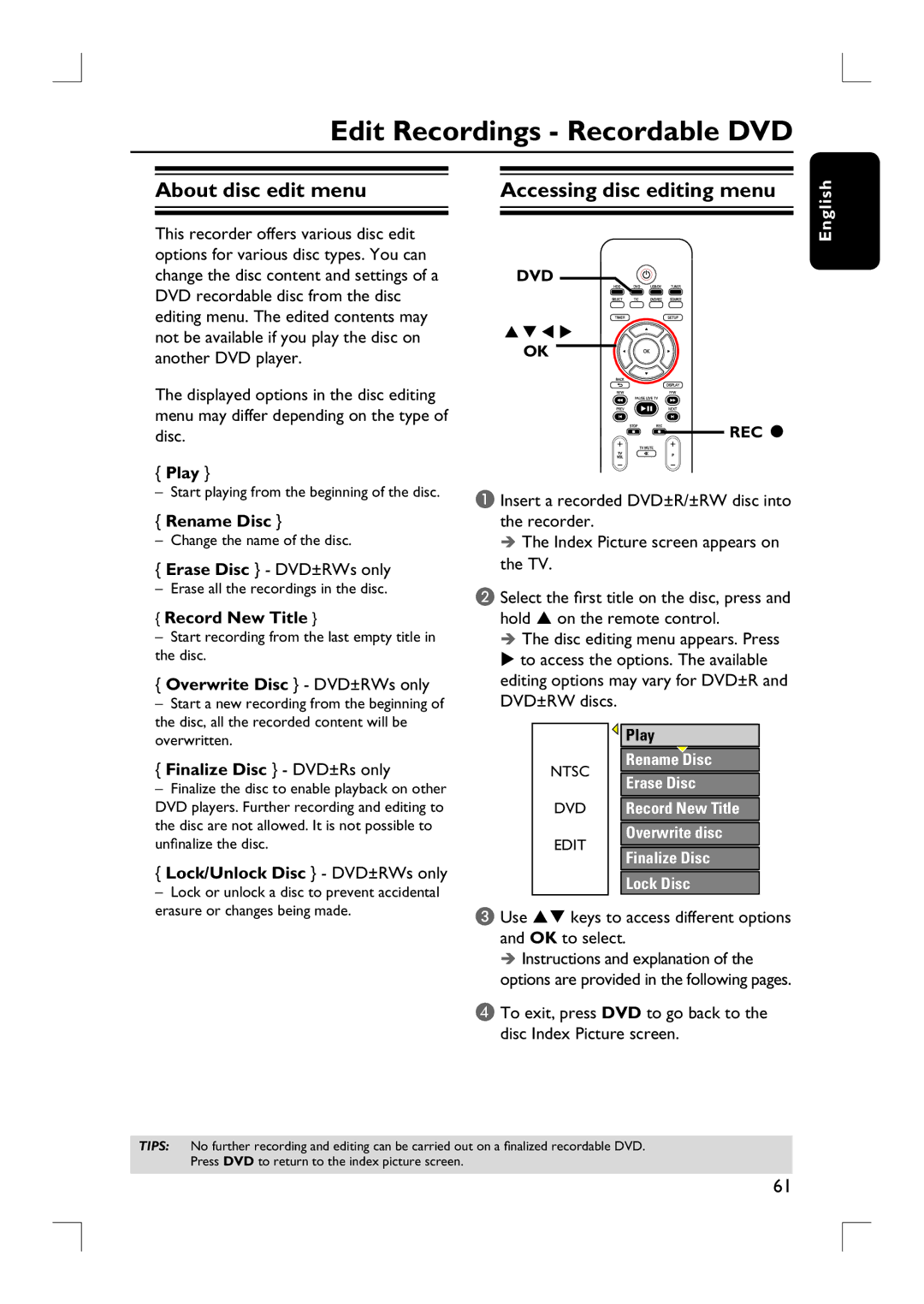Edit Recordings - Recordable DVD
About disc edit menu |
| Accessing disc editing menu |
|
|
|
nglish
This recorder offers various disc edit options for various disc types. You can change the disc content and settings of a DVD recordable disc from the disc editing menu. The edited contents may not be available if you play the disc on another DVD player.
The displayed options in the disc editing menu may differ depending on the type of disc.
{Play }
– Start playing from the beginning of the disc.
{Rename Disc }
– Change the name of the disc.
{Erase Disc } - DVD±RWs only
– Erase all the recordings in the disc.
{Record New Title }
–Start recording from the last empty title in the disc.
{Overwrite Disc } - DVD±RWs only
– Start a new recording from the beginning of the disc, all the recorded content will be overwritten.
{Finalize Disc } - DVD±Rs only
–Finalize the disc to enable playback on other DVD players. Further recording and editing to the disc are not allowed. It is not possible to unfinalize the disc.
{Lock/Unlock Disc } - DVD±RWs only
– Lock or unlock a disc to prevent accidental erasure or changes being made.
DVD![]()
![]()
OK
REC â
A Insert a recorded DVD±R/±RW disc into the recorder.
The Index Picture screen appears on the TV.
B Select the first title on the disc, press and hold S on the remote control.
The disc editing menu appears. Press X to access the options. The available editing options may vary for DVD±R and DVD±RW discs.
|
| Play |
NTSC |
| Rename Disc |
| Erase Disc | |
|
| |
DVD |
| Record New Title |
EDIT |
| Overwrite disc |
| Finalize Disc | |
|
| |
|
| Lock Disc |
C Use ST keys to access different options and OK to select.
Instructions and explanation of the options are provided in the following pages.
D To exit, press DVD to go back to the disc Index Picture screen.
E
TIPS: No further recording and editing can be carried out on a finalized recordable DVD. Press DVD to return to the index picture screen.
61