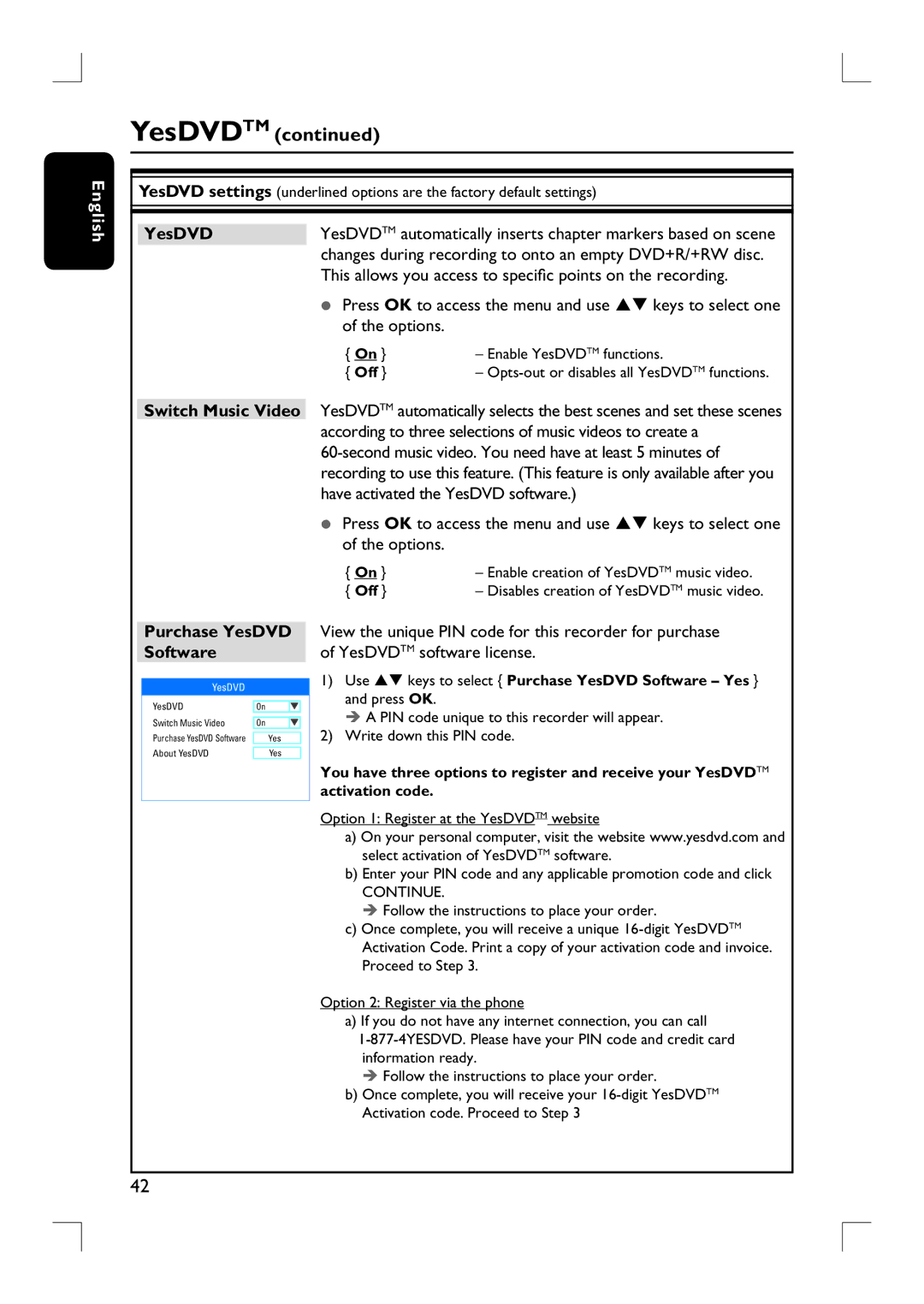English
YesDVDTM (continued)
YesDVD settings (underlined options are the factory default settings)
YesDVD | YesDVDTM automatically inserts chapter markers based on scene | |
| changes during recording to onto an empty DVD+R/+RW disc. | |
| This allows you access to specific points on the recording. | |
| Press OK to access the menu and use ST keys to select one | |
| of the options. |
|
| { On } | – Enable YesDVDTM functions. |
| { Off } | – |
Switch Music Video YesDVDTM automatically selects the best scenes and set these scenes according to three selections of music videos to create a
Press OK to access the menu and use ST keys to select one of the options.
{ On } | – Enable creation of YesDVDTM music video. |
{ Off } | – Disables creation of YesDVDTM music video. |
Purchase YesDVD Software
YesDVD
YesDVD |
|
|
|
|
| On |
|
| |
Switch Music Video |
| |||
| On |
|
| |
Purchase YesDVD Software |
|
|
|
|
| Yes |
| ||
About YesDVD |
|
|
|
|
| Yes |
| ||
|
|
|
|
|
View the unique PIN code for this recorder for purchase of YesDVDTM software license.
1)Use ST keys to select { Purchase YesDVD Software – Yes } and press OK.
A PIN code unique to this recorder will appear.
2)Write down this PIN code.
You have three options to register and receive your YesDVDTM activation code.
Option 1: Register at the YesDVDTM website
a)On your personal computer, visit the website www.yesdvd.com and select activation of YesDVDTM software.
b)Enter your PIN code and any applicable promotion code and click
CONTINUE.
Follow the instructions to place your order.
c)Once complete, you will receive a unique
Option 2: Register via the phone
a) If you do not have any internet connection, you can call
Follow the instructions to place your order.
b)Once complete, you will receive your
42