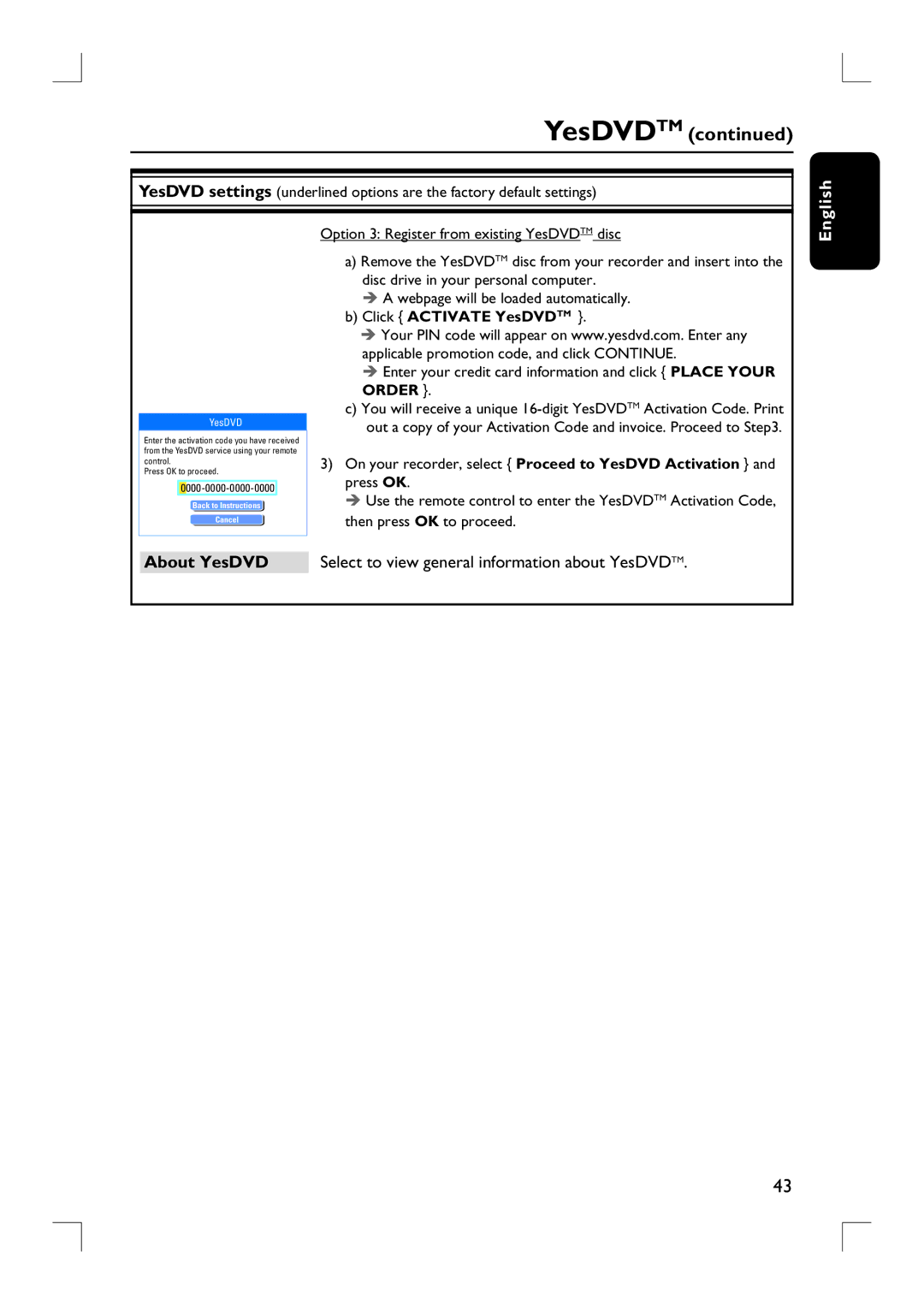YesDVDTM (continued)
YesDVD settings (underlined options are the factory default settings)
nglish
YesDVD
Enter the activation code you have received from the YesDVD service using your remote control.
Press OK to proceed.
Back to Instructions
Cancel
Option 3: Register from existing YesDVDTM disc
a)Remove the YesDVDTM disc from your recorder and insert into the disc drive in your personal computer.
A webpage will be loaded automatically.
b)Click { ACTIVATE YesDVDTM }.
Your PIN code will appear on www.yesdvd.com. Enter any applicable promotion code, and click CONTINUE.
Enter your credit card information and click { PLACE YOUR ORDER }.
c)You will receive a unique
3)On your recorder, select { Proceed to YesDVD Activation } and press OK.
Use the remote control to enter the YesDVDTM Activation Code, then press OK to proceed.
E
About YesDVD Select to view general information about YesDVDTM.
43