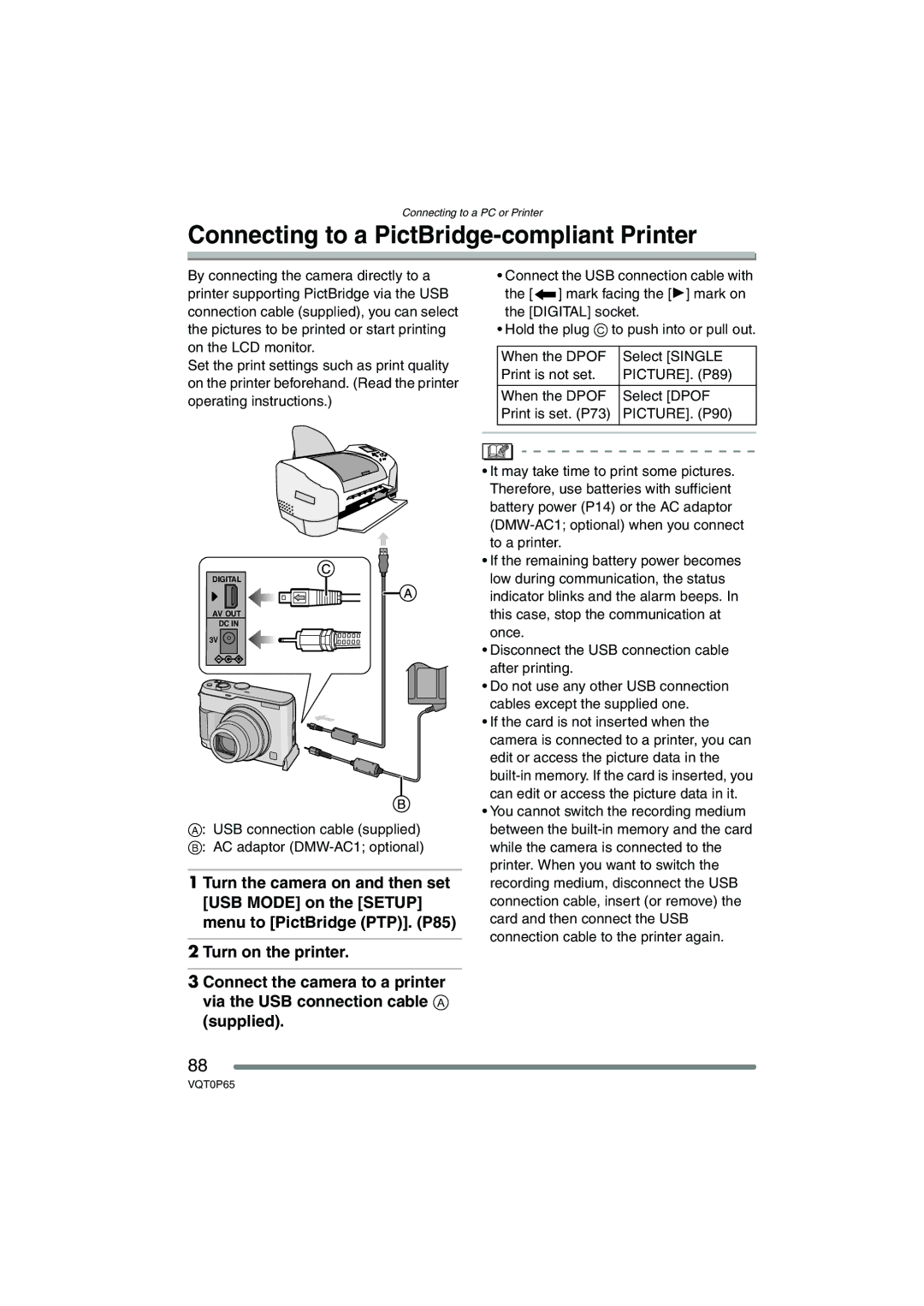Connecting to a PC or Printer
Connecting to a PictBridge-compliant Printer
By connecting the camera directly to a printer supporting PictBridge via the USB connection cable (supplied), you can select the pictures to be printed or start printing on the LCD monitor.
Set the print settings such as print quality on the printer beforehand. (Read the printer operating instructions.)
DIGITAL
AV OUT
DC IN
3V
A: USB connection cable (supplied)
B: AC adaptor
1 Turn the camera on and then set [USB MODE] on the [SETUP] menu to [PictBridge (PTP)]. (P85)
2 Turn on the printer.
3 Connect the camera to a printer via the USB connection cable A (supplied).
•Connect the USB connection cable with the [![]() ] mark facing the [1] mark on the [DIGITAL] socket.
] mark facing the [1] mark on the [DIGITAL] socket.
•Hold the plug C to push into or pull out.
| When the DPOF |
| Select [SINGLE | ||||||||||||||||||||||||||||||
| Print is not set. |
| PICTURE]. (P89) | ||||||||||||||||||||||||||||||
|
|
|
| ||||||||||||||||||||||||||||||
| When the DPOF |
| Select [DPOF | ||||||||||||||||||||||||||||||
| Print is set. (P73) |
| PICTURE]. (P90) | ||||||||||||||||||||||||||||||
|
|
|
|
|
|
|
|
|
|
|
|
|
|
|
|
|
|
|
|
|
|
|
|
|
|
|
|
|
|
|
|
|
|
|
|
|
|
|
|
|
|
|
|
|
|
|
|
|
|
|
|
|
|
|
|
|
|
|
|
|
|
|
|
|
|
|
|
|
|
|
|
|
|
|
|
|
|
|
|
|
|
|
|
|
|
|
|
|
|
|
|
|
|
|
|
|
|
|
|
|
|
|
|
|
|
|
|
|
|
|
|
|
|
|
|
|
|
|
|
|
|
|
|
|
|
|
|
|
|
|
|
|
|
|
|
|
|
|
|
|
|
|
|
|
|
|
|
|
|
|
|
|
|
|
|
|
|
|
|
|
|
|
|
|
|
|
|
|
|
|
|
|
|
|
|
|
|
|
|
|
|
|
|
|
|
|
|
|
|
|
|
|
|
|
|
|
|
|
|
|
|
|
|
•It may take time to print some pictures. Therefore, use batteries with sufficient battery power (P14) or the AC adaptor
•If the remaining battery power becomes low during communication, the status indicator blinks and the alarm beeps. In this case, stop the communication at once.
•Disconnect the USB connection cable after printing.
•Do not use any other USB connection cables except the supplied one.
•If the card is not inserted when the camera is connected to a printer, you can edit or access the picture data in the
•You cannot switch the recording medium between the
88
VQT0P65